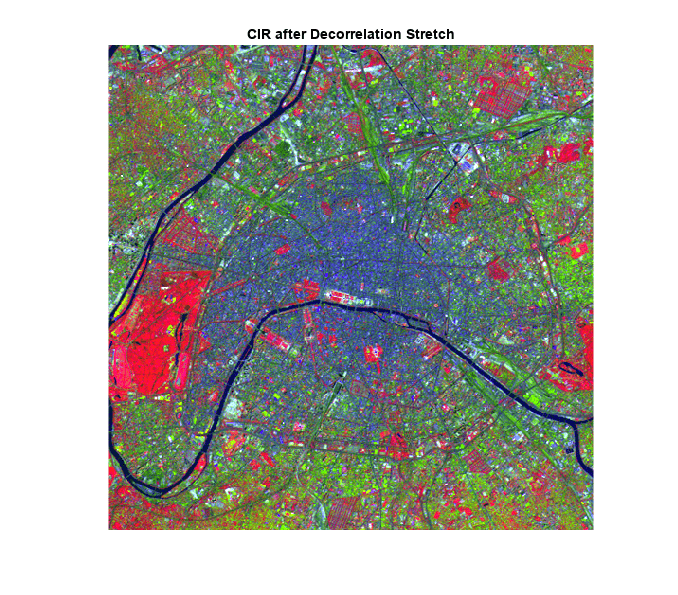Contrast Adjustment
Contrast adjustment remaps image intensity values to the full display range of the data type. An image with good contrast has sharp differences between black and white.
To illustrate, the image on the left has poor contrast, with intensity values limited to the middle portion of the range. The image on the right has higher contrast, with intensity values that fill the entire intensity range [0, 255]. In the high contrast image, highlights look brighter and shadows look darker.
The functions described in this section apply primarily to grayscale images. However, some of these functions can be applied to color images as well. For information about how these functions work with color images, see the reference pages for the individual functions.

Functions
imadjust | Adjust image intensity values or colormap |
imadjustn | Adjust intensity values in N-D volumetric image |
imcontrast | Adjust Contrast tool |
imsharpen | Sharpen image using unsharp masking |
imflatfield | 2-D image flat-field correction |
imlocalbrighten | Brighten low-light image |
imreducehaze | Reduce atmospheric haze |
locallapfilt | Fast local Laplacian filtering of images |
localcontrast | Edge-aware local contrast manipulation of images |
localtonemap | Render HDR image for viewing while enhancing local contrast |
histeq | Enhance contrast using histogram equalization |
adapthisteq | Contrast-limited adaptive histogram equalization (CLAHE) |
imhistmatch | Adjust histogram of 2-D image to match histogram of reference image |
imhistmatchn | Adjust histogram of N-D image to match histogram of reference image |
decorrstretch | Apply decorrelation stretch to multichannel image |
stretchlim | Find limits to contrast stretch image |
intlut | Convert integer values using lookup table |
imnoise | Add noise to image |
Topics
- Gamma Correction
When performing contrast adjustment, use gamma correction to weight the pixels towards brighter or darker values.
- Adjust Image Contrast in Image Viewer App
Adjust image contrast and brightness by using the Adjust Contrast tool or the Window/Level tool.
- Specify Contrast Adjustment Limits
You can specify the range of the input and output values. Optionally, you can set the range automatically based on a histogram of the image.
- Adjust Image Intensity Values to Specified Range
Increase the contrast in a grayscale image by remapping the data values to fill the entire available intensity range [0, 255].
- Adjust Image Contrast Using Histogram Equalization
Histogram equalization adjusts image intensity automatically by mapping the histogram of the output images to a specified histogram.
- Adjust Contrast Using Adaptive Histogram Equalization
Adaptive histogram equalization adjusts image intensity in small regions in the image.
- Enhance Color Separation Using Decorrelation Stretching
Decorrelation stretching enhances the color separation of an image to improve visual interpretation and make feature discrimination easier.