Simulation 3D Vision Detection Generator
Detect objects and lanes from measurements in 3D simulation environment
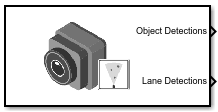
Libraries:
Automated Driving Toolbox /
Simulation 3D
Description
Note
Simulating models with the Simulation 3D Vision Detection Generator block requires Simulink® 3D Animation™.
The Simulation 3D Vision Detection Generator block generates detections from camera measurements taken by a vision sensor mounted on an ego vehicle in a 3D simulation environment. This environment is rendered using the Unreal Engine® from Epic Games®. The block derives detections from simulated actor poses that are based on cuboid (box-shaped) representations of the actors in the scenario. For more details, see Algorithms.
The block generates detections at intervals equal to the sensor update interval. Detections are referenced to the coordinate system of the sensor. The block can simulate real detections that have added random noise and also generate false positive detections. A statistical model generates the measurement noise, true detections, and false positives. To control the random numbers that the statistical model generates, use the random number generator settings on the Measurements tab of the block.
If you set Sample time to -1, the block uses the
sample time specified in the Simulation 3D Scene Configuration block. To use
this sensor, you must include a Simulation 3D Scene Configuration block in your
model.
Tip
The Simulation 3D Scene Configuration block must execute before the Simulation 3D Vision Detection Generator block. That way, the Unreal Engine 3D visualization environment prepares the data before the Simulation 3D Vision Detection Generator block receives it. To check the block execution order, right-click the blocks and select Properties. On the General tab, confirm these Priority settings:
Simulation 3D Scene Configuration —
0Simulation 3D Vision Detection Generator —
1
For more information about execution order, see How Unreal Engine Simulation for Automated Driving Works.
Examples
Simulate Vision and Radar Sensors in Unreal Engine Environment
Implement a synthetic data simulation for tracking and sensor fusion using Simulink and the Unreal Engine simulation environment.
Limitations
The Simulation 3D Vision Detection Generator block does not detect lanes in the Virtual Mcity scene.
Ports
Output
Object detections, returned as a Simulink bus containing a MATLAB structure. For more details about buses, see Create Nonvirtual Buses (Simulink). The structure has the form shown in this table.
| Field | Description | Type |
|---|---|---|
NumDetections | Number of detections | Integer |
IsValidTime | False when updates are requested at times that are between block invocation intervals | Boolean |
Detections | Object detections | Array of object detection structures of length set by the
Maximum number of reported detections parameter. Only
NumDetections of these detections are actual
detections. |
The object detection structure contains these properties.
| Property | Definition |
|---|---|
Time | Measurement time |
Measurement | Object measurements |
MeasurementNoise | Measurement noise covariance matrix |
SensorIndex | Unique ID of the sensor |
ObjectClassID | Object classification |
MeasurementParameters | Parameters used by initialization functions of nonlinear Kalman tracking filters |
ObjectAttributes | Additional information passed to tracker |
The Measurement field reports the position and velocity of a
measurement in the coordinate system of the sensor. This field is a real-valued column
vector of the form [x; y; z;
vx; vy; vz]. The
MeasurementNoise field is a 6-by-6 matrix that reports the
measurement noise covariance for each coordinate in the Measurement
field.
The MeasurementParameters field is a structure that has these
fields.
| Parameter | Definition |
|---|---|
Frame | Enumerated type indicating the frame used to report measurements. The
Simulation 3D Vision Detection Generator block reports
detections in sensor Cartesian coordinates, which is a rectangular
coordinate frame. Therefore, for this block, Frame is
always set to 'rectangular'. |
OriginPosition | Offset of the sensor origin from the ego vehicle origin, returned as a vector of the form [x, y, z]. The block derives these values from the x, y, and z mounting position of the sensor. For more details, see the Mounting parameters of this block. |
Orientation | Orientation of the sensor coordinate frame with respect to the ego vehicle coordinate frame, returned as a 3-by-3 real-valued orthonormal matrix. The block derives these values from the yaw, pitch, and roll mounting orientation of the sensor. For more details, see the Mounting parameters of this block. |
HasVelocity | Indicates whether measurements contain velocity. |
The ObjectClassID property of each detection has a value that
corresponds to an object ID. The table shows the object IDs used in the default scenes
that you can select from the Simulation 3D Scene
Configuration block. If you are using a custom scene, in the Unreal® Editor, you can assign new object types to unused IDs. For more details,
see Apply Labels to Unreal Scene Elements for Semantic Segmentation and Object Detection. If a scene
contains an object that does not have an assigned ID, that object is assigned an ID of
0. The block detects objects only of class
Vehicle, such as vehicles created by using Simulation 3D
Vehicle with Ground Following blocks, or of class
Road.
| ID | Type |
|---|---|
0 | None/default |
1 | Building |
2 | Not used |
3 | Other |
4 | Pedestrians |
5 | Pole |
6 | Lane Markings |
7 | Road |
8 | Sidewalk |
9 | Vegetation |
10 | Vehicle |
11 | Not used |
12 | Generic traffic sign |
13 | Stop sign |
14 | Yield sign |
15 | Speed limit sign |
16 | Weight limit sign |
17-18 | Not used |
19 | Left and right arrow warning sign |
20 | Left chevron warning sign |
21 | Right chevron warning sign |
22 | Not used |
23 | Right one-way sign |
24 | Not used |
25 | School bus only sign |
26-38 | Not used |
39 | Crosswalk sign |
40 | Not used |
41 | Traffic signal |
42 | Curve right warning sign |
43 | Curve left warning sign |
44 | Up right arrow warning sign |
45-47 | Not used |
48 | Railroad crossing sign |
49 | Street sign |
50 | Roundabout warning sign |
51 | Fire hydrant |
52 | Exit sign |
53 | Bike lane sign |
54-56 | Not used |
57 | Sky |
58 | Curb |
59 | Flyover ramp |
60 | Road guard rail |
| 61 | Bicyclist |
62-66 | Not used |
67 | Deer |
68-70 | Not used |
71 | Barricade |
72 | Motorcycle |
73-255 | Not used |
The ObjectAttributes property of each detection is a
structure that has these fields.
| Field | Definition |
|---|---|
TargetIndex | Identifier of the actor, ActorID, that generated the
detection. For false alarms, this value is negative. |
Dependencies
To enable this output port, on the Parameters tab, set the
Types of detections generated by sensor parameter to
Lanes and objects, Objects
only, or Lanes with occlusion.
Lane boundary detections, returned as a Simulink bus containing a MATLAB structure. The structure has these fields.
| Field | Description | Type |
|---|---|---|
Time | Lane detection time | Real scalar |
IsValidTime | False when updates are requested at times that are between block invocation intervals | Boolean |
SensorIndex | Unique identifier of sensor | Positive integer |
NumLaneBoundaries | Number of lane boundary detections | Nonnegative integer |
LaneBoundaries | Lane boundary detections starting from the leftmost lane with respect to the ego vehicle. | Array of clothoidLaneBoundary objects |
Dependencies
To enable this output port, on the Parameters tab, set the
Types of detections generated by sensor parameter to
Lanes and objects, Lanes
only, or Lanes with occlusion.
Ground truth of actor poses in the simulation environment, returned as a Simulink bus containing a MATLAB structure.
The structure has these fields.
| Field | Description | Type |
|---|---|---|
NumActors | Number of actors | Nonnegative integer |
Time | Current simulation time | Real-valued scalar |
Actors | Actor poses | NumActors-length array of actor pose structures |
Each actor pose structure in Actors has these fields.
| Field | Description |
|---|---|
ActorID | Scenario-defined actor identifier, specified as a positive integer. |
In R2024b:
| Front-axle position of the vehicle, specified as a three-element row vector in the form [x y z]. Units are in meters. Note If the driving scenario does not contain a
front-axle trajectory for at least one vehicle,
then the
|
Position | Position of actor, specified as a real-valued vector of the form [x y z]. Units are in meters. |
Velocity | Velocity (v) of actor in the x- y-, and z-directions, specified as a real-valued vector of the form [vx vy vz]. Units are in meters per second. |
Roll | Roll angle of actor, specified as a real-valued scalar. Units are in degrees. |
Pitch | Pitch angle of actor, specified as a real-valued scalar. Units are in degrees. |
Yaw | Yaw angle of actor, specified as a real-valued scalar. Units are in degrees. |
AngularVelocity | Angular velocity (ω) of actor in the x-, y-, and z-directions, specified as a real-valued vector of the form [ωx ωy ωz]. Units are in degrees per second. |
The pose of the ego vehicle is excluded from the Actors
array.
Dependencies
To enable this output port, on the Ground Truth tab, select the Output actor truth parameter.
Ground truth of lane boundaries in the simulation environment, returned as a Simulink bus containing a MATLAB structure.
The structure has these fields.
| Field | Description | Type |
|---|---|---|
NumLaneBoundaries | Number of lane boundaries | Nonnegative integer |
Time | Current simulation time | Real scalar |
LaneBoundaries | Lane boundaries starting from the leftmost lane with respect to the ego vehicle. | NumLaneBoundaries-length array of lane boundary structures |
Each lane boundary structure in LaneBoundaries has these
fields.
| Field | Description |
| Lane boundary coordinates, specified as a real-valued N-by-3 matrix, where N is the number of lane boundary coordinates. Lane boundary coordinates define the position of points on the boundary at specified longitudinal distances away from the ego vehicle, along the center of the road.
This matrix also includes the boundary coordinates at zero distance from the ego vehicle. These coordinates are to the left and right of the ego-vehicle origin, which is located under the center of the rear axle. Units are in meters. |
| Lane boundary curvature at each row of the Coordinates matrix, specified
as a real-valued N-by-1 vector. N is the
number of lane boundary coordinates. Units are in radians per meter. |
| Derivative of lane boundary curvature at each row of the Coordinates
matrix, specified as a real-valued N-by-1 vector.
N is the number of lane boundary coordinates. Units are
in radians per square meter. |
| Initial lane boundary heading angle, specified as a real scalar. The heading angle of the lane boundary is relative to the ego vehicle heading. Units are in degrees. |
| Lateral offset of the ego vehicle position from the lane boundary, specified as a real scalar. An offset to a lane boundary to the left of the ego vehicle is positive. An offset to the right of the ego vehicle is negative. Units are in meters. In this image, the ego vehicle is offset 1.5 meters from the left lane and 2.1 meters from the right lane.
|
| Type of lane boundary marking, specified as one of these values:
|
| Saturation strength of the lane boundary marking, specified as a real scalar from 0 to
1. A value of |
| Lane boundary width, specified as a positive real scalar. In a double-line lane marker, the same width is used for both lines and for the space between lines. Units are in meters. |
| Length of dash in dashed lines, specified as a positive real scalar. In a double-line lane marker, the same length is used for both lines. |
| Length of space between dashes in dashed lines, specified as a positive real scalar. In a dashed double-line lane marker, the same space is used for both lines. |
The number of returned lane boundary structures depends on the Maximum number of reported lanes parameter value.
Dependencies
To enable this output port, on the Ground Truth tab, select the Output lane truth parameter.
Parameters
Mounting
Specify the unique identifier of the sensor. In a multisensor system, the sensor identifier enables you to distinguish between sensors. When you add a new sensor block to your model, the Sensor identifier of that block is N + 1, where N is the highest Sensor identifier value among the existing sensor blocks in the model.
Example: 2
Name of the parent to which the sensor is mounted, specified as Scene
Origin or as the name of a vehicle in your model. The vehicle names
that you can select correspond to the Name parameters of the
simulation 3D vehicle blocks in your model. If you select Scene
Origin, the block places a sensor at the scene origin.
Example: SimulinkVehicle1
Sensor mounting location. By default, the block places the sensor relative to the scene or vehicle origin, depending on the Parent name parameter.
When Parent name is
Scene Origin, the block mounts the sensor to the origin of the scene. You can set the Mounting location toOriginonly. During simulation, the sensor remains stationary.When Parent name is the name of a vehicle, the block mounts the sensor to one of the predefined mounting locations described in the table. During simulation, the sensor travels with the vehicle.
| Mounting Location | Description | Orientation Relative to Vehicle Origin [Roll, Pitch, Yaw] (deg) |
|---|---|---|
Origin | Forward-facing sensor mounted to the vehicle origin, which is on the ground and at the geometric center of the vehicle (see Coordinate Systems for Unreal Engine Simulation in Automated Driving Toolbox)
| [0, 0, 0] |
| Forward-facing sensor mounted to the front bumper
| [0, 0, 0] |
| Backward-facing sensor mounted to the rear bumper
| [0, 0, 180] |
Right mirror | Downward-facing sensor mounted to the right side-view mirror
| [0, –90, 0] |
Left mirror | Downward-facing sensor mounted to the left side-view mirror
| [0, –90, 0] |
Rearview mirror | Forward-facing sensor mounted to the rearview mirror, inside the vehicle
| [0, 0, 0] |
Hood center | Forward-facing sensor mounted to the center of the hood
| [0, 0, 0] |
Roof center | Forward-facing sensor mounted to the center of the roof
| [0, 0, 0] |
Roll, pitch, and yaw are clockwise-positive when looking in the positive direction of the X-axis, Y-axis, and Z-axis, respectively. When looking at a vehicle from above, the yaw angle (the orientation angle) is counterclockwise-positive because you are looking in the negative direction of the axis.
The X-Y-Z mounting location of the sensor relative to the vehicle depends on the vehicle type. To specify the vehicle type, use the Type parameter of the Simulation 3D Vehicle with Ground Following to which you mount the sensor. To obtain the X-Y-Z mounting locations for a vehicle type, see the reference page for that vehicle.
To determine the location of the sensor in world coordinates, open the sensor block. Then, on the Ground Truth tab, select the Output location (m) and orientation (rad) parameter and inspect the data from the Translation output port.
Select this parameter to specify an offset from the mounting location by using the Relative translation [X, Y, Z] (m) and Relative rotation [Roll, Pitch, Yaw] (deg) parameters.
Translation offset relative to the mounting location of the sensor, specified as a real-valued 1-by-3 vector of the form [X, Y, Z]. Units are in meters.
If you mount the sensor to a vehicle by setting Parent name to the name of that vehicle, then X, Y, and Z are in the vehicle coordinate system, where:
The X-axis points forward from the vehicle.
The Y-axis points to the left of the vehicle, as viewed when looking in the forward direction of the vehicle.
The Z-axis points up.
The origin is the mounting location specified in the Mounting location parameter. This origin is different from the vehicle origin, which is the geometric center of the vehicle.
If you mount the sensor to the
scene origin by setting Parent name to Scene
Origin, then X, Y, and
Z are in the world coordinates of the scene.
For more details about the vehicle and world coordinate systems, see Coordinate Systems for Unreal Engine Simulation in Automated Driving Toolbox.
Example: [0,0,0.01]
Dependencies
To enable this parameter, select Specify offset.
Rotational offset relative to the mounting location of the sensor, specified as a real-valued 1-by-3 vector of the form [Roll, Pitch, Yaw]. Roll, pitch, and yaw are the angles of rotation about the X-, Y-, and Z-axes, respectively. Units are in degrees.
If you mount the sensor to a vehicle by setting Parent name to the name of that vehicle, then X, Y, and Z are in the vehicle coordinate system, where:
The X-axis points forward from the vehicle.
The Y-axis points to the left of the vehicle, as viewed when looking in the forward direction of the vehicle.
The Z-axis points up.
Roll, pitch, and yaw are clockwise-positive when looking in the forward direction of the X-axis, Y-axis, and Z-axis, respectively. If you view a scene from a 2D top-down perspective, then the yaw angle (also called the orientation angle) is counterclockwise-positive because you are viewing the scene in the negative direction of the Z-axis.
The origin is the mounting location specified in the Mounting location parameter. This origin is different from the vehicle origin, which is the geometric center of the vehicle.
If you mount the sensor to the
scene origin by setting Parent name to Scene
Origin, then X, Y, and
Z are in the world coordinates of the scene.
For more details about the vehicle and world coordinate systems, see Coordinate Systems for Unreal Engine Simulation in Automated Driving Toolbox.
Example: [0,0,10]
Dependencies
To enable this parameter, select Specify offset.
Sample time of the block, in seconds, specified as a positive scalar. The 3D simulation environment frame rate is the inverse of the sample time.
If you set the sample time to -1, the block inherits its sample time from
the Simulation 3D Scene Configuration block.
Parameters
Detection Reporting
Types of detections generated by the sensor, specified as one of these options:
Lanes and objects— Detect lanes and objects. No road information is used to occlude actors.Objects only— Detect objects only.Lanes only— Detection lanes only.Lanes with occlusion— Detect lane and objects. Objects in the camera field of view can impair the ability of the sensor to detect lanes.
Maximum number of detections reported by the sensor, specified as a positive integer. Detections are reported in order of increasing distance from the sensor until the maximum number is reached.
Example: 100
Maximum number of reported lanes, specified as a positive integer.
Example: 100
Distances from the parent frame at which to compute the lane boundaries, specified as an N-element real-valued vector. N is the number of distance values. N should not exceed 100. Units are in meters.
The parent is the frame to which the sensor is mounted, such as the ego vehicle. The Parent name parameter determines the parent frame. Distances are relative to the origin of the parent frame.
When detecting lanes from rear-facing cameras, specify negative distances. When detecting lanes from front-facing cameras, specify positive distances.
By default, the block computes a lane boundary every 0.5 meters over the range from 0 to 9.5 meters ahead of the parent.
Example: 1:0.1:10 computes a lane boundary every 0.1 meters over
the range from 1 to 10 meters ahead of the parent.
Output Port Settings
Source of object bus name, specified as Auto or
Property. If you select Auto,
the block creates a bus name. If you select Property,
specify the bus name by using the Object bus name
parameter.
Object bus name, specified as a valid bus name.
Dependencies
To enable this parameter, set the Source of object bus name
parameter to Property.
Source of output lane bus name, specified as Auto or
Property. If you select Auto,
the block creates a bus name. If you select Property,
specify the bus name by using the Specify an output lane bus name
parameter.
Lane bus name, specified as a valid bus name.
Dependencies
To enable this parameter, set the Source of output lane bus
name parameter to Property.
Measurements
Maximum detection range, specified as a positive real scalar. The vision sensor cannot detect objects beyond this range. Units are in meters.
Example: 250
Object Detector Settings
Bounding box accuracy, specified as a positive real scalar. This quantity defines the accuracy with which the detector can match a bounding box to a target. Units are in pixels.
Example: 9
Noise intensity used for filtering position and velocity measurements, specified as a positive real scalar. Noise intensity defines the standard deviation of the process noise of the internal constant-velocity Kalman filter used in a vision sensor. The filter models the process noise by using a piecewise-constant white noise acceleration model. Noise intensity is typically of the order of the maximum acceleration magnitude expected for a target. Units are in meters per second squared.
Example: 2
Maximum detectable object speed, specified as a nonnegative real scalar. Units are in meters per second.
Example: 20
Maximum allowed occlusion of an object, specified as a real scalar in the range [0 1). Occlusion is the fraction of the total surface area of an object that is not visible to the sensor. A value of 1 indicates that the object is fully occluded. Units are dimensionless.
Example: 0.2
Minimum height and width of an object that the vision sensor detects within an
image, specified as a [minHeight,minWidth] vector of positive
values. The 2-D projected height of an object must be greater than or equal to
minHeight. The projected width of an object must be greater than
or equal to minWidth. Units are in pixels.
Example: [25 20]
Probability of detecting a target, specified as a positive real scalar less than or equal to 1. This quantity defines the probability that the sensor detects a detectable object. A detectable object is an object that satisfies the minimum detectable size, maximum range, maximum speed, and maximum allowed occlusion constraints.
Example: 0.95
Number of false detections generated by the vision sensor per image, specified as a nonnegative real scalar.
Example: 1.0
Lane Detector Settings
Minimum size of a projected lane marking in the camera image that the sensor can
detect after accounting for curvature, specified as a 1-by-2 real-valued vector of the
form [minHeight, minWidth]. Lane markings must exceed both of these
values to be detected. Units are in pixels.
Accuracy of lane boundaries, specified as a positive real scalar. This parameter defines the accuracy with which the lane sensor can place a lane boundary. Units are in pixels.
Example: 2.5
Random Number Generator Settings
Select this parameter to add noise to vision sensor measurements. Otherwise, the
measurements are noise-free. The MeasurementNoise property of
each detection is always computed and is not affected by the value you specify for the
Add noise to measurements parameter.
Method to set the random number generator seed, specified as one of the options in the table.
| Option | Description |
|---|---|
Repeatable | The block generates a random initial seed for the first
simulation and reuses this seed for all subsequent simulations. Select
this parameter to generate repeatable results from the statistical sensor
model. To change this initial seed, at the MATLAB command prompt, enter: |
Specify seed | Specify your own random initial seed for reproducible results by using the Initial seed parameter. |
Not repeatable | The block generates a new random initial seed after each simulation run. Select this parameter to generate nonrepeatable results from the statistical sensor model. |
Random number generator seed, specified as a nonnegative integer less than 232.
Example: 2001
Dependencies
To enable this parameter, set the Select method to specify initial
seed parameter to Specify seed.
Camera Intrinsics
Camera focal length, in pixels, specified as a two-element real-valued vector. See
also the FocalLength
property of cameraIntrinsics.
Example: [480,320]
Optical center of the camera, in pixels, specified as a two-element real-valued
vector. See also the PrincipalPoint property of cameraIntrinsics.
Example: [480,320]
Image size produced by the camera, in pixels, specified as a two-element vector of
positive integers. See also the ImageSize
property of cameraIntrinsics.
Example: [240,320]
Radial distortion coefficients, specified as a two-element or three-element
real-valued vector. For details on setting these coefficients, see the RadialDistortion property of cameraIntrinsics.
Example: [1,1]
Tangential distortion coefficients, specified as a two-element real-valued vector.
For details on setting these coefficients, see the TangentialDistortion property of
cameraIntrinsics.
Example: [1,1]
Skew angle of the camera axes, specified as a real scalar. See also the Skew property of
cameraIntrinsics.
Example: 0.1
Ground Truth
Select this parameter to output the ground truth of actors on the Actor Truth output port.
Select this parameter to output the ground truth of lane boundaries on the Lane Truth output port.
Tips
The sensor is unable to detect lanes and objects from vantage points too close to the ground. After mounting the sensor block to a vehicle by using the Parent name parameter, set the Mounting location parameter to one of the predefined mounting locations on the vehicle.
If you leave Mounting location set to
Origin, which mounts the sensor on the ground below the vehicle center, then specify an offset that is at least 0.1 meter above the ground. Select Specify offset, and in the Relative translation [X, Y, Z] (m) parameter, set a Z value of at least0.1.To visualize detections and sensor coverage areas, use the Bird's-Eye Scope. See Visualize Sensor Data from Unreal Engine Simulation Environment.
Because the Unreal Engine can take a long time to start between simulations, consider logging the signals that the sensors output. See Mark Signals for Logging (Simulink).
Algorithms
To generate detections, the Simulation 3D Vision Detection Generator block
feeds the actor and lane ground truth data that is read from the Unreal Engine simulation environment to a Vision Detection
Generator block. This block returns detections that are based on cuboid, or
box-shaped, representations of the actors. The physical dimensions of detected actors are not
based on their dimensions in the Unreal Engine environment. Instead, they are based on the default values set in the
Actor Profiles parameter tab of the Vision Detection
Generator block, as seen when the Select method to specify actor
profiles parameter is set to Parameters. With these
defaults, all actors are approximately the size of a sedan. If you return detections that have
occlusions, then the occlusions are based on all actors being of this one size.
Version History
Introduced in R2020bSimulating models with the Simulation 3D Vision Detection Generator block requires Simulink 3D Animation.
MATLAB Command
You clicked a link that corresponds to this MATLAB command:
Run the command by entering it in the MATLAB Command Window. Web browsers do not support MATLAB commands.
Select a Web Site
Choose a web site to get translated content where available and see local events and offers. Based on your location, we recommend that you select: .
You can also select a web site from the following list
How to Get Best Site Performance
Select the China site (in Chinese or English) for best site performance. Other MathWorks country sites are not optimized for visits from your location.
Americas
- América Latina (Español)
- Canada (English)
- United States (English)
Europe
- Belgium (English)
- Denmark (English)
- Deutschland (Deutsch)
- España (Español)
- Finland (English)
- France (Français)
- Ireland (English)
- Italia (Italiano)
- Luxembourg (English)
- Netherlands (English)
- Norway (English)
- Österreich (Deutsch)
- Portugal (English)
- Sweden (English)
- Switzerland
- United Kingdom (English)









