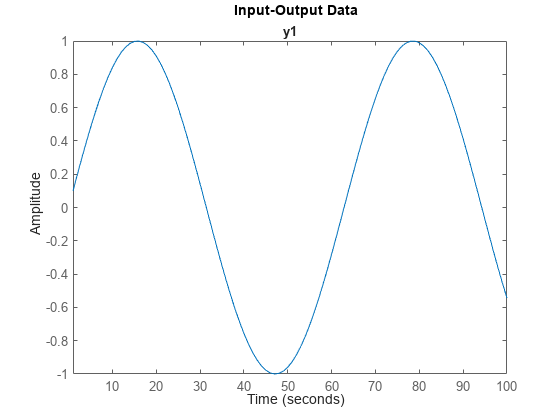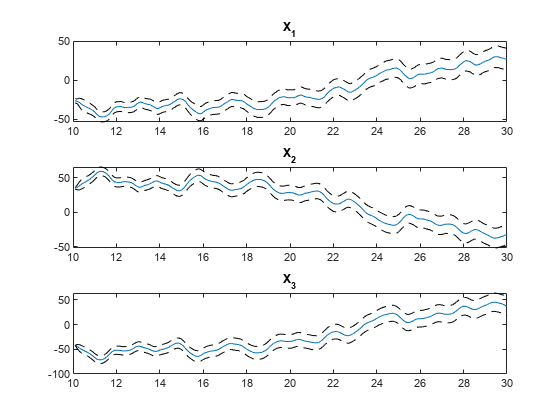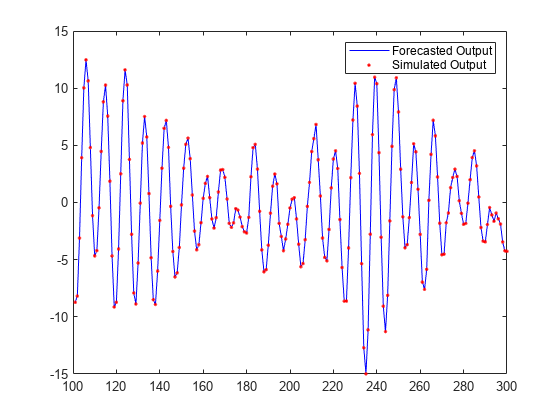forecast
Forecast time-series values into future
Syntax
Description
yf = forecast(sys,PastData,K)sys, K steps into the future using
past measured time-domain data, PastData.
PastData can be a timetable, a comma-separated
input/output matrix pair, or a time-domain iddata object.
forecast performs prediction into the future, in a time
range beyond the last instant of measured data. In contrast, the predict command predicts the
response of an identified model over the time span of measured data. Use
predict to determine if the predicted result matches
the observed response of an estimated model. If sys is a
good prediction model, consider using it with
forecast.
forecast(
plots the forecasted output. Use with any of the previous input argument
combinations.sys,PastData,K,___)
To change display options, right-click the plot to access the context menu. For example, to view the estimated standard deviation of the forecasted output, select Confidence Region from the context menu. For more details about the menu, see Tips.
Examples
Input Arguments
Output Arguments
Tips
Right-clicking the plot opens the context menu, where you can access the following options:
Systems — Select systems to view forecasted output. By default, the forecasted output of all systems is plotted.
Data Experiment — For multi-experiment data only. Toggle between data from different experiments.
Characteristics — View the following data characteristics:
Peak Value — View peak value of the data.
Mean Value — View mean value of the data.
Confidence Region — View the estimated standard deviation of the forecasted output. To specify number of standard deviations to plot, double-click the plot and open the Property Editor dialog box. Specify the number of standard deviations in the Options tab, in Confidence Region for Identified Models. The default value is
1standard deviation.The confidence region is not generated for nonlinear ARX and Hammerstein-Wiener models and models that do not contain parameter covariance information.
Show Past Data — Plot the past output data used for forecasting. By default, the past output data is plotted.
I/O Grouping — For datasets containing more than one input or output channel. Select grouping of input and output channels on the plot.
None — Plot input-output channels in their own separate axes.
All — Group all input channels together and all output channels together.
I/O Selector — For datasets containing more than one input or output channel. Select a subset of the input and output channels to plot. By default, all output channels are plotted.
Grid — Add grids to the plot.
Normalize — Normalize the y-scale of all data in the plot.
Full View — Return to full view. By default, the plot is scaled to full view.
Properties — Open the Property Editor dialog box to customize plot attributes.