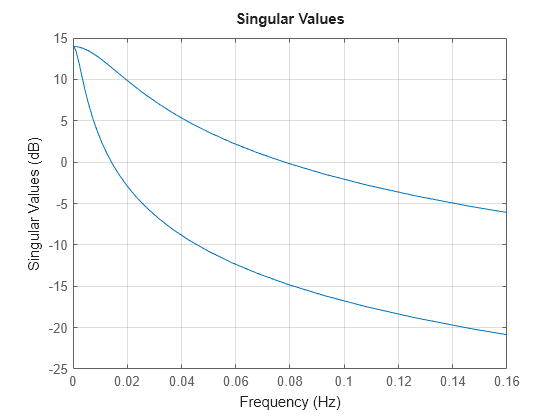sigmaplot
Plot singular values for frequency response of dynamic system
Description
The sigmaplot function plots the singular values for the
frequency response of a dynamic system model and returns a SigmaPlot chart object. To customize
the plot, modify the properties of the chart object using dot notation. For more information,
see Customize Linear Analysis Plots at Command Line.
To obtain singular-value data, use the sigma function.
Creation
Syntax
Description
sp = sigmaplot(sys)sys and returns the corresponding chart object.
sp = sigmaplot(___,w)w. You can
specify a frequency range or a vector of frequencies. If you omit w,
frequencies are selected based on the system dynamics. You can use
w with any of the input argument combinations in previous
syntaxes.
sp = sigmaplot(___,plotoptions)plotoptions. Settings you specify in
plotoptions override the plotting preferences for the current
MATLAB® session. This syntax is useful when you want to write a script to generate
multiple plots that look the same regardless of the local preferences.
sp = sigmaplot(parent,___)Figure or TiledChartLayout, and sets the
Parent property. Use this syntax when you want to create a plot
in a specified open figure or when creating apps in App Designer.
Input Arguments
Properties
Object Functions
addResponse | Add dynamic system response to existing response plot |
showConfidence (System Identification Toolbox) | Display confidence regions on response plots for identified models |
Examples
Tips
Plots created using
sigmaplotdo not support multiline titles or labels specified as string arrays or cell arrays of character vectors. To specify multiline titles and labels, use a single string with anewlinecharacter.sigmaplot(sys) title("first line" + newline + "second line");