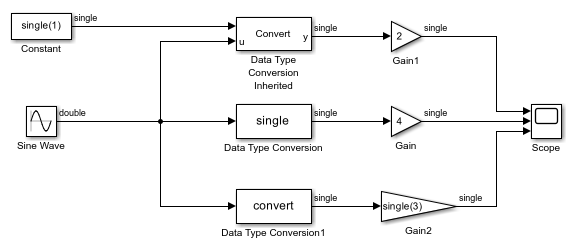Data Type Conversion
Convert input signal to specified data type
Libraries:
Simulink /
Commonly Used Blocks
Simulink /
Signal Attributes
HDL Coder /
Commonly Used Blocks
HDL Coder /
HDL Floating Point Operations
HDL Coder /
Signal Attributes
Description
The Data Type Conversion block converts an input signal of any Simulink® data type to the data type that you specify.
Note
To control the output data type by specifying block parameters, or to inherit a data type from a downstream block, use the Data Type Conversion block. To inherit a data type from a different signal in the model, use the Data Type Conversion Inherited block.
Convert Fixed-Point Signals
When you convert between fixed-point data types, the Input and output to have equal parameter controls block behavior. This parameter does not change the behavior of the block when:
The input and output do not have a fixed-point data type.
The input or output has a fixed-point data type with trivial scaling.
For more information about fixed-point numbers, see Fixed-Point Numbers in Simulink (Fixed-Point Designer).
To convert a signal from one data type to another by attempting to preserve the real-world
value of the input signal, select Real World Value (RWV),
the default setting. The block accounts for the limits imposed by the scaling of the
input and output and attempts to generate an output of equal real-world
value.
To change the real-world value of the input signal by performing a scaling reinterpretation
of the stored integer value, select Stored Integer (SI).
Within the limits of the specified data types, the block attempts to preserve the
stored integer value of the signal during conversion. A best practice is to specify
input and output data types using the same word length and signedness. Doing so
ensures that the block changes only the scaling of the signal. Specifying a
different signedness or word length for the input and output could produce
unexpected results such as range loss or unexpected sign extensions. For an example,
see Convert Data Types in Simulink Models.
If you select Stored Integer (SI), the block does not perform a
lower-level bit reinterpretation of a floating-point input signal. For example, if
the input is single and has value 5, the bits
that store the input in memory are given in hexadecimal by the following
command.
num2hex(single(5))
40a00000
However, the Data Type Conversion block does
not treat the stored integer value as 40a00000,
but instead as the real-world value, 5. After conversion,
the stored integer value of the output is 5.
Cast Enumerated Signals
Use a Data Type Conversion block to cast enumerated signals as follows:
To cast a signal of enumerated type to a signal of any numeric type.
The underlying integers of all enumerated values input to the Data Type Conversion block must be within the range of the numeric type. Otherwise, an error occurs during simulation.
To cast a signal of any integer type to a signal of enumerated type.
The value input to the Data Type Conversion block must match the underlying value of an enumerated value. Otherwise, an error occurs during simulation.
You can enable the Saturate on integer overflow parameter so that Simulink uses the default value of the enumerated type when the value input to the block does not match the underlying value of an enumerated value. See Type Casting for Enumerations (Simulink Coder).
You cannot use a Data Type Conversion block in these cases:
To cast a noninteger numeric signal to an enumerated signal.
To cast a complex signal to an enumerated signal, regardless of the data types of the real and imaginary parts of the complex signal.
See Simulink Enumerations for information on working with enumerated types.
Examples
Ports
Input
Output
Parameters
Block Characteristics
Data Types |
|
Direct Feedthrough |
|
Multidimensional Signals |
|
Variable-Size Signals |
|
Zero-Crossing Detection |
|
More About
Extended Capabilities
Version History
Introduced before R2006a