show
Display ego bodies and obstacles in environment
Description
ax = show(capsuleListObj)
ax = show(capsuleListObj,Name,Value)'FastUpdate',true enables fast updates to an existing
plot.
Examples
Build an ego body path and maintain obstacle states using the dynamicCapsuleList object. Visualize the states of all objects in the environment at different timestamps. Validate the path of the ego body by checking for collisions with obstacles in the environment.
Create the dynamicCapsuleList object. Extract the maximum number of steps to use as the number of time stamps for your object paths.
obsList = dynamicCapsuleList; numSteps = obsList.MaxNumSteps;
Add Ego Body
Define an ego body by specifying the ID, geometry, and state together in a structure. The capsule geometry has a length of 3 m and radius of 1 m. Specify the state as a linear path from x = 0m to x = 100m.
egoID1 = 1; geom = struct("Length",3,"Radius",1,"FixedTransform",eye(3)); states = linspace(0,1,obsList.MaxNumSteps)'.*[100 0 0]; egoCapsule1 = struct('ID',egoID1,'States',states,'Geometry',geom); addEgo(obsList,egoCapsule1); show(obsList,"TimeStep",[1:numSteps]); ylim([-20 20])
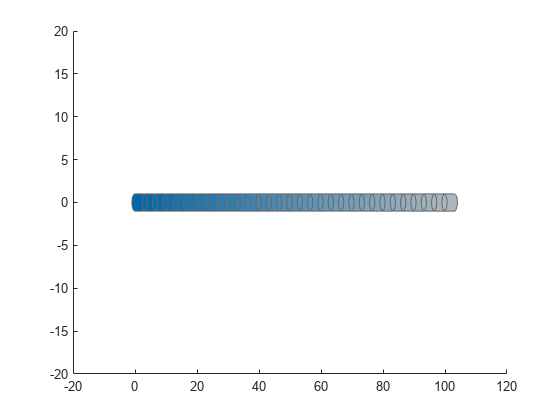
Add Obstacles
Specify states for two obstacles that are separated from the ego body by 5 m in opposite directions on the y-axis. Assume the obstacles have the same geometry geom as the ego body.
obsState1 = states + [0 5 0]; obsState2 = states + [0 -5 0]; obsCapsule1 = struct('ID',1,'States',obsState1,'Geometry',geom); obsCapsule2 = struct('ID',2,'States',obsState2,'Geometry',geom); addObstacle(obsList,obsCapsule1); addObstacle(obsList,obsCapsule2); show(obsList,"TimeStep",[1:numSteps]); ylim([-20 20])
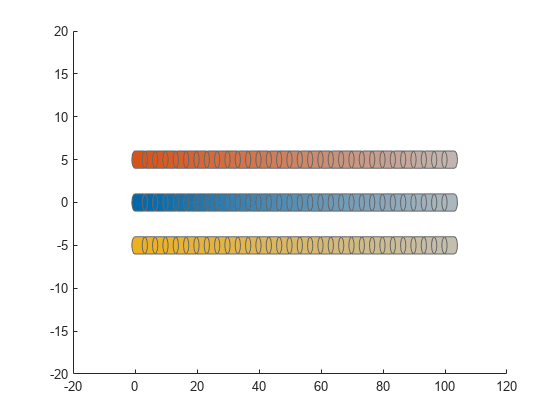
Update Obstacles
Alter your obstacle locations and geometry dimensions over time. Use the previously generated structure, modify the fields, and update the obstacles using the updateObstacleGeometry and updateObstaclePose object functions. Reduces the radius of the first obstacle to 0.5 m, and change the path to move it towards the ego body.
obsCapsule1.Geometry.Radius = 0.5; obsCapsule1.States = ... [linspace(0,100,numSteps)' ... % x linspace(5,-4,numSteps)' ... % y zeros(numSteps,1)]; % theta updateObstacleGeometry(obsList,1,obsCapsule1); updateObstaclePose(obsList,1,obsCapsule1);
Check for Collisions
Visualize the new paths. Show where collisions between the ego body and an obstacle, which the display highlights in red. Notice that collisions between the obstacles are not checked.
show(obsList,"TimeStep",[1:numSteps],"ShowCollisions",1); ylim([-20 20]) xlabel("X (m)") ylabel("Y (m)")
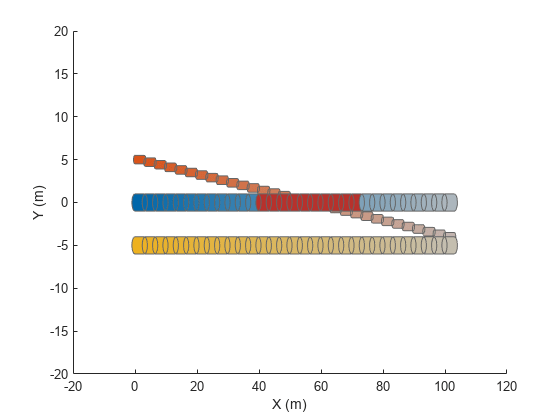
Programmatically check for collisions by using the checkCollision object function. The function returns a vector of logical values that indicates the status of each time step. The vector is transposed for display purposes.
collisions = checkCollision(obsList)'
collisions = 1×31 logical array
0 0 0 0 0 0 0 0 0 0 0 0 1 1 1 1 1 1 1 1 1 1 0 0 0 0 0 0 0 0 0
To validate paths with a large number of steps, use the any function on the vector of collision values.
if any(collisions) disp("Collision detected.") end
Collision detected.
Update Ego Path
Specify a new path for the ego body. Visualize the paths again, displaying collisions.
egoCapsule1.States = ... [linspace(0,100,numSteps)' ... % x 3*sin(linspace(0,2*pi,numSteps))' ... % y zeros(numSteps,1)]; % theta updateEgoPose(obsList,1,egoCapsule1); show(obsList,"TimeStep",[1:numSteps],"ShowCollisions",1); ylim([-20 20])
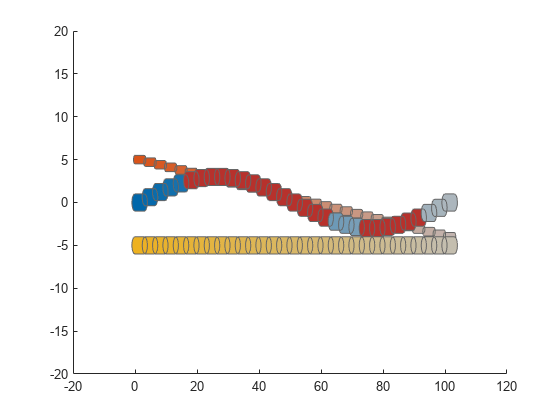
Input Arguments
Dynamic capsule list, specified as a dynamicCapsuleList or dynamicCapsuleList3D object.
Name-Value Arguments
Specify optional pairs of arguments as
Name1=Value1,...,NameN=ValueN, where Name is
the argument name and Value is the corresponding value.
Name-value arguments must appear after other arguments, but the order of the
pairs does not matter.
Before R2021a, use commas to separate each name and value, and enclose
Name in quotes.
Example: 'FastUpdate',true enables the option for fast updates in an
existing plot.
Parent axes to plot on, specified as the comma-separated pair consisting of
'Parent' and an Axes Properties handle.
Perform a fast update to an existing plot, specified as the comma-separated pair
consisting of 'FastUpdate' and a logical 0
(false) or 1 (true). You
must use the show object function to initially display your
capsule list before you can specify it with this argument.
Data Types: logical
Time steps to display, specified as the comma-separated pair consisting of
'TimeStep' and numeric vector of values in the range [1,
N], where N is the value of the
MaxNumSteps property of the object specified in the
capsuleListObj argument. Each time step corresponds to a row
of the state matrix for each ego body and obstacle.
Check for and highlight collisions in the display, specified as the
comma-separated pair consisting of 'ShowCollisions' and a logical
0 (false) or 1
(true).
Data Types: logical
Ego IDs to display, specified as the comma-separated pair consisting of
'EgoIDs' and a vector of positive integers. By default, the
object function displays all ego bodies.
Obstacle IDs to display, specified as the comma-separated pair consisting of
'ObstacleIDs' and a vector of positive integers. By default, the
function displays all obstacles.
Output Arguments
Parent axes of the dynamic capsule list plot, returned as an Axes Properties handle.
Extended Capabilities
C/C++ Code Generation
Generate C and C++ code using MATLAB® Coder™.
Version History
Introduced in R2020b
See Also
Objects
Functions
MATLAB Command
You clicked a link that corresponds to this MATLAB command:
Run the command by entering it in the MATLAB Command Window. Web browsers do not support MATLAB commands.
Select a Web Site
Choose a web site to get translated content where available and see local events and offers. Based on your location, we recommend that you select: .
You can also select a web site from the following list
How to Get Best Site Performance
Select the China site (in Chinese or English) for best site performance. Other MathWorks country sites are not optimized for visits from your location.
Americas
- América Latina (Español)
- Canada (English)
- United States (English)
Europe
- Belgium (English)
- Denmark (English)
- Deutschland (Deutsch)
- España (Español)
- Finland (English)
- France (Français)
- Ireland (English)
- Italia (Italiano)
- Luxembourg (English)
- Netherlands (English)
- Norway (English)
- Österreich (Deutsch)
- Portugal (English)
- Sweden (English)
- Switzerland
- United Kingdom (English)