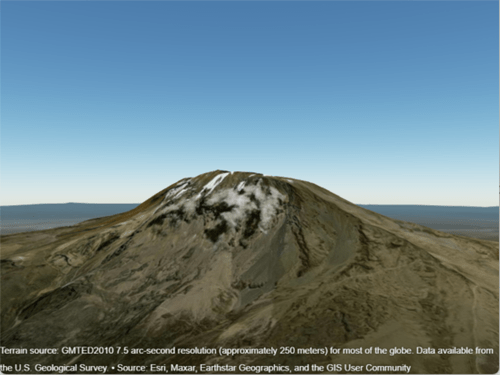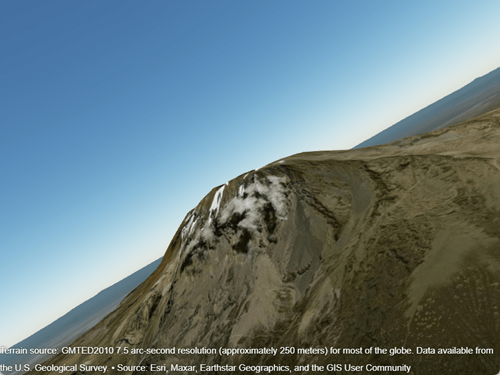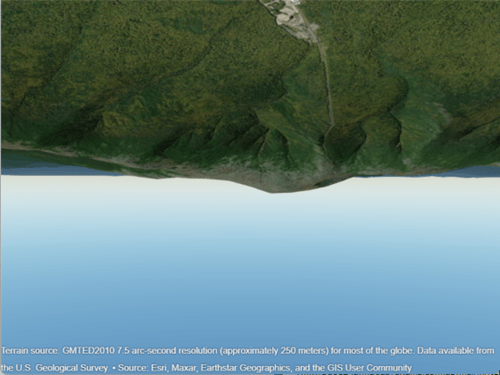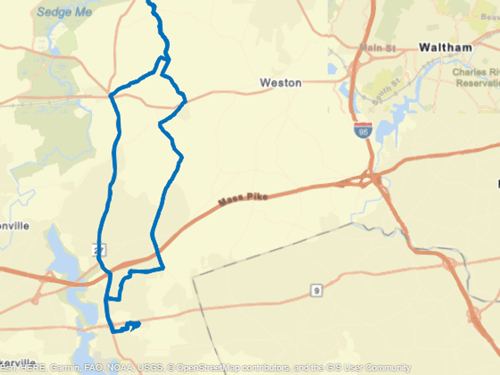camroll
Set or query roll angle of camera for geographic globe
Description
Set Roll and Mode
camroll( sets
the roll angle of the camera for the specified geographic globe. Setting the roll angle
rotates the camera around its lens. For more information about how camera rotations affect
your view of the globe, see How Camera Orientation Affects Globe View.g,roll)

camroll( sets the camera roll to
automatic mode, enabling the geographic globe to determine the roll angle based on plotted
data. The mode defaults to automatic when you create a geographic globe. If you interact
with the globe using your mouse, then the mode switches to automatic.g,'auto')
Examples
Input Arguments
More About
Tips
When the pitch angle is near –90 (the default) or 90 degrees, the camera loses one rotational degree of freedom. As a result, when you change the roll angle, the heading angle may change instead. This phenomenon is called gimbal lock. To avoid the effects of gimbal lock, call the
camheadingfunction instead of thecamrollfunction.
Version History
Introduced in R2020b
1 Alignment of boundaries and region labels are a presentation of the feature provided by the data vendors and do not imply endorsement by MathWorks®.