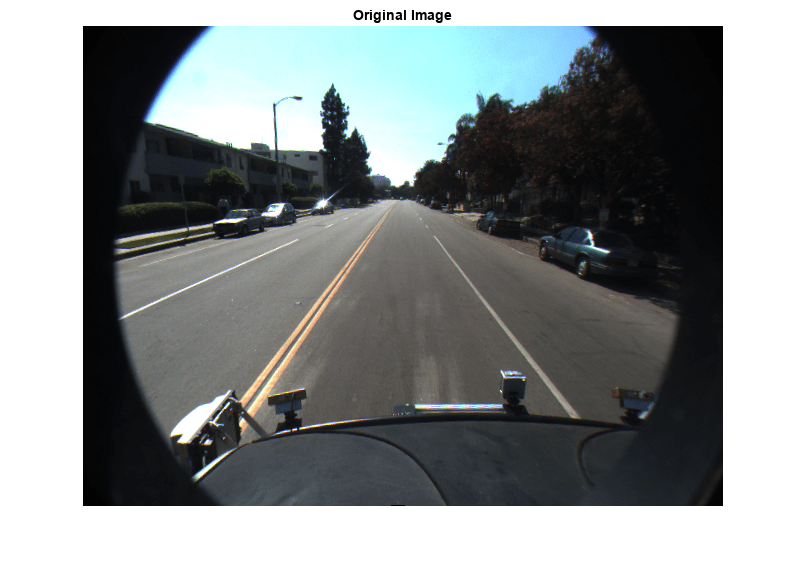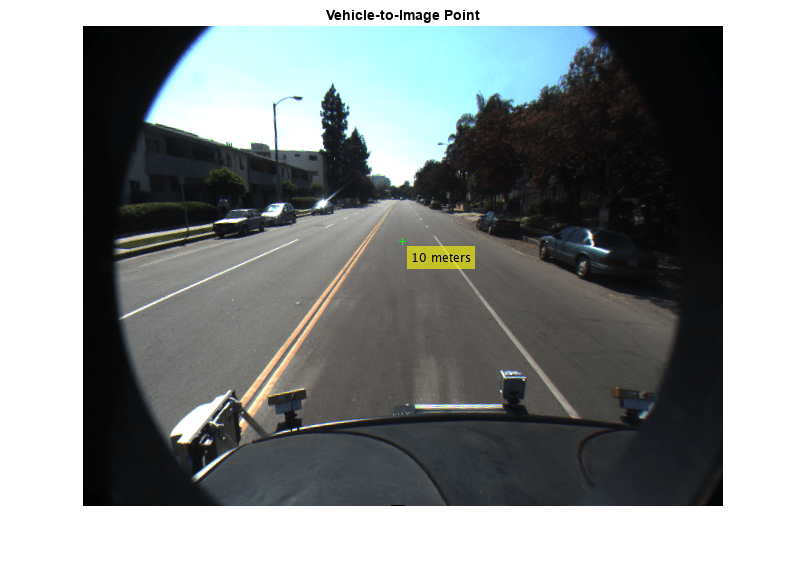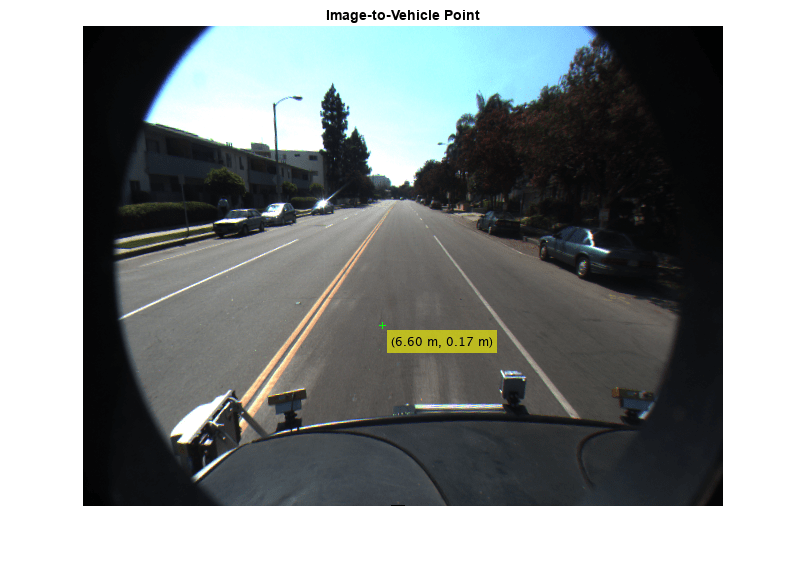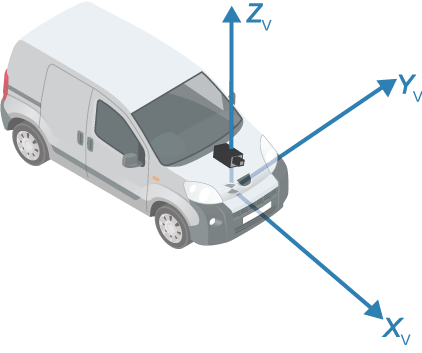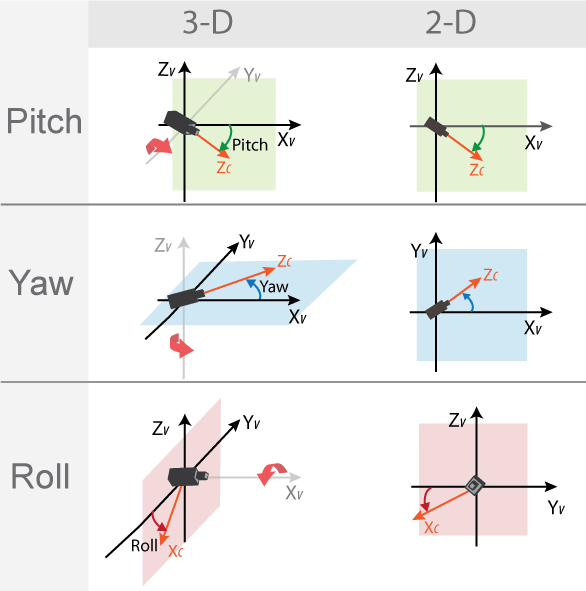vehicleToImage
Convert vehicle coordinates to image coordinates
Description
imagePoints = vehicleToImage(monoCam,vehiclePoints)monoCam, contains the camera
parameters.
Examples
Input Arguments
Output Arguments
More About
Extended Capabilities
Version History
Introduced in R2017a