Stateflow.Transition
Transition in chart, state, box, or function
Description
Use Stateflow.Transition objects to create transitions from one
operating mode to another. For more information, see Transition Between Operating Modes.
Creation
Description
Input Arguments
Parent for the new transition, specified as a Stateflow® API object of one of these types:
Properties
Stateflow API objects have properties that correspond to the values you set in the Stateflow
Editor. To access or modify a property, use dot notation. To access or modify multiple
properties for multiple API objects, use the get and
set functions, respectively. For more information, see Modify Properties and Call Functions of Stateflow Objects.
Content
Label for the transition, specified as a string scalar or character vector. For more information, see Specify Labels in States and Transitions Programmatically.
This property is read-only.
Transition condition, specified as a character vector. The value of this property
depends on the LabelString property for the transition. For more
information, see Specify Labels in States and Transitions Programmatically.
This property is read-only.
Transition condition action, specified as a character vector. The value of this
property depends on the LabelString property for the transition.
For more information, see Specify Labels in States and Transitions Programmatically.
This property is read-only.
Transition action, specified as a character vector. The value of this property
depends on the LabelString property for the transition. For more
information, see Specify Labels in States and Transitions Programmatically.
This property is read-only.
Transition trigger, specified as a character vector. The value of this property
depends on the LabelString property for the transition. For more
information, see Specify Labels in States and Transitions Programmatically.
Execution order for the transition when its source is active, specified as an
integer scalar. This property applies only when the
UserSpecifiedStateTransitionExecutionOrder property of the
chart that contains the transition is true. For more information,
see Transition Evaluation Order.
Whether to comment out the transition, specified as a numeric or logical 1
(true) or 0 (false). Setting this property to
true is equivalent to right-clicking the transition and selecting
Comment Out. For more information, see Comment Out Objects in a Stateflow Chart.
This property is read-only.
Whether the transition is implicitly commented out, specified as a numeric or
logical 1 (true) or 0 (false). The transition is
implicitly commented out when you explicitly comment out an object that contains it or
when you comment out its source or destination. If the transition is contained in an
atomic subchart or an atomic box, this property is false unless the
explicitly commented object is also contained in the atomic subchart or atomic
box.
Since R2023a
This property is read-only.
Whether the transition is commented out, specified as a numeric or logical 1
(true) or 0 (false). This property is
true when either IsExplicitlyCommented or
IsImplicitlyCommented is true.
Comment text added to the transition, specified as a string scalar or character
vector. This property applies only when the IsExplicitlyCommented
property is true. In the Stateflow Editor, when you point to the comment badge ![]() on the transition, the text appears as a tooltip.
When you set the
on the transition, the text appears as a tooltip.
When you set the IsExplicitlyCommented property to
false, the value of CommentText reverts to
"".
Graphical Appearance
Source of the transition, specified as an empty array or a Stateflow API object of one of these types:
Position of the transition endpoint at its source, specified as a two-element
numeric vector [x y] of coordinates relative to the upper left
corner of the chart.
Location of the transition endpoint at its source, specified as a scalar between 0 and 12 that describes a clock position.
Destination of the transition, specified as an empty array or a Stateflow API object of one of these types:
Position of the transition endpoint at its destination, specified as a two-element
numeric vector [x y] of coordinates relative to the upper left
corner of the chart.
Location of the transition endpoint at its destination, specified as a scalar between 0 and 12 that describes a clock position.
Position of the midpoint of the transition, specified as a two-element numeric
vector [x y] of coordinates relative to the upper left corner of
the chart.
Position and size of the transition label, specified as a four-element numeric
vector of the form [left top width height].
Size of the transition arrow at the destination, specified as a scalar. When you
change the destination of the transition, this property resets to the value of the
ArrowSize property of the new destination.
Font size for the transition label, specified as a scalar. The
TransitionFont.Size property of the chart that contains the
transition sets the initial value of this property.
Debugging
Debugger properties for the transition, specified as a Stateflow.TransDebug object with
these properties:
Breakpoints.WhenTested— Whether to set theWhen Transition is Testedbreakpoint, specified as a numeric or logical 1 (true) or 0 (false).Breakpoints.WhenValid— Whether to set theWhen Transition is Validbreakpoint, specified as a numeric or logical 1 (true) or 0 (false).
For more information, see Set Breakpoints to Debug Charts.
Example: transition.Debug.Breakpoints.WhenTested =
true;
Example: transition.Debug.Breakpoints.WhenValid =
true;
Code Generation
Whether the transition is a variant transition, specified as a numeric or logical
1 (true) or 0 (false). For more information, see
Control Indicator Lamp Dimmer Using Variant Conditions.
Hierarchy
This property is read-only.
Chart that contains the transition, specified as a
Stateflow.Chart object.
This property is read-only.
Subviewer for the transition, specified as a Stateflow.Chart,
Stateflow.State, Stateflow.Box, or
Stateflow.Function object. The subviewer is the chart or subchart
where you can graphically view the transition.
This property is read-only.
Machine that contains the transition, specified as a Stateflow.Machine object.
This property is read-only.
Location of the parent of the transition in the model hierarchy, specified as a character vector.
Identification
Description for the transition, specified as a string scalar or character vector.
Document link for the transition, specified as a string scalar or character vector.
User-defined tag for the transition, specified as data of any type.
This property is read-only.
Session-independent identifier, specified as an integer scalar. Use this property to distinguish the transition from other objects in its parent chart.
This property is read-only.
Unique identifier, specified as an integer scalar. Unlike
SSIdNumber, the value of this property is reassigned every time
you start a new MATLAB® session and may be recycled after an object is deleted.
Object Functions
Examples
Add a transition that connects state s1 to state
s2 in the chart ch.
transition = Stateflow.Transition(ch); transition.Source = s1; transition.Destination = s2;
Add a label that specifies a trigger, condition, and condition action on the
transition transition.
transition.LabelString = "trigger[guard]{action();}";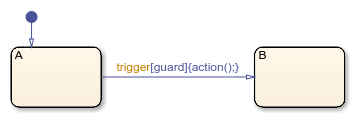
To extract the trigger, condition, and condition action specified by the transition label, enter:
trigger = transition.Trigger
trigger =
'trigger'condition = transition.Condition
condition =
'guard'action = transition.ConditionAction
action =
'action();'Create a Stateflow.Transition object in the
Stateflow.Chart object ch.
dt = Stateflow.Transition(ch);
Set the destination of the transition to the Stateflow.State object
st.
dt.Destination = st; dt.DestinationOClock = 0;
Place the source endpoint for the transition 30 pixels above the destination endpoint. Place the midpoint for the transition 15 pixels above the destination endpoint.
dt.SourceEndPoint = dt.DestinationEndPoint-[0 30]; dt.MidPoint = dt.DestinationEndPoint-[0 15];

Create a supertransition that connects a junction inside a subchart to a junction outside the subchart.

Open the model and access the Stateflow.Chart object for the chart.
open_system("sfSupertransitionAPIExample") ch = find(sfroot,"-isa","Stateflow.Chart");
Access the Stateflow.State object for the subchart and the Stateflow.Junction objects for the junctions.
st = find(ch,"-isa","Stateflow.State"); j1 = find(st,"-isa","Stateflow.Junction"); j2 = find(ch,"-isa","Stateflow.Junction","-depth",1);
Save the original position of the subchart to a temporary workspace variable subchartPosition.
subchartPosition = st.Position;
Convert the subchart to a normal state by setting its IsSubchart and IsGrouped properties to false.
st.IsSubchart = false;
Assertion failed: Deviant 'root deviant' not opened for transactions. Attempt to modify object of type 'StateflowDI.Junction' [id = -1 ] at kernel/deviant/Deviant.cpp:70:
st.IsGrouped = false;
When you convert a subchart to a normal state, it may change size to display its contents.

Add a transition that connects junction j1 to junction j2.
tr = Stateflow.Transition(ch); tr.Source = j1; tr.Destination = j2;

Revert the state to a subchart by setting its IsSubchart property to true. Restore the subchart to its original position.
st.IsSubchart = true; st.Position = subchartPosition;

The transition between the junctions is now a supertransition that crosses the boundary of the subchart.
Version History
Introduced before R2006aUse the object function commentedBy and the property
IsCommentedto investigate commented-out transitions:
The object function
commentedByidentifies the explicitly commented objects that cause a transition to be commented out.The property
IsCommentedindicates whether a transition is commented out. This property replaces the object functionisCommented.
MATLAB Command
You clicked a link that corresponds to this MATLAB command:
Run the command by entering it in the MATLAB Command Window. Web browsers do not support MATLAB commands.
Select a Web Site
Choose a web site to get translated content where available and see local events and offers. Based on your location, we recommend that you select: .
You can also select a web site from the following list
How to Get Best Site Performance
Select the China site (in Chinese or English) for best site performance. Other MathWorks country sites are not optimized for visits from your location.
Americas
- América Latina (Español)
- Canada (English)
- United States (English)
Europe
- Belgium (English)
- Denmark (English)
- Deutschland (Deutsch)
- España (Español)
- Finland (English)
- France (Français)
- Ireland (English)
- Italia (Italiano)
- Luxembourg (English)
- Netherlands (English)
- Norway (English)
- Österreich (Deutsch)
- Portugal (English)
- Sweden (English)
- Switzerland
- United Kingdom (English)