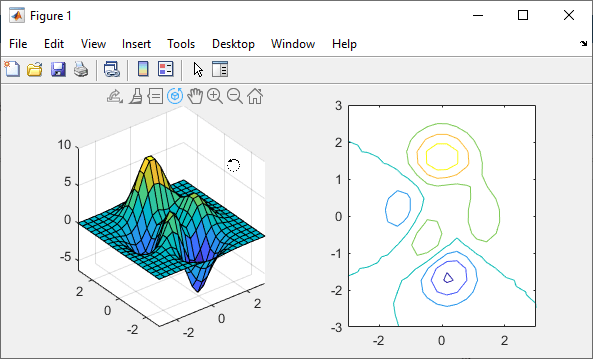rotate3d
Enable rotate mode
Description
You can use rotate mode to explore data by interactively rotating the 3-D view of
the axes. Enable or disable rotate mode, and set other basic options, by using the
rotate3d function. To further control rotate mode behavior, return and
use a rotate3d object.
Most 3-D charts support rotate mode, including 3-D bubble charts, 3-D scatter plots, and
surface plots. Charts that support rotate mode typically display the rotate
![]() icon in the axes toolbar.
icon in the axes toolbar.
You can also interactively explore data using built-in axes interactions that are enabled by default. For example, you can rotate the view of a 3-D axes by dragging the axes. Built-in interactions do not require you to enable an interaction mode and respond faster than interaction modes. However, you can enable rotate mode to customize the rotation behavior. For more information about built-in interactions, see Control Chart Interactivity.
Creation
Description
rotate3d sets the rotate mode for
all axes in the current figure. For example, optionrotate3d on enables
rotate mode and rotate3d off disables rotate mode.
When rotate mode is enabled, rotate the view of the axes using the cursor or the keyboard.
Cursor — Click and drag the cursor in the axes.
Keyboard — To increase or decrease the azimuth, press the right arrow (→) or left arrow (←) key. To increase or decrease the elevation, press the up arrow (↑) or down arrow (↓) key.
Some built-in interactions remain enabled by default, regardless of the current
interaction mode. To disable built-in rotation interactions that are independent of the
rotate mode, use the disableDefaultInteractivity function.
rotate3d toggles the rotate mode. For example, if rotate mode
is disabled, then calling rotate3d enables rotate mode.
Input Arguments
Properties
Object Functions
Note
If you call any of these object functions for a rotate3d object, then
MATLAB enables legacy exploration modes on the figure. For more information, see
enableLegacyExplorationModes.
Use the rotate3d object functions to customize the rotation behavior of
axes objects within a figure. For all of these functions, the axes and rotate mode objects
must be associated with the same figure.
| The Calling Enabling rotate mode for axes using
Note You can achieve the same functionality without entering legacy exploration
modes by setting the |
| The Calling Returning the rotate mode of axes using
Note You can achieve the same functionality without entering legacy exploration
modes by querying the |
Examples
More About
Alternative Functionality
Axes Toolbar
For some charts, enable rotate mode by clicking the rotate ![]() icon in the axes toolbar.
icon in the axes toolbar.