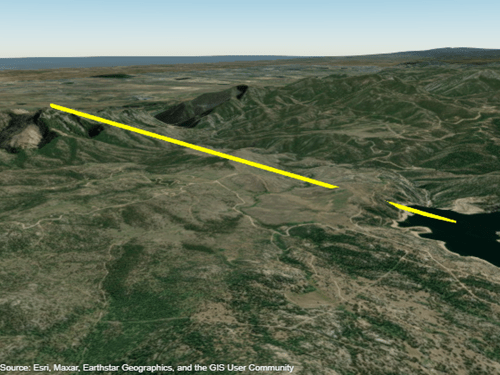addCustomTerrain
Add custom terrain data
Description
addCustomTerrain(
adds terrain data specified by terrainName,files)files for use with geographic
plotting functions such as geoglobe. The terrain is named terrainName, and you
can specify it by this name when calling a plotting function. Custom terrain data is
available for current and future sessions of MATLAB®, until you call removeCustomTerrain.
addCustomTerrain(___,
adds custom terrain data with additional options specified by one or more name-value
pairs.Name,Value)
Examples
Input Arguments
Name-Value Arguments
Tips
To deploy an application with custom terrain using MATLAB Compiler™, call
addCustomTerrainin the application and include the DTED files in the deployed application package.You can find and download DTED files by using EarthExplorer, a data portal provided by the US Geological Survey (USGS). From the list of data sets, search for DTED files by selecting Digital Elevation, SRTM, and then SRTM 1 Arc-Second Global and SRTM Void Filled.
Version History
Introduced in R2020a