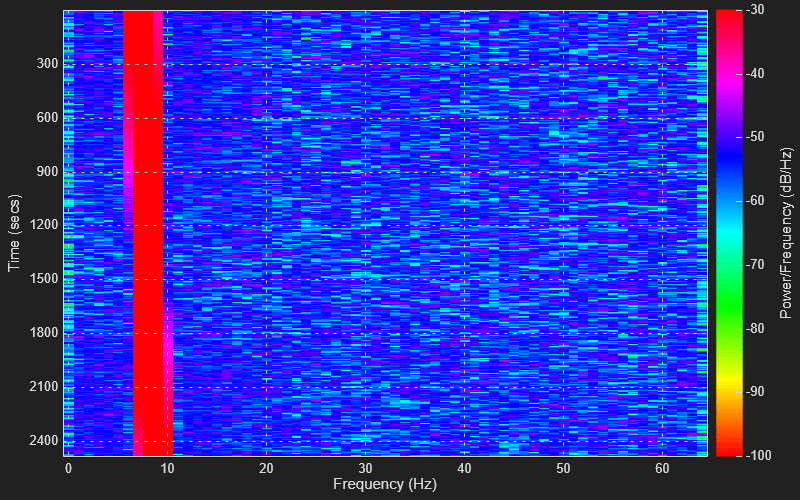dsp.MatrixViewer
Visualize matrix data
Description
The dsp.MatrixViewer visualizes matrix data by mapping the matrix elements to a specified range of colors.
To visualize matrix data in the Matrix Viewer:
Create the
dsp.MatrixViewerobject and set its properties.Call the object with arguments, as if it were a function.
To learn more about how System objects work, see What Are System Objects?
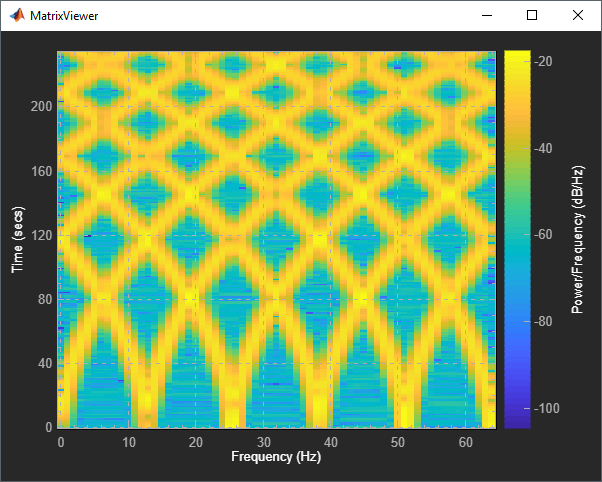
Zoom and Pan
To scale the plot axes, you can use the scroll button on your mouse to zoom in/out of the plot and CTRL+Click and drag to pan around the plot. Additionally, you can use the buttons that appear when you hover over the upper right corner of the plot window.
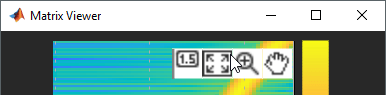
 — Autoscale the axes to fit the data.
— Autoscale the axes to fit the data. — Zoom in to the plot.
— Zoom in to the plot. — Pan around the axes.
— Pan around the axes.
Cursor Measurements
Activate cursor measurements by hovering over the matrix viewer and selecting the cursor
button ![]() .
.

Two horizontal and two vertical cursors appear on the plot. A dialog box shows the difference between the two intersection points. Hovering over an intersection point shows the value at that intersection point. Move the cursors by clicking and dragging the cursor lines or the intersection points to your desired location. Additionally, you can Alt+Click and drag the cursor dialog box to move the cursors while keeping the distance between the cursor lines constant.
Creation
Description
scope = dsp.MatrixViewerscope.
scope = dsp.MatrixViewer(Name,Value)scope = dsp.MatrixViewer("AxisOrigin","Lower left
corner")
Properties
Usage
Syntax
Description
Input Arguments
Object Functions
To use an object function, specify the
System object as the first input argument. For
example, to release system resources of a System object named obj, use
this syntax:
release(obj)
Examples
Version History
Introduced in R2019a