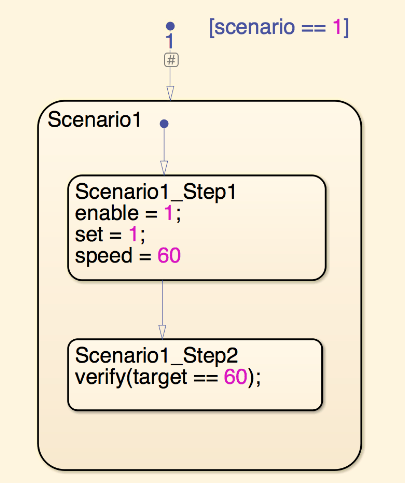verify
Assess logical expression and log result
Description
verify( evaluates the scalar
logical expression)expression to true or
false.
verify(
returns the specified error message if the scalar logical expression fails. If you run the
test in the Test Manager, the error message appears in the simulation log. If you run the
test outside the Test Manager, the message appears in the Diagnostic Viewer. Specify
expression,errorMessage)errorMessage as a character array, which you can format using
sprintf. You cannot use
sprintf formatting in strings or character arrays in Stateflow® charts.
Note
In a real-time environment, verify statement failures do not
produce warnings. If you run a real-time test case in the Test Manager, the
Verify Statements section displays the failures for the test case
results. You can also access information about verify runs using
getVerifyRuns.
If you run test iterations in fast restart simulation mode, verify statements do not print information, errors, or warnings to the Diagnostic Viewer, the Logs section in the Test Manager, or test reports.
verify(
uses the expression,identifier,errorMessage)identifier as a label for the test results. If you run the
test in the Test Manager the identifier is used as the
signal label test results. If you run the test outside the Test Manager, the label appears
in the Simulation Data Inspector or, for a failure, in the Diagnostic Viewer. Specify
identifier as a character array that has at least two colon-separated
MATLAB® identifiers.
Examples
Limitations
You cannot use
verifystatements in:Test Sequence blocks that use continuous-time updating. Test Sequence block data can depend on factors such as the solver step time. Continuous-time updating can cause differences in when block data and
verifystatements update, which can lead to unexpectedverifystatement results. If your model uses continuous time and you useverifystatements in a Test Sequence or Test Assessment block, consider explicitly setting a discrete block sample time.Moore, Mealy, Discrete Event, or continuous charts
Charts that use C as the action language
Bind actions in a chart
Transition or condition actions in a chart
MATLAB functions, graphical functions, or truth tables in a chart
MATLAB Function or Truth Table blocks
Simulations in rapid accelerator mode
Code generation targets other than Simulink® Real-Time™ and HDL Verifier™
Standalone Stateflow charts
You cannot use
verifyas a condition immediately afterwhenin aWhendecomposition becauseverifystatements do not produce outputs. You can useverifystatements as actions inWhendecomposition steps. See Verify Model Simulation by Using when Decomposition.If you use parallel test execution to run your tests, and use a
verifystatement in your test, you cannot use the Highlight in Model button in the Test Manager.
Tips
You can use
verifystatements in Test Sequence and Test Assessment blocks and in Stateflow charts. A Stateflow license is required to use a chart.verifystatements in charts are supported in the same locations, execution modes, and for the same code generation targets as the Test Sequence block.You can use
verifystatements with or without a test case. If the model does not include a test case, the results appear in the Simulation Data Inspector. If the model includes a test case, the results appear in the Test Manager.To verify multiple expressions in a single time step, define the
verifystatements in the same test step or add substeps and add averifystatement to each substep. See Manage Test Steps.When comparing floating-point data in
verifystatements, consider the precision limitations associated with floating-point numbers. If you need to use floating-point data, define a tolerance for the verification. For example, instead ofverify(x == 5), verifyxwithin a tolerance of 0.001:For more information, see Floating-Point Numbers.verify(abs(x-5) < 0.001)
To reduce the transfer of data when you simulate a model on target hardware, you can choose to log only tested
verifystatement results and display onlypassandfailresults in the Test Manager and Simulation Data Inspector.To log only
passandfailverifyresults, on the Tests or Harness tab, in the Test Cases section, click Suppress Untested Results. Alternatively, you can useset_paramto set thelogOnlyTestedVerifyResultsparameter to'on'. For example, to log onlytestedverify statement results for the modelmyModel:When you select this option, the setting applies to all Test Sequence or Chart blocks in the model. The setting does not apply when using HDL Verifier.set_param(myModel,'logOnlyTestedVerifyResults','on')