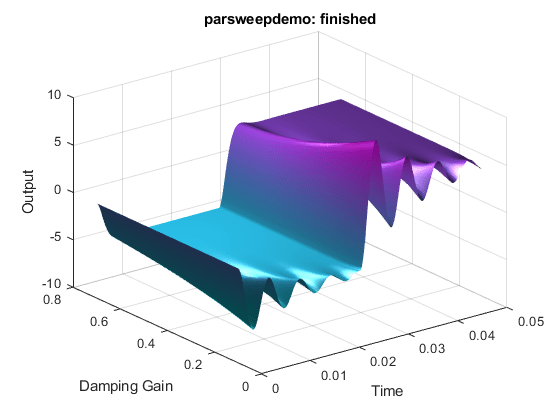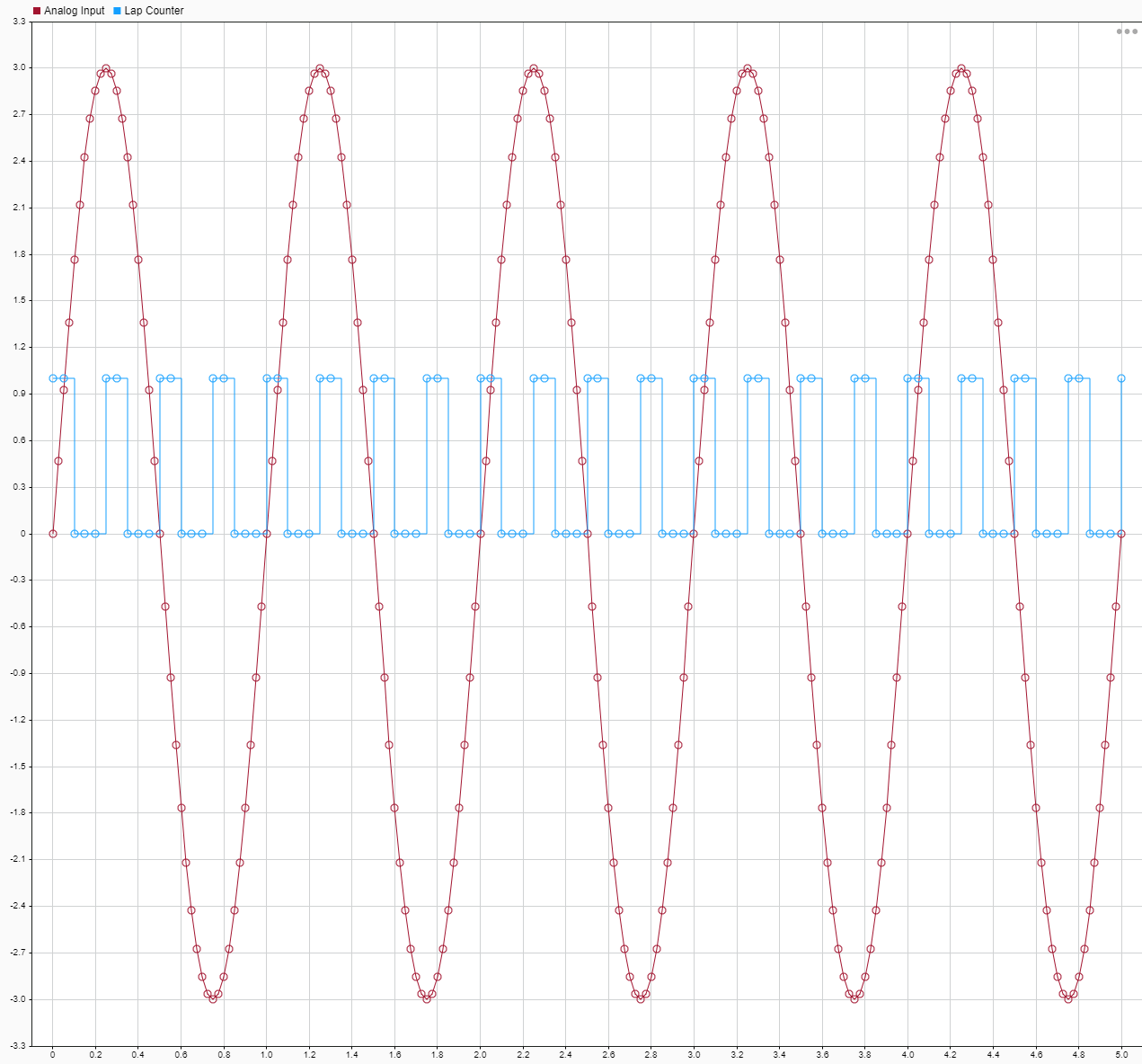Real-Time Signal Logging and Streaming
To evaluate the behavior of signals in real-time applications, you can add instrumentation to the model, tune parameters, and display results.
Instrumentation includes signals marked for visualization by using the Simulation Data Inspector or Simulink® Scope blocks, signals connected to File Log blocks, and signals connected to graphical instruments by using instrument objects. You can instrument signals in a real-time application by using Simulink Real-Time™ Explorer or by using the MATLAB® language.
Tune scalar, vector, or matrix parameters and view signal values as numbers or as timestamped traces by using the Simulation Data Inspector. To identify parameters to tune or signals to observe, navigate the model hierarchy or create parameter and signal groups.
Design and run App Designer instrument panels containing graphical instruments. When you run an instrument panel, it interacts continuously with the real-time application and updates the associated parameters and signals.
Apps
| Simulink Real-Time | Generate real-time applications for simulations that run on a target computer and interface with I/O devices in the target computer |
| Simulink Real-Time Explorer | Interact with target computer and real-time application running on target computer |
| Simulink Real-Time TET Monitor | Observe task execution time for the real-time application running on target computer |
| Simulink Real-Time App Generator | Generate instrument panel app to interact with target computer and real-time application running on target computer (Since R2022a) |
Tools
| Simulation Data Inspector | Inspect and compare data and simulation results to validate and iterate model designs |
Functions
slrtExplorer | Open Simulink Real-Time explorer and interact with target computers and real-time applications |
slrtTETMonitor | Open Simulink Real-Time task execution time (TET) monitor |
slrtAppGenerator | Generate instrument panel app to interact with target computer and real-time application running on target computer (Since R2022a) |
discard | Delete file log data from target computer |
getAllFileLogBlocks | Returns block paths corresponding to File Log blocks in application (Since R2022a) |
getFileLogDecimation | Returns decimation value of File Log block based on block path (Since R2022a) |
import | Import file log data from target computer |
list | Get information about available file logs of signal data |
openImportDialog | Get information about available file logs of signal data (Since R2023b) |
setFileLogDecimation | Sets decimation value on File Log blocks based on block path and input decimation value (Since R2022a) |
slrealtime.fileLogImport | After copying file logs from the target computer to the development computer, import file logs into Simulation Data Inspector (Since R2021a) |
slrealtime.fileLogList | After copying file logs from the target computer to the development computer, list available file logs for import into Simulation Data Inspector (Since R2021a) |
slrealtime.exportRun | Access data for Simulation Data Inspector run (Since R2023a) |
startRecording | Starts signal data live streaming and File Log logging (Since R2022a) |
stopRecording | Stops signal data live streaming and File Log logging (Since R2022a) |
Blocks
| File Log | Write signal data file log on target computer |
| Enable File Log | Enable or disable file logging of signals on target computer |
Topics
Background
- Real-Time Signal Logging and Streaming Basics
Acquire signal data while running a real-time application and transfer the data to the development computer for analysis. - Real-Time File Logging and Streaming Workflow
Control acquisition of signal data while running a real-time application by using logging enable and recording on/off interfaces. - Real-Time Signal Logging and Parameter Tuning
This example shows how to use real-time parameter tuning and data logging with Simulink® Real-Time™. - Internationalization Issues for Simulink Real-Time
Learn about Simulink Real-Time support for internationalization.
Visualize Signals
- Stream Real-Time Signals by Using Simulink Real-Time Explorer
Acquire non-time-stamped signal data and display it in text format. - Filter Hierarchical List of Signals and Parameters in Simulink Real-Time Explorer
Find and view signals and parameters with hierarchical path information. - Post-Process Real-time Signals Streamed to the Simulation Data Inspector
This example shows how to use a Simulink® Real-Time™ log of signal data and the Simulation Data Inspector. Signals are logged during model execution. - Add an Instrument to a Stateflow Subsystem
Use real-time application instrument to visualize Stateflow® states. - Enable Stateflow Chart Animation by Using Simulink External Mode
Display Stateflow state changes graphically in your model. - Stream Real-Time Signals by Using Simulink External Mode
Stream real-time signals by using the Simulink model as a user interface.
Troubleshooting
Troubleshooting in Simulink Real-Time
Troubleshoot problems that you encounter while using the Simulink Real-Time product
Troubleshoot Signals Not Accessible by Name
Investigate issues for some signal types prevent file logging or streaming.