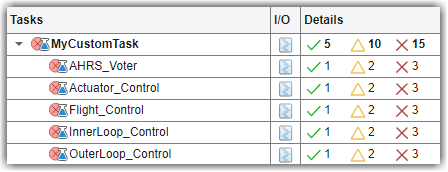padv.ProcessModel
Define tasks and process for project
Description
A padv.ProcessModel object represents the process model that
defines the tasks and process for a project. A task performs an action
and is a single step in your process. A process is a series of tasks that
run in a specific order. The process model defines the tasks that you can perform on the
project, and the order and relationships between tasks in the process. You can use tasks and
queries to dynamically perform actions and find artifacts in the project. Use the
addTask object function to add tasks to the process model. You can use
the function runprocess to run the tasks defined in the process model.
For more information, see Overview of Process Model.
Creation
Syntax
Description
pm = padv.ProcessModel()pm.
Properties
Object Functions
addProcess | Add process to process model processA = addProcess(pm,"processA"); |
addQuery | Add query instance to process model addQuery(pm,"MyCustomQuery") |
addSubprocess | Add subprocess instance to process model addSubprocess(pm,"MySubprocess"); |
addTask | Add task instance to process model addTask(pm,"MyCustomTask",... Action=@SayHello,... IterationQuery=padv.builtin.query.FindModels); addTask on a process model object, the function adds the task
to the default process. To add a task to a specific process inside the process
model, use addTask on the process object.For
information, see |
addTaskTool | Add tool that you can use to help complete activities for tasks addTaskTool(pm,taskTool) taskTool, by using a padv.TaskTool object. |
exists | Check if process model exists for project [FOUND,PATH] = padv.ProcessModel.exists() |
findProcess | Find process in process model pm = getprocess;
ci = findProcess(pm,"CIPipeline") |
findQuery | Find query instance by name pm = padv.ProcessModel(); QUERY = findQuery(pm,... "padv.builtin.query.FindModels") |
findTask | Find task instance by name pm = padv.ProcessModel(); TASK = findTask(pm,... "padv.builtin.task.RunModelStandards"); |
reload | Load process model by executing process model file for project pm = padv.ProcessModel(); reload(pm); |
reset | Removes tasks and queries from process model pm = padv.ProcessModel(); reset(pm); |
Examples
Tips
By default, if you make a change to the process model file, Process Advisor
marks task results as outdated because the tasks in the updated process model might not match
the tasks that generated the task results from the previous version of the process model. If
you do not want changes to the process model to make task results outdated, you can open the
Settings in Process Advisor and clear Add
process model as dependency in the user settings. For more information, see Specify Settings for Process Advisor and Build System and padv.UserSettings.
For more information on artifact tracking, see Exclude Files from Change Tracking in Process Advisor.
See Also
addTask | createprocess | getprocess | padv.Process | padv.Subprocess | padv.Task | runprocess