Exclude Files from Change Tracking in Process Advisor
You use Process Advisor and the CI Support Package for Simulink to monitor the digital thread, detect changes, and identify outdated tasks in your project. By default, any change to an artifact or its dependencies makes related tasks outdated. However, you can exclude specific artifacts from change tracking if you know that they change regularly and do not impact task validity. Excluding artifacts can help you avoid unnecessarily re-running tasks while maintaining the task status and result information. You can modify the change tracking behavior for the process model, task inputs, and task outputs.
By default, Process Advisor shows a warning icon
![]() in the I/O column for tasks that
have untracked inputs or outputs. You can change this behavior by clicking
Settings and setting Untracked dependency
behavior to allow untracked I/O files. Make sure that the untracked task
inputs or outputs do not need to be tracked to maintain the task status and results that
you need for your project.
in the I/O column for tasks that
have untracked inputs or outputs. You can change this behavior by clicking
Settings and setting Untracked dependency
behavior to allow untracked I/O files. Make sure that the untracked task
inputs or outputs do not need to be tracked to maintain the task status and results that
you need for your project.
Excluding the Process Model
If you do not want changes to the process model to make task results outdated, you can exclude
the process model from change tracking. In Process Advisor, click
Settings and clear Add process model as
dependency in the user settings. For more information, see Specify Settings for Process Advisor and Build System and padv.UserSettings.
By default, if you make a change to the process model file, Process Advisor marks task results as outdated because the tasks in the updated process model might not match the tasks that generated the task results from the previous version of the process model. This behavior occurs because Process Advisor automatically adds the process model as a dependency for each task.
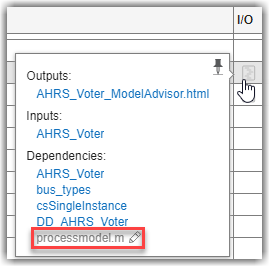
Excluding Task Inputs
If you find your task inputs by using the built-in query padv.builtin.query.FindFileWithAddress, you can disable change tracking
for the artifacts that the query returns by specifying the query property
TrackArtifacts as false. If you make a
change to the file that the query returns, Process Advisor does not mark
the task as
outdated.
padv.builtin.query.FindFileWithAddress(... Type='ma_config_file', Path=which('sampleChecks.json'),... TrackArtifacts = false)
If you use artifacts outside your project as inputs to your tasks, these changes
are not tracked by default. You can confirm that a file is untracked in Process
Advisor, in the I/O column, by pointing to the file
icon ![]() . For example, this image shows an external input
file,
. For example, this image shows an external input
file, SHARED_MA_CONFIG.json. The untracked icon
![]() indicates the file is not tracked.
indicates the file is not tracked.
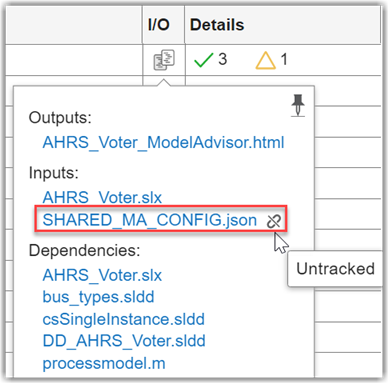
Excluding Task Outputs
You can disable output artifact tracking either for an entire task or for specific output artifacts.
Turn Tracking Off for All Task Outputs
If you do not want Process Advisor to mark a task as outdated when you make changes
to task outputs, you can turn off change tracking for those task outputs. In
your process model, set the task property TrackOutputs to
false.
maTask = pm.addTask(padv.builtin.task.RunModelStandards()); maTask.TrackOutputs = false;
You can confirm that the file is not tracked in the Process Advisor
I/O column. Point to the file icon
![]() to see the associated files. The untracked
icon
to see the associated files. The untracked
icon ![]() indicates the file is not tracked.
indicates the file is not tracked.
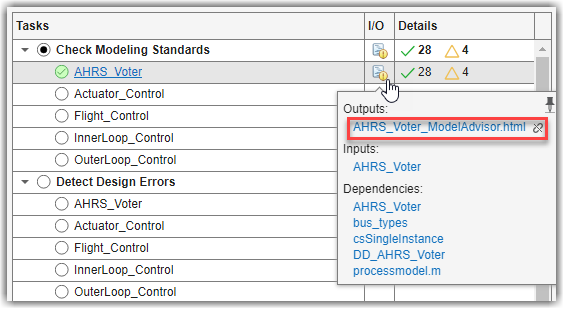
Turn Tracking Off for Specific Task Outputs
You can turn off change tracking for a specific artifact by setting the
Track property of the artifact address to
false. The ArtifactAddress property
of a padv.Artifact object stores the artifact address. The built-in
queries typically return artifacts as padv.Artifact objects,
but you can also manually define an artifact address for an artifact by using
the utility function padv.util.ArtifactAddress.
You can ignore changes to specific task outputs by setting the Track
property inside a custom task. For example, this custom task inherits from the
built-in task DetectDesignErrors, but overrides the
run method to turn off change tracking for the output
report. The custom task identifies the report by iterating over each task
output, checking if the artifact has the same report format as the task, and
then specifying the Track property for the artifact
address.
classdef MyDetectDesignErrors < padv.builtin.task.DetectDesignErrors % Detect design errors, but ignore changes to generated report files methods function obj = MyDetectDesignErrors(options) arguments options.Name = "MyDetectDesignErrors"; options.Title = "My Detect Design Errors"; end obj@padv.builtin.task.DetectDesignErrors(Name = options.Name); obj.Title = options.Title; end function taskResult = run(obj,input) % use DetectDesignErrors to run Design Verifier taskResult = run@padv.builtin.task.DetectDesignErrors(obj,input); % for each task output, check if it's a report for i = 1:length(taskResult.OutputArtifacts) artifact = taskResult.OutputArtifacts(i); artifactAddress = artifact.ArtifactAddress; fileAddress = artifactAddress.getFileAddress; if contains(fileAddress, obj.ReportFormat, IgnoreCase=true) % if the task output is a report, turn off change tracking for the report artifactAddress.Track = false; end end end end end
See Also
padv.Artifact | padv.builtin.query.FindFileWithAddress | padv.Task | padv.ProjectSettings | padv.UserSettings | padv.util.ArtifactAddress