readgeoraster
Read geospatial raster data file
Syntax
Description
[
creates an array by reading geographic or projected raster data from a file with a format
such as GeoTIFF, Esri Binary Grid, GRIB, or DTED. The output argument A,R] = readgeoraster(filename)R
contains spatial referencing information for the array. For a full list of supported
formats, see Supported Formats.
[
specifies options using one or more name-value arguments.A,R] = readgeoraster(___,Name=Value)
Examples
Read a GeoTIFF image of Boston as an array and a map cells reference object. The array is of size 2881-by-4481-by-3 and specifies the red, green, and blue components of the image. Display the image using the mapshow function.
[A,R] = readgeoraster("boston.tif");
mapshow(A,R)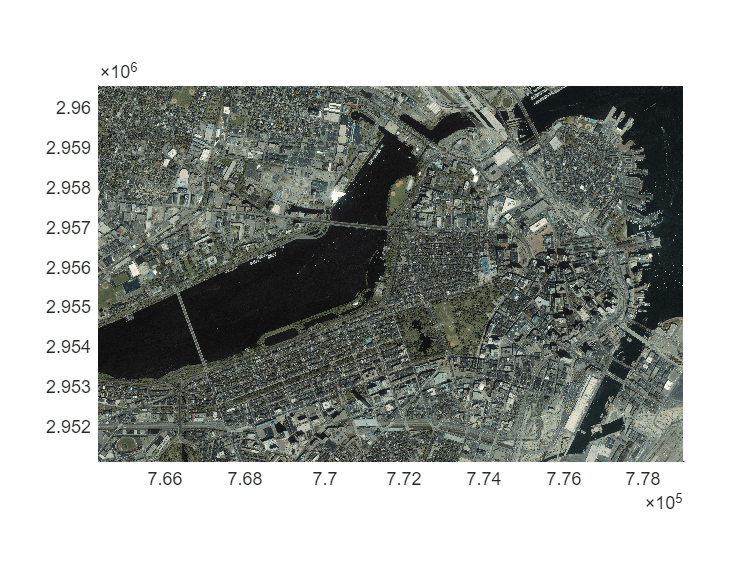
The data used in this example includes material copyrighted by GeoEye, all rights reserved.
Read and display a land cover classification of Oahu, Hawaii.
First, read the land cover data as an array, a map cells reference object, and a colormap. The elements of A index into the colormap. Each row of the colormap specifies the red, green, and blue components of a single color. Then, display the land cover data.
[A,R,cmap] = readgeoraster("oahu_landcover.img");
mapshow(A,cmap,R)
The data used in this example is courtesy of the National Oceanic and Atmospheric Administration (NOAA).
Read and display elevation data for an area around South Boulder Peak in Colorado.
Read the elevation data as an array and a geographic postings reference object. To display the data as a surface, the geoshow function requires data of type double or single. In this case, preserve precision by specifying the output type as "double".
[A,R] = readgeoraster("n39_w106_3arc_v2.dt1",OutputType="double");
Create a map by specifying the latitude and longitude limits of the data. Then, display the data as a surface using the geoshow function. Apply a colormap appropriate for elevation data using the demcmap function.
latlim = R.LatitudeLimits;
lonlim = R.LongitudeLimits;
usamap(latlim,lonlim)
geoshow(A,R,DisplayType="surface")
demcmap(A)
The elevation data used in this example is courtesy of the US Geological Survey.
Since R2023b
GRIB files often store data using multiple bands. If you do not know which bands to read, you can query the metadata stored in the GRIB file.
Read and display a band of data from a GRIB file. The file contains sea ice concentrations for multiple years [1][2], and each band of the file corresponds to a different year.
Get information about the GRIB file by creating a RasterInfo object. Get the metadata by accessing the Metadata property of the RasterInfo object.
info = georasterinfo("seaice.grib");
metadata = info.Metadata;RasterInfo objects store GRIB metadata using a table, where each row of the table corresponds to a band of data in the file. Find the band that contains data for the year 2016.
yrs = year(metadata.ReferenceTime); band = find(yrs == 2016);
Read data from the band by using the readgeoraster function. Convert the concentrations to percentages.
[A,R] = readgeoraster("seaice.grib",Bands=band);
A = A * 100;Display the data as a surface on an axesm-based map. Change the colormap and add a labeled color bar.
figure worldmap(A,R) mlabel off plabel off geoshow(A,R,DisplayType="surface") colormap abyss c = colorbar; c.Label.String = "Sea ice concentration (%)";
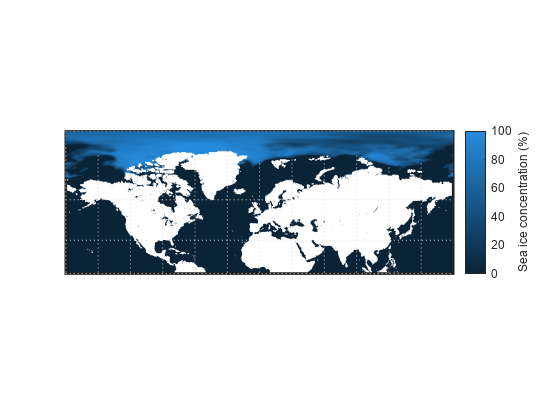
[1] Hersbach, H., B. Bell, P. Berrisford, G. Biavati, A. Horányi, J. Muñoz Sabater, J. Nicolas, et al. "ERA5 Hourly Data on Single Levels from 1940 to Present." Copernicus Climate Change Service (C3S) Climate Data Store (CDS), 2023. Accessed May 22, 2023. https://doi.org/10.24381/cds.adbb2d47.
[2] Neither the European Commission nor ECMWF is responsible for any use that may be made of the Copernicus information or data it contains.
Input Arguments
Name of the file to read, specified as a character vector or string scalar. The form
of filename depends on the location of your file.
If the file is in your current folder or in a folder on the MATLAB® path, then specify the name of the file, such as
"myFile.dem".If the file is not in the current folder or in a folder on the MATLAB path, then specify the full or relative path name, such as
"C:\myfolder\myFile.tif"or"dataDir\myFile.dat".
For a list of supported file formats, see Supported Formats.
Data Types: char | string
Name-Value Arguments
Specify optional pairs of arguments as
Name1=Value1,...,NameN=ValueN, where Name is
the argument name and Value is the corresponding value.
Name-value arguments must appear after other arguments, but the order of the
pairs does not matter.
Example: [A,R] = readgeoraster(filename,OutputType="double",Bands=1:2)
specifies the data value for A and the bands to read.
Data type for A, specified as a character vector or string
scalar containing one of these values: "native",
"single", "double", "int8" (since R2024b), "int16",
"int32", "int64" (since R2024b), "uint8",
"uint16", "uint32", "uint64" (since R2024b), or
"logical".
The default for OutputType is "native". For
most formats, "native" returns A using the
native data type embedded in the file. For GRIB files, "native"
returns A using the double data type.
Using a data type other than "native" can result in a loss of
precision.
Data Types: char | string
Bands to read, specified as "all", a positive integer, or a
vector of positive integers. For example, if you specify the value 3,
readgeoraster reads the third band in the file. Bands are
returned in the specified order.
The default for Bands is "all", where
readgeoraster reads all bands in the file.
Coordinate system type for R, specified as one of these values:
"auto"— ReturnsRas a raster reference object determined by the contents of the file."geographic"— ReturnsRas a geographic cells or postings reference object."planar"— ReturnsRas a map cells or postings reference object.
Specify the coordinate system type when your data does not contain projection information.
Since R2025a
Standardize missing data, specified as a numeric or logical 1
(true) or 0 (false).
true— When the file specifies a missing data indicator, and the function createsAusing thesingleordoubledata type, replace values that match the missing data indicator withNaNvalues. For more information about missing data indicators, see theMissingDataIndicatorproperty of theRasterInfoobject.false— Do not replace values that match the missing data indicator.
Before R2025a: When A is of type
single or double, you can replace missing data
by using the georasterinfo and standardizeMissing
functions.
[A,R] = readgeoraster(filename,OutputType="double");
info = georasterinfo(filename);
m = info.MissingDataIndicator;
A = standardizeMissing(A,m);Output Arguments
Georeferenced image or data grid, returned as an M-by-N or M-by-N-by-P numeric array.
For most formats, the default data type of A matches the native
data type embedded in filename. For GRIB files, the default data
type of A is double. Specify a data type using
the OutputType name-value argument.
Regardless of how the data is encoded, the first row of A
represents the northernmost data, and the last row of A represents
the southernmost data.
Spatial reference for A, returned as a GeographicCellsReference object, GeographicPostingsReference object, MapCellsReference object, or MapPostingsReference object. The value of R depends on
the data in filename:
If the data in
filenameis referenced to a geographic coordinate system, thenRis aGeographicCellsReferenceobject orGeographicPostingsReferenceobject.If the data in
filenameis referenced to a projected coordinate system, thenRis aMapCellsReferenceobject orMapPostingsReferenceobject.
If the file does not contain enough information to determine whether the data is
projected or geographic, then R is a
MapCellsReference or MapPostingsReference object. If
a file contains no valid spatial reference information, then R is
empty. You can specify the spatial reference as "geographic" or
"planar" using the CoordinateSystemType
name-value argument.
Colormap associated with an indexed image, returned as a n-by-3
numeric matrix with values in the range [0,1]. Each row of cmap is
a three-element RGB triplet that specifies the red, green, and blue components of a
single color in the colormap. The value of cmap is empty unless
A is an indexed image.
More About
The readgeoraster and
georasterinfo functions support these file formats.
GeoTIFF (
.tifor.tiff)Esri Binary Grid (
.adf)Esri ASCII Grid (
.ascor.grd)Esri GridFloat (
.flt)GRIB (
.grb,.grib,.grib2) (since R2023b)DTED (
.dt0,.dt1, or.dt2)SDTS (
.DDF)USGS DEM (
.dem)SRTM Height (
.hgt)Vertical Mapper Numeric Grid (
.grd)Vertical Mapper Classified Grid (
.grc)ER Mapper ERS (
.ers)ENVI (
.dat)ERDAS IMAGINE (
.img)Geospatially referenced JPEG 2000 (
.jp2) (since R2023b)
The extension of a file does not always indicate its file format. If you do not know the format of your file, ask your data provider. In some cases, you can read files in supported formats when they have no extensions or have extensions other than the ones listed.
Some file formats consist of a data file and multiple supporting files. For example, Esri
GridFloat files may have supporting header files (.hdr). When you read a
data file with supporting files using readgeoraster or
georasterinfo, specify the extension of the data file.
File formats may be referred to using different names. For example, the Esri GridFloat
format may also be referred to as Esri .hdr Labelled or ITT ESRI
.hdr RAW Raster. The Esri Binary Grid format may also be referred to
as ArcGrid Binary, Esri ArcGIS Binary Grid, or Esri ArcInfo Grid.
Tips
Some functions require input arguments of type
singleordouble, such as thegeoshowfunction for displaying surfaces. To use the output ofreadgeorasterwith these functions, specify the output type as"single"or"double"using theOutputTypename-value argument.Regardless of the file format, the array returned by
readgeorasterhas columns starting from north and theColumnsStartFromproperty of the reference object has a value of"north".
Version History
Introduced in R2020aRaster data sets sometimes indicate missing data values using a large number called a
missing data indicator. When the readgeoraster
function creates A using the single or
double data type, the function replaces values that match the missing
data indicator with NaN values. In previous releases, the function did
not replace the missing data.
As a result of this change, you might need to update your code.
In cases where you find and replace the missing data by using the
georasterinfoandstandardizeMissingfunctions, removing the code is optional. To update your code, remove uses of thegeorasterinfoandstandardizeMissingfunctions. This table shows an optional replacement strategy.Original Code Updated Code [A,R] = readgeoraster(filename,OutputType="double"); info = georasterinfo(filename); m = info.MissingDataIndicator; A = standardizeMissing(A,m);[A,R] = readgeoraster(filename,OutputType="double");In cases where you find and replace the missing data by using functions such as
minormax, you must update your code. Otherwise, your code might overwrite valid data. To update your code, remove the calculations that find and replace the missing data. This table shows some common code patterns and replacement strategies.Original Code Updated Code [A,R] = readgeoraster(filename,OutputType="double"); m = min(A,[],"all"); A(A == m) = NaN;
[A,R] = readgeoraster(filename,OutputType="double");[A,R] = readgeoraster(filename,OutputType="double"); m = max(A,[],"all"); A = standardizeMissing(A,m);
[A,R] = readgeoraster(filename,OutputType="double");
You can prevent readgeoraster from replacing the missing data by
specifying the StandardizeMissing name-value argument as
false.
The readgeoraster function can read GRIB files that use
Consultative Committee for Space Data Systems (CCSDS) compression, as defined by CCSDS
recommended standard 121.0-B-3.
The readgeoraster
function supports the int8, int64, and
uint64 data types.
The readgeoraster function can read data from files in GRIB format
(.grb, .grib, .grib2).
The readgeoraster function can read geospatial data from files in
JPEG 2000 format (.jp2).
The readgeoraster function shows improved performance when reading
data with multiple bands.
For example, this code creates a GeoTIFF file with 225 bands and then reads the file
using the readgeoraster function. The code that reads the file is about
55 times faster than in the previous release.
function timingTest % Create a GeoTIFF file A1 = ones(180,360,225,"uint8"); R1 = georefcells([-90 90],[-180 180],size(A1)); geotiffwrite("mytif.tif",A1,R1) tic [A2,R2] = readgeoraster("mytif.tif"); toc delete mytif.tif end
The approximate execution times are:
R2023b: 0.062 s
R2023a: 3.43 s
This code was timed on a Windows® 10 Intel®
Xeon® CPU W-2133 @ 3.6 GHz test system, by calling the function
timingTest.
The readgeoraster function can read SRTM Height data files with
extension .hgt.
The readgeoraster function can read data in the Vertical Mapper
Numeric Grid and Vertical Mapper Classified Grid formats.
MATLAB Command
You clicked a link that corresponds to this MATLAB command:
Run the command by entering it in the MATLAB Command Window. Web browsers do not support MATLAB commands.
Select a Web Site
Choose a web site to get translated content where available and see local events and offers. Based on your location, we recommend that you select: .
You can also select a web site from the following list
How to Get Best Site Performance
Select the China site (in Chinese or English) for best site performance. Other MathWorks country sites are not optimized for visits from your location.
Americas
- América Latina (Español)
- Canada (English)
- United States (English)
Europe
- Belgium (English)
- Denmark (English)
- Deutschland (Deutsch)
- España (Español)
- Finland (English)
- France (Français)
- Ireland (English)
- Italia (Italiano)
- Luxembourg (English)
- Netherlands (English)
- Norway (English)
- Österreich (Deutsch)
- Portugal (English)
- Sweden (English)
- Switzerland
- United Kingdom (English)