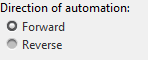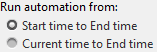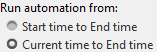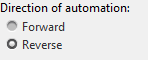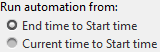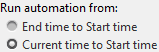Temporal Automation Algorithms
The Lidar Labeler app enables you to create and import a custom automation algorithm to automatically label your data. Automation algorithms can be time-independent or time-dependent.
Time-independent (nontemporal) algorithms can operate independently on each timestamp.
Time-dependent (temporal) algorithms have a dependence on the timestamp of execution. For example, a tracking algorithm, such as the temporal built-in Lidar Object Tracker, uses tracking from a previous time stamp to track objects in the current time stamp.
Create Temporal Automation Algorithm
To create a temporal automation algorithm to use with
Lidar Labeler app, on the app toolstrip, select Select Algorithm > Add Algorithm > Create New Algorithm. A class template opens, enabling you to define your algorithm. By
default, the class inherits from the lidar.labeler.AutomationAlgorithm
and lidar.labeler.mixin.Temporal classes, as shown by the class
definition of the template:
classdef MyCustomAlgorithm < lidar.labeler.AutomationAlgorithm && lidar.labeler.mixin.TemporalTime-based algorithms must inherit from both of these
classes. Inheriting from the temporal mixin class enables you to access properties such
as StartTime, CurrentTime and
EndTime to design time-based algorithms. For more details on
enabling temporal properties, see the lidar.labeler.mixin.Temporal class reference page. For more details on
defining custom automation algorithms in general, see the lidar.labeler.AutomationAlgorithm class reference page.
After creating your algorithm, follow the instructions in the class template on where to save the algorithm.
Run Temporal Automation Algorithm
To run your temporal algorithm from the labeling, first refresh the algorithm list. On the app toolstrip, select Select Algorithm > Refresh list. Then, reopen the Select Algorithm list, select your algorithm, and run it on your data as you would any of the built-in automation algorithms.
For temporal algorithms, you can additionally configure the direction of automation. Click Configure Automation. By default, automation algorithms apply labels from the start of the time interval to the end. To change the direction and start time of the algorithm, choose one of the options shown in this table.
| Direction of automation | Run automation from | Example |
|---|---|---|
|
|
|
|
|
|
| |
|
|
|
|
|
|
|
See Also
Apps
- Lidar Labeler | Image Labeler | Ground Truth Labeler (Automated Driving Toolbox)
Functions
Topics
- Automate Ground Truth Labeling for Vehicle Detection Using PointPillars
- Automate Ground Truth Labeling for Lidar Point Cloud Semantic Segmentation Using Lidar Labeler