Setup Linux Target Computer
Target Computer
What can be used as a target computer:
| Linux x86_64 Machine | Windows Subsystem for Linux (WSL2) | Linux ARM64 Machine |
Any Linux machine with x86_64 architecture that supports MATLAB® installation. For more information, see https://in.mathworks.com/support/requirements/matlab-linux.html | Windows Subsystem for Linux installed on a Windows machine.
For more information about WSL installation, see https://learn.microsoft.com/en-us/windows/wsl/install | ARM64 processor based Linux machine.
|
Target Computer Requirements
To deploy Service Oriented Architecture applications on a target computer using the support package, following requirements have to be met.
Docker software version 20.10 or later needs to be installed.
zipandunzipcommands needs to be installed.SSH server needs to be in running state.
Target computer username needs to have privileges to run docker commands. For more information, see https://docs.docker.com/engine/install/linux-postinstall/#manage-docker-as-a-non-root-user.
Steps to Use Non Default Ports
For
fastDDScommunication mode, port numbers 5555 and 5556 on target are used to communicate with the host by default. To modify the port numbers, update them in the<Support-Package-root>/toolbox/coder/linux/host/ContainerConfig.jsonfile. You can get the support package root using the command:matlabshared.supportpkg.getSupportPackageRoot
Port number 22255 is reserved for use on target and hence the port is not configurable.
For
SSHcommunication mode, port number 22 is used by default. To modify the port number, usesetSSHPortfunction.
Steps to Configure Non Default SSH Port
In case of SSH, port number 22 is used by default to communicate with the target. To use a different port, follow these steps on target.
Open the file
/etc/ssh/sshd_configfrom your machine in a text editor.Add a line below the line
Port 22. For example, to use port 22345 add the line.Port 22345Note
Do not modify the line or delete the line
Port 22. Add a new line below it.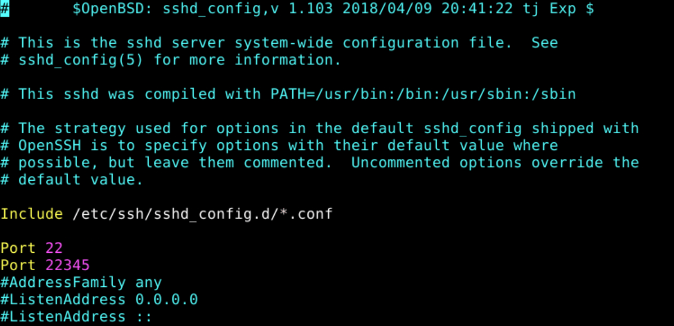
Save the changes and close the file.
Restart SSH daemon using the command.
systemctl restart sshd
After successful restart, the SSH daemon will listen on port 22 or port 22345 for communication.
Steps to setup target
Use the Linux Runtime Manager application to connect, disconnect, add, remove, and update Linux target computers.
To connect to a target computer that is running the Linux operating system:
Open the Linux Runtime Manager.
linuxRuntimeManager

In the Targets Tree pane, select Target Computers and click plus button to add a target computer. In Target Configuration section, enter details for the target computer.
programmatically:
tgs = linux.Targets(); tg = tgs.addTarget(<targetName>, <ipAddress>, <userName>, <password>);
For a newly added target computer, enter the full path of the location at which you want to deploy the application using this command:
tg.setDeploymentLocation(<Deployment location>);
Avoid setting temporary folders as deployment location because they might get cleared during system restart. For WSL targets, specify WSL linux file system storage as a deployment location.
To deploy DDS applications configured with RTI Connext, set the value of environment variable NDDSHOME_LINUX on host to the
RTI Connextsoftware folder path on Linux target machine.For example:setenv('NDDSHOME_LINUX', '<Path for the software>')
setenv('NDDSHOME_LINUX', '/home/user/RTIDDS/glnxa64/rti_connext_dds-6.0.1_gcc7.3.0')
For more information about using RTI Connext with DDS Blockset, see RTI Connext® DDS connectivity framework for DDS Blockset - File Exchange.
Select a target and click the Linux Target > Connect To Target > Connect button.
Programmatically:
tg.connect();
Note
This step prompts you to provide a deployment location for the target computer if one is already not set.
To update software on the target computer, select the target computer and click Linux Target > Connect To Target > Update Target.
Programmatically:
tg.updateTarget();
To disconnect the target computer, select the target computer and click Linux Target > Connect To Target > Disconnect.
Programmatically:
tg.disconnect();
To completely remove the target computer files and its storage, use this command:
tgs.uninstallTarget();
To remove a target computer, select the target computer and click the delete button. This action removes the target computer from the Targets Tree, but the applications deployed to the target computer and its docker image still exist in storage.
Programmatically:
tgs.removeTarget(<Target Name>);
Using this application, you can connect to multiple target computers at the same time.
See Also
linux.Targets | addTarget | connect | setDeploymentLocation