Migrate Projects Developed Using Prior Support Packages
After you install the Automated Driving Toolbox™ Interface for Unreal Engine® Projects support package as described in Install Support Package for Customizing Scenes, you may need to migrate your project. If your Simulink® model uses an Unreal Engine executable or project developed using a prior release of the support package, you must migrate the project to make it compatible with Unreal® Editor 5.3. Follow these steps:
Open Unreal Engine 5.3. For example, navigate to
C:\Program Files\Epic Games\UE_5.3\Engine\Binaries\Win64and openUnrealEditor.exe.Use the Unreal Project Browser to open the project that you want to migrate.
Follow the prompts to open a copy of the project. The editor creates a new project folder in the same location as the original, appended with 5.3. Close the editor.
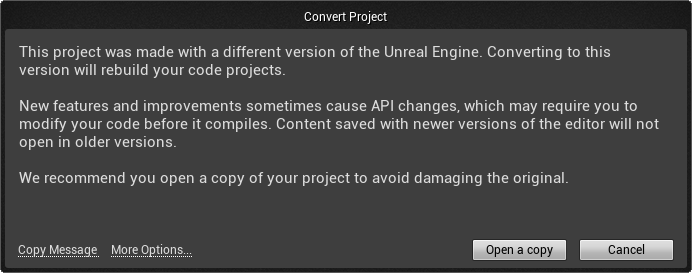
In a file explorer, remove any spaces in the migrated project folder name. For example, rename
MyProject 5.3toMyProject5.3.Use MATLAB® to open the migrated project in Unreal Editor 5.3. For example, if you have a migrated project saved to the
C:/Localfolder, use this MATLAB code:path = fullfile('C:','Local','MyProject5.3','MyProject.uproject'); editor = sim3d.Editor(path); open(editor);
Note
The support package may includes changes in the implementation of some actors. Therefore, if the original project contains actors that are placed in the scene, some of them might not fully migrate to Unreal Editor 5.3. To check, examine the Output Log.
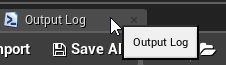
The log might contain error messages. For more information, see the Unreal Engine Documentation or contact MathWorks Technical Support.
Optionally, after you migrate the project, you can use the project to create an Unreal Engine executable. See Package Custom Scenes into Executable.
After you migrate the project, you can create custom scenes. See Customize Scenes Using Simulink and Unreal Editor.
Tip
If your project cannot locate the support package plugins, you may need to copy the plugins to the Unreal plugin folder or the Unreal project folder.
See Also
Simulation 3D Scene Configuration