Configure AUTOSAR Data for Calibration and Measurement
In Simulink®, you can import and export AUTOSAR software data definition properties and modify the properties for some forms of AUTOSAR data.
About Software Data Definition Properties (SwDataDefProps)
Embedded Coder® supports ARXML import and export of the following AUTOSAR software
data definition properties (SwDataDefProps):
Software calibration access (
SwCalibrationAccess) — Specifies calibration and measurement tool access to a data object.Display format (
DisplayFormat) — Specifies calibration and measurement display format for a data object.Software address method (
SwAddrMethod) — Specifies a method to access a data object (for example, a measurement or calibration parameter) according to a given address. Used to group data in memory for access by run-time calibration and measurement tools.Software alignment (
SwAlignment) — Specifies the intended alignment of a data object within a memory section.Software implementation policy (
SwImplPolicy) — Specifies the implementation policy for a data object, regarding consistency mechanisms of variables.Software record layout (
SwRecordLayout) — Specifies how to serialize data in the memory of an AUTOSAR ECU.
In the Simulink environment, you can directly modify software data definition
properties for some forms of AUTOSAR data. You cannot modify the
SwImplPolicy or SwRecordLayout
properties, but the properties are exported in ARXML code.
For more information, see Configure SwCalibrationAccess, Configure DisplayFormat, Configure SwAddrMethod, Configure SwAlignment, Export SwImplPolicy, and Export SwRecordLayout for Lookup Table Data.
Configure SwCalibrationAccess
You can specify the SwCalibrationAccess property for
measurement variables, calibration parameters, and signal and parameter data
objects. The valid values are:
ReadOnly— Data element appears in the generated description file with read access only.ReadWrite— Data element appears in the generated description file with both read and write access.NotAccessible— Data element appears in the generated description file and is not accessible with calibration and measurement tools.
If you open a model with signals and parameters, you can specify the
SwCalibrationAccess property in the following ways:
Specify SwCalibrationAccess for AUTOSAR Data Elements
You can use either the AUTOSAR Dictionary or MATLAB® function calls to specify the
SwCalibrationAccess property for the following AUTOSAR
data elements:
Sender-receiver interface data elements
Nonvolatile interface data elements
Client-server arguments
Inter-runnable variables
For example:
Open a model that is configured for AUTOSAR.
Open the AUTOSAR Dictionary. Navigate to one of the following views:
S-R or NV interface, DataElements view
C-S interface, Arguments view
Atomic component, IRV view
Use the SwCalibrationAccess drop-down list to select the level of calibration and measurement tool access to allow for the data element.
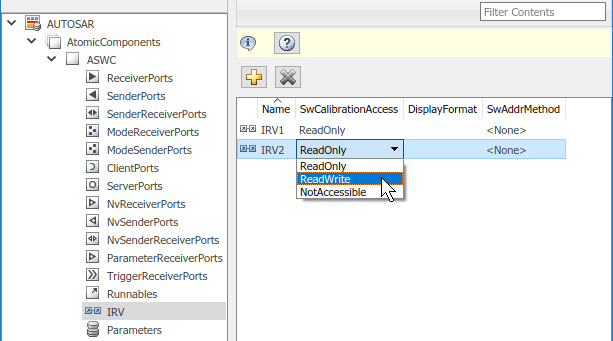
Alternatively, you can use the AUTOSAR property functions to specify the
SwCalibrationAccess property for AUTOSAR data elements.
For example, the following code opens the
autosar_swc_fcncalls example model and sets calibration
and measurement access to inter-runnable variable IRV2 to
ReadWrite.
hModel = 'autosar_swc_fcncalls'; openExample(hModel) arProps = autosar.api.getAUTOSARProperties(hModel); get(arProps,'/Company/Powertrain/Components/ASWC/ASWC_IB/IRV2','SwCalibrationAccess') set(arProps,'/Company/Powertrain/Components/ASWC/ASWC_IB/IRV2','SwCalibrationAccess','ReadWrite'); get(arProps,'/Company/Powertrain/Components/ASWC/ASWC_IB/IRV2','SwCalibrationAccess')
ans =
'ReadOnly'
ans =
'ReadWrite'Here is a sample call to the AUTOSAR properties set function to set
SwCalibrationAccess for an S-R interface data element
in the same model.
set(arProps,'/Company/Powertrain/Interfaces/InIf/In1','SwCalibrationAccess','ReadWrite'); get(arProps,'/Company/Powertrain/Interfaces/InIf/In1','SwCalibrationAccess')
ans =
'ReadWrite'Specify Default SwCalibrationAccess for Application Data Types
The AUTOSAR XML options include SwCalibrationAccess
DefaultValue (property
SwCalibrationAccessDefault), which defines the default
SwCalibrationAccess value for AUTOSAR application data
types in your model. You can use the AUTOSAR property functions to modify the
default. For example, the following code opens the
autosar_swc_fcncalls example model and changes the
default calibration and measurement access for AUTOSAR application data types
from ReadOnly to ReadWrite.
hModel = 'autosar_swc_fcncalls'; openExample(hModel) arProps = autosar.api.getAUTOSARProperties(hModel); get(arProps,'XmlOptions','SwCalibrationAccessDefault') set(arProps,'XmlOptions','SwCalibrationAccessDefault','ReadWrite'); get(arProps,'XmlOptions','SwCalibrationAccessDefault')
ans =
'ReadOnly'
ans =
'ReadWrite'Configure DisplayFormat
AUTOSAR display format specifications control the width and precision display for calibration and measurement data. You can import and export AUTOSAR display format specifications, and edit the specifications in Simulink. You can specify display format for the following AUTOSAR elements:
Inter-runnable variables
Sender-receiver interface data elements
Client-server interface operation arguments
CompuMethods
The display format specification is a subset of ANSI® C
printf specifiers, with the following form:
%[flags][width][.precision]type
| Field | Description |
|---|---|
flags(optional) | Characters specifying flags supported by AUTOSAR schemas:
|
width(optional) | Positive integer specifying the minimum number of characters to display. |
precision(optional) | Positive integer specifying the precision to display:
|
type | Characters specifying a numeric conversion type supported by AUTOSAR schemas:
|
For example, the format specifier %2.1d specifies width 2,
precision 1, and type signed decimal, producing a displayed value such as
12.2.
The DisplayFormat attribute appears in dialog boxes for AUTOSAR elements to which it applies. You can specify display format in a dialog box or with an element API that can modify attributes.
hModel = 'autosar_swc_counter'; openExample(hModel); slMap = autosar.api.getSimulinkMapping(hModel); mapParameter(slMap,'INC','ConstantMemory','DisplayFormat','%2.6f')
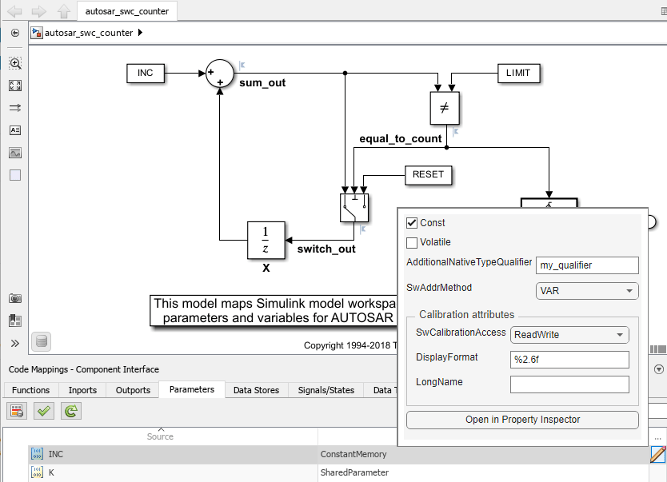
If you specify a display format, exporting ARXML code generates a corresponding DISPLAY-FORMAT specification.
<PARAMETER-DATA-PROTOTYPE UUID="...">
<SHORT-NAME>INC</SHORT-NAME>
<CATEGORY>VALUE</CATEGORY>
<SW-DATA-DEF-PROPS>
<SW-DATA-DEF-PROPS-VARIANTS>
<SW-DATA-DEF-PROPS-CONDITIONAL>
<SW-CALIBRATION-ACCESS>READ-WRITE</SW-CALIBRATION-ACCESS>
<DISPLAY-FORMAT>%2.6f</DISPLAY-FORMAT>
<SW-IMPL-POLICY>STANDARD</SW-IMPL-POLICY>
</SW-DATA-DEF-PROPS-CONDITIONAL>
</SW-DATA-DEF-PROPS-VARIANTS>
</SW-DATA-DEF-PROPS>
...
</PARAMETER-DATA-PROTOTYPE>Configure SwAddrMethod
AUTOSAR software components use software address methods
(SwAddrMethods) to group data and functions into memory
sections for access by run-time calibration and measurement tools. For a Simulink model mapped to an AUTOSAR software component, you can associate
SwAddrMethods with these elements:
Model parameter or lookup table mapped to:
AUTOSAR constant memory
AUTOSAR internal calibration parameter
AUTOSAR port parameter
Signal, state, or data store mapped to:
AUTOSAR static memory
AUTOSAR per-instance memory
Model entry-point function mapped to AUTOSAR runnable
Internal data inside a model entry-point function
To create and use SwAddrMethods in an AUTOSAR model:
Import
SwAddrMethods from ARXML files or createSwAddrMethods in Simulink.To import
SwAddrMethods from ARXML files, use anarxml.importerfunction –createComponentAsModelorcreateCompositionAsModelfor a new model, orupdateModelorupdateAUTOSARPropertiesfor an existing model.To create
SwAddrMethods in an existing model, open the AUTOSAR Dictionary, SwAddrMethods view, and click the Add button . Alternatively, use equivalent
AUTOSAR property functions. For more information, see Create SwAddrMethods in Simulink.
. Alternatively, use equivalent
AUTOSAR property functions. For more information, see Create SwAddrMethods in Simulink.
Associate
SwAddrMethods with model data and functions. Open the Code Mappings editor and select the Parameters, Data Stores, Signals/States, or Functions tab. Select an element within that tab. To set the SwAddrMethod attribute, click the icon. Alternatively, use the equivalent
AUTOSAR map function. For more information, see Associate SwAddrMethod with Model Data or Function.
icon. Alternatively, use the equivalent
AUTOSAR map function. For more information, see Associate SwAddrMethod with Model Data or Function.Generate code for your AUTOSAR model. (This example uses a signal mapped to AUTOSAR static memory in the model
autosar_swc_counter.) In the generated files:Exported ARXML files contain
SwAddrMethoddescriptions and references.<VARIABLE-DATA-PROTOTYPE UUID="..."> <SHORT-NAME>SM_equal_to_count</SHORT-NAME> <CATEGORY>VALUE</CATEGORY> <SW-DATA-DEF-PROPS> <SW-DATA-DEF-PROPS-VARIANTS> <SW-DATA-DEF-PROPS-CONDITIONAL> <SW-ADDR-METHOD-REF DEST="SW-ADDR-METHOD"> /Company/Powertrain/DataTypes/SwAddrMethods/VAR </SW-ADDR-METHOD-REF> <SW-CALIBRATION-ACCESS>READ-ONLY</SW-CALIBRATION-ACCESS> <SW-IMPL-POLICY>STANDARD</SW-IMPL-POLICY> </SW-DATA-DEF-PROPS-CONDITIONAL> </SW-DATA-DEF-PROPS-VARIANTS> </SW-DATA-DEF-PROPS> <TYPE-TREF DEST="IMPLEMENTATION-DATA-TYPE"> /Company/Powertrain/DataTypes/Boolean_volatile_my_qualifier</TYPE-TREF> </VARIABLE-DATA-PROTOTYPE>AUTOSAR-compliant C code contains comments and
#defineand#includestatements that provide a wrapper around data or function definitions belonging to eachSwAddrMethodmemory section./* Static Memory for Internal Data */ /* SwAddrMethod VAR for Internal Data */ #define autosar_swc_counter_START_SEC_VAR #include "autosar_swc_counter_MemMap.h" volatile my_qualifier boolean SM_equal_to_count; #define autosar_swc_conter_STOP_SEC_VAR #include "autosar_swc_counter_MemMap.h"
Create SwAddrMethods in Simulink
To create SwAddrMethods in an existing model, open the
AUTOSAR Dictionary, SwAddrMethods view, and click the Add
button ![]() .
.
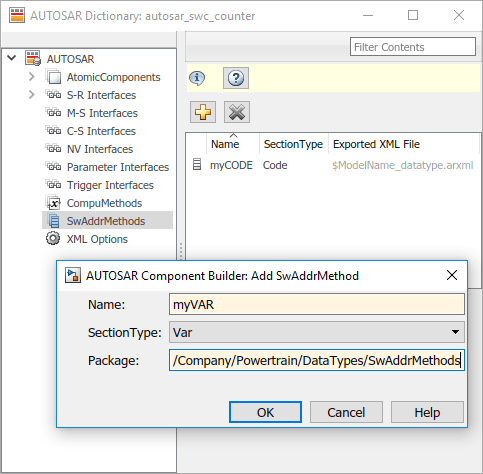
Alternatively, use equivalent AUTOSAR property functions. This code adds SwAddrMethods myCODE and myVAR to an AUTOSAR component model.
hModel = 'autosar_swc_counter'; openExample(hModel) arProps = autosar.api.getAUTOSARProperties(hModel); addPackageableElement(arProps,'SwAddrMethod',... '/Company/Powertrain/DataTypes/SwAddrMethods','myCODE',... 'SectionType','Code') swAddrPaths = find(arProps,[],'SwAddrMethod','PathType','FullyQualified',... 'SectionType','Code') addPackageableElement(arProps,'SwAddrMethod',... '/Company/Powertrain/DataTypes/SwAddrMethods','myVAR',... 'SectionType','Var') swAddrPaths = find(arProps,[],'SwAddrMethod','PathType','FullyQualified',... 'SectionType','Var')
swAddrPaths =
{'/Company/Powertrain/DataTypes/SwAddrMethods/CODE'}
{'/Company/Powertrain/DataTypes/SwAddrMethods/myCODE'}
swAddrPaths =
{'/Company/Powertrain/DataTypes/SwAddrMethods/VAR'}
{'/Company/Powertrain/DataTypes/SwAddrMethods/myVAR'}Associate SwAddrMethod with Model Data or Function
To associate SwAddrMethods with model data and functions,
open the Code Mappings editor and select the Parameters,
Data Stores, Signals/States, or
Functions tab. Select an element within that tab. To
set the SwAddrMethod attribute, click the ![]() icon. In this example,
icon. In this example,
SwAddrMethod VAR is selected for signal
equal_to_count, which is mapped to AUTOSAR static
memory.
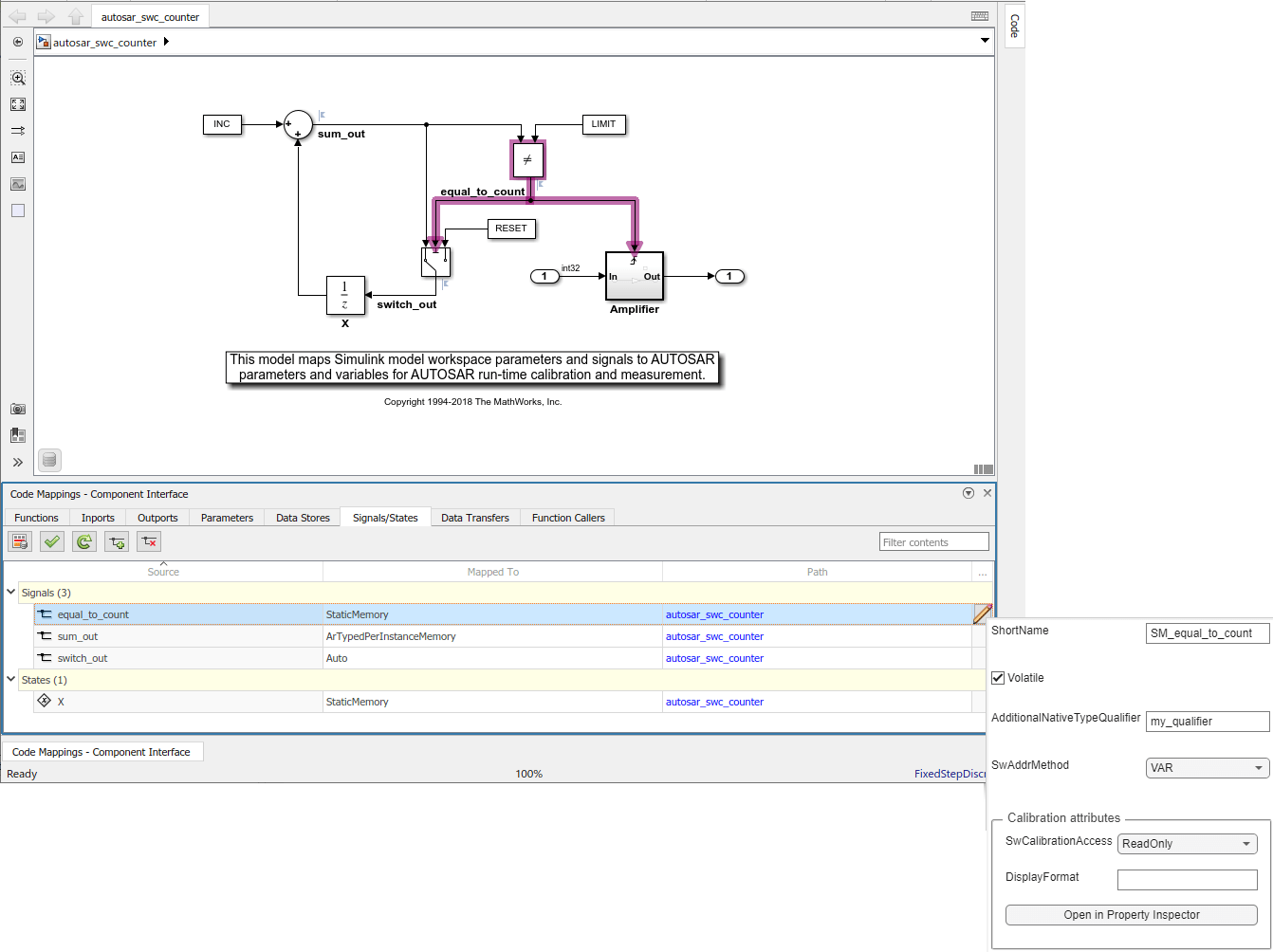
Alternatively, use the equivalent AUTOSAR map function. For more information,
see the reference page for mapFunction, mapParameter, mapSignal, mapState, or mapDataStore.
Configure SwAlignment
The SwAlignment property describes the intended alignment of
AUTOSAR data within a memory section. SwAlignment defines a
quantity of bits. Valid values include 8, 12, 32, UNKNOWN (deprecated), UNSPECIFIED,
and BOOLEAN. For numeric data, typical SwAlignment values are
8, 16, and 32.
If you do not define the SwAlignment property, the
swBaseType size and the
memoryAllocationKeywordPolicy of the referenced
SwAlignment determine the alignment.
You can use the AUTOSAR property function set to set
SwAlignment for S-R interface data elements and
inter-runnable variables. For example:
interfacePath = '/A/B/C/Interfaces/If1/'; dataElementName = 'El1'; swAlignmentValue = '32'; set(dataObj,[interfacePath dataElementName],'SwAlignment',swAlignmentValue);
To support the round-trip workflow, the ARXML importer imports and preserves the
SwAlignment property for the following AUTOSAR data:
Per-instance memory
Software component parameters
Parameter interface data elements
Client-server interface operation arguments
Static and constant memory
Export SwImplPolicy
The SwImplPolicy property specifies the implementation policy
for a data element, regarding consistency mechanisms of variables. You cannot modify
the SwImplPolicy property, but the property is set to
standard or queued for AUTOSAR data in
exported ARXML code. The value is set to:
standardforPer-instance memory
Inter-runnable variables
Software component parameters
Parameter interface data elements
Client-server interface operation arguments
Static and constant memory
standardorqueuedforSender-receiver interface data elements
Export SwRecordLayout for Lookup Table Data
AUTOSAR software components use software record layouts
(SwRecordLayouts) to specify how to serialize data in the
memory of an AUTOSAR ECU. The ARXML importer imports and preserves the
SwRecordLayout property for AUTOSAR data.
You can import SwRecordLayouts from ARXML files in either of
two ways:
If you create your AUTOSAR model from ARXML files using importer function
createComponentAsModel, include an ARXML file that containsSwRecordLayoutdefinitions in the import. The importedSwRecordLayouts are preserved and later exported in ARXML code.If you create your AUTOSAR model in Simulink, you can import shared definitions of
SwRecordLayouts from ARXML files. Use importer functionupdateAUTOSARProperties. For example:importerObj = arxml.importer(arxmlFileName); updateAUTOSARProperties(importerObj,modelName);
When you generate model code, the exported ARXML code contains references to the imported read-only
SwRecordLayoutelements, but not their definitions.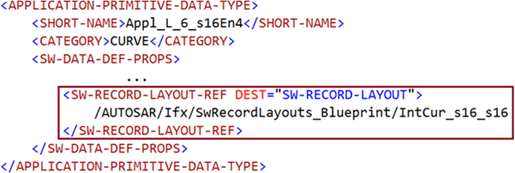
For more information, see Import and Reference Shared AUTOSAR Element Definitions.