Subtract Image Background by Using OpenCV in MATLAB
This example shows how to subtract the background in an image sequence or a video by using the prebuilt MATLAB® interface to the OpenCV function cv::BackgroundSubtractorKNN. In this example, you also use the createMat utility function to define the input and output arrays, and the getImage utility function to read the output image returned by the OpenCV function. The input video must be have a static background and dynamic foreground objects.
Read a video into the MATLAB workspace by using the VideoReader MATLAB function.
videoSample = VideoReader("atrium.mp4");
videoSample.CurrentTime = 2.5;Add the MATLAB interface to OpenCV package names to the import list.
import clib.opencv.*; import vision.opencv.*;
Specify the parameter values to compute the background by using the OpenCV function for k-Nearest Neighbor (KNN) background subtractor cv::BackgroundSubtractorKNN. Set these values:
Number of last frames to consider for computing the KNN background model
historyto300.Threshold for differentiating the foreground and background pixels
thresholdto400.shadowtotrue, to detect the shadow regions.
history = 300; threshold = 400; shadow = true;
Create a MATLAB interface object by using the getBasePtr utility function to represent the BackgroundSubtractorKNN class.
cvPtr = cv.createBackgroundSubtractorKNN(history,threshold,shadow); kNNBase = util.getBasePtr(cvPtr);
You can also set the parameter values for the background subtractor by accessing the public methods of the BackgroundSubtractorKNN class. Set the number of k nearest neighbors required for classifying a pixel as belonging to the background model to 2.
kNNBase.setkNNSamples(2);
Follow these steps to extract the foreground region by using the apply method of the OpenCV class BackgroundSubtractorKNN.
Create an
InputArrayandOutputArrayclass by using thecreateMatMATLAB utility function to store the input video frame and the output foreground mask respectively.The
applymethod takes the video frames as inputs and then, computes the foreground pixels by using the k-NN algorithm. Theapplymethod stores the mask containing the foreground pixel regions to theOutputArrayclass.Export the output foreground mask returned by the
applymethod to MATLAB workspace by using thegetImageMATLAB utility function.Extract the desired foreground region by using the foreground mask and the input video frames.
foregroundmask = zeros(videoSample.Height,videoSample.Width,videoSample.NumFrames); while hasFrame(videoSample) frame = readFrame(videoSample); [inMat,imgInput] = util.createMat(frame); [outMat,outImg] = util.createMat(); kNNBase.apply(imgInput,outImg); foregroundmask = util.getImage(outImg); foregroundmask = rescale(foregroundmask); foregroundmask = cast(foregroundmask,"like",frame); foreground(:,:,1) = frame(:,:,1).*foregroundmask; foreground(:,:,2) = frame(:,:,2).*foregroundmask; foreground(:,:,3) = frame(:,:,3).*foregroundmask; image(foreground,Parent=gca); pause(0.01); end
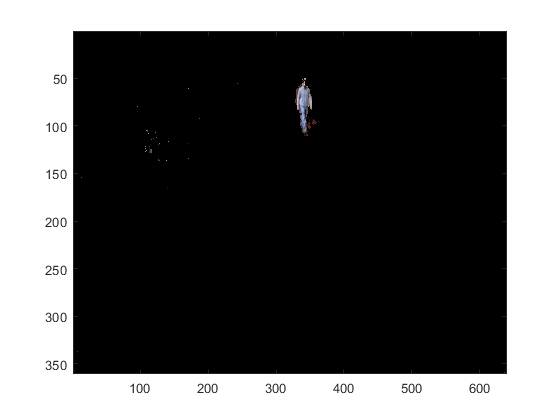
See Also
Objects
Functions
createMat|rescale|getImage|createUMat|readFrame|getBasePtr|cast