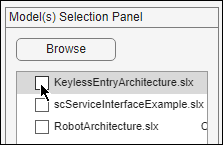System Architecture Report
Description
The System Architecture Report tool allows you to summarize and export System Composer™ architecture model data by generating custom reports.
Use the System Architecture Report tool to:
Browse and select architecture models from which to generate consolidated reports that include multiple architecture models.
Create and manage custom report templates.
Define report contents by selecting which sections to include in your report and customizing section descriptions and which architectural element properties to include.
Export architectural data by saving reports in PDF, DOCX, and HTML formats.
Open the System Architecture Report
To open the System Architecture Report tool, navigate to Modeling > Design > Review and click System Architecture Report
![]() .
.
Examples
Version History
Introduced in R2025a
See Also
Tools
Classes
systemcomposer.rptgen.report.AllocationList|systemcomposer.rptgen.report.AllocationSet|systemcomposer.rptgen.report.Component|systemcomposer.rptgen.report.Connector|systemcomposer.rptgen.report.DependencyGraph|systemcomposer.rptgen.report.Function|systemcomposer.rptgen.report.Interface|systemcomposer.rptgen.report.Profile|systemcomposer.rptgen.report.RequirementLink|systemcomposer.rptgen.report.RequirementSet|systemcomposer.rptgen.report.SequenceDiagram|systemcomposer.rptgen.report.Stereotype|systemcomposer.rptgen.report.View