powergui
(To be removed) Environment block for Simscape Electrical Specialized Power Systems models
The Specialized Power Systems library will be removed in R2026a. Use the Simscape™ Electrical™ blocks and functions instead. For more information on updating your models, see Upgrade Specialized Power System Models to use Simscape Electrical Blocks.
Libraries:
Simscape /
Electrical /
Specialized Power Systems
Description
The powergui block allows you to choose one of these methods to solve your circuit:
Continuous, which uses a variable-step solver from Simulink®
Discretization of the electrical system for a solution at fixed time steps
Continuous or discrete phasor solution
The powergui block also opens tools for steady-state and simulation results analysis and for advanced parameter design.
You need the powergui block to simulate any Simulink model containing Simscape Electrical Specialized Power Systems blocks. It stores the equivalent Simulink circuit that represents the state-space equations of the model.
When using one powergui block in a model:
Place the powergui block in the top-level diagram for optimal performance.
Make sure that the block is named
powergui.
Note
The powergui block becomes disabled during model update. To ensure proper model execution, do not restore the library link for the powergui block.
You can use multiple powergui blocks in a system that contains two or more independent electrical circuits that you want to simulate with different powergui solvers. For example, this system simulates the upper electrical circuit in discrete mode and the bottom circuit in continuous mode. The system compares the simulation performance of the two methods.
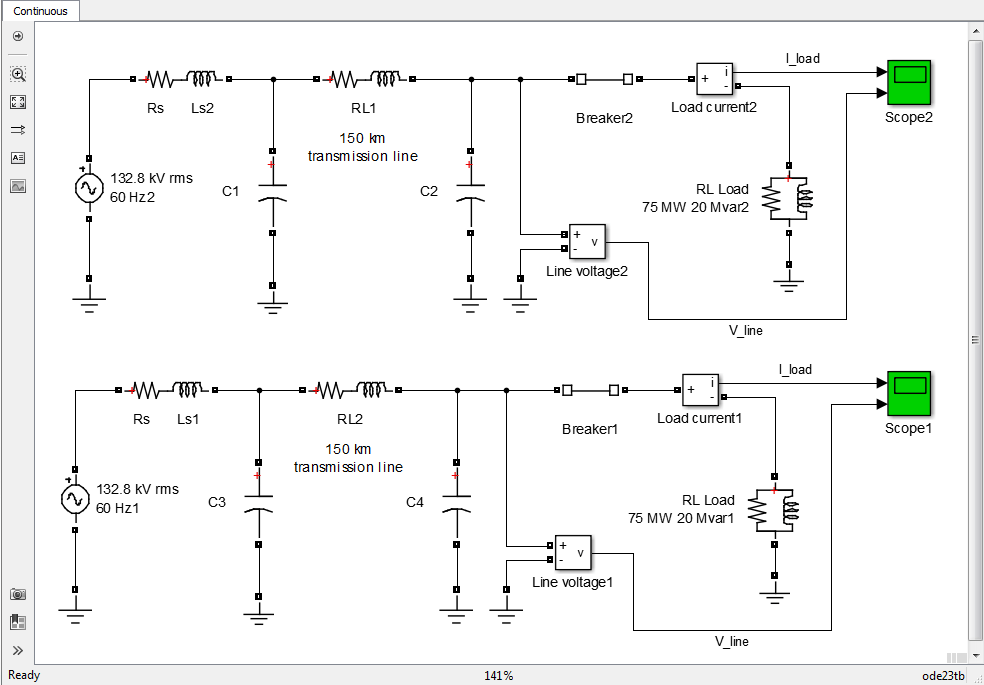
To do so, put each circuit in a different subsystem, and then add a powergui block inside each subsystem.
When you use more than one powergui block in a model:
Do not place a powergui block in the top-level diagram.
Place every independent model in a different subsystem.
Place a single powergui block in the top level diagram of every subsystem.
Note
Do not include commented-out powergui blocks in your model. Doing so will prevent the model from simulating.
Parameters
Solver
Simulation type for the model:
Continuous— Perform a continuous solution of the model.Discrete— Perform a discretization of the model using the sample time specified by the Sample time (s) parameter.Phasor— Perform continuous phasor simulation of the model at the frequency specified by the Frequency (Hz) parameter.Discrete phasor— Perform a phasor simulation at fixed time steps specified by the Sample time (s) parameter, and at the frequency specified by the Frequency (Hz) parameter. TheDiscrete phasorsolver uses simplified machine models that produce simulation results similar to transient stability software.
Sample time used to discretize the electrical circuit, in s. The powergui block displays the value of the sample time.
Dependencies
To enable this parameter, set Simulation type
to Discrete or Discrete phasor.
Frequency, in Hz, for performing the phasor simulation of the model. The powergui block displays the value of the phasor frequency.
Dependencies
To enable this parameter, set Simulation type
to Phasor or Discrete phasor.
Apps
Open the Measurements and States Analyzer app to display the steady-state voltages and currents of the model as well as the initial capacitor voltages and inductor currents.
Open the Power Line Parameters app to compute RLC parameters of overhead transmission line from its conductor characteristics and tower geometry.
Open the Power Cable Parameters app to compute RLC matrices and frequency-dependent parameters of cable arrangements.
Open the Specify Decoupling Lines app to replace selected Distributed Parameters Line blocks with Decoupling Line blocks.
Open the Load Flow Tool dialog box to perform load flow analysis and
initialize three-phase networks and machines so that the simulation
starts in steady state. The Load Flow Tool uses the Newton-Raphson
method to provide a robust and faster convergence solution compared to
the Machine Initialization Tool. The Load Flow Tool offers most of the
functionality of other tools available in the power utility industry.
For more information, see power_loadflow.
Maximum number of times the Load Flow Tool iterates until the P and Q
powers mismatch at each bus is lower than the PQ
tolerance parameter value (in pu/Pbase). The power
mismatch is defined as the difference between the net power injected
into the bus by generators and loads and the power transmitted on all
links leaving that bus. For example, if the base power is 100 MVA and
PQ tolerance is set to 1e-4,
the maximum power mismatch at all buses does not exceed 0.1 MW or 0.1
Mvar.
Frequency, in Hz, used by the Load Flow Tool to compute the normalized Ybus network admittance matrix of the model and to perform the load flow calculations.
Base power, in VA, used by the Load Flow Tool to compute the normalized Ybus network admittance matrix in pu/Pbase and bus base voltages of the model, at the frequency specified by the Frequency (Hz) parameter for load flow computations.
To avoid a badly conditioned Ybus matrix, select a base power value in the range of nominal powers and loads of the model. For a transmission network with voltages ranging from 120 kV to 765 kV, a 100 MVA base is usually selected. For a distribution network or for a small plant consisting of generators, motors, and loads that have a nominal power in the range of hundreds of kilowatts, a 1 MVA base power is better adapted.
Tolerance between P and Q when the Load Flow Tool stops to iterate.
Voltage units used by the Load Flow Tool to display voltages.
Power units used by the Load Flow Tool to display powers.
Open the app to display the impedance versus the frequency, as
defined by the Impedance Measurement blocks. For more
information, see power_zmeter.
Open the FFT Analysis Tool dialog box to perform Fourier analysis of
signals stored in a structure with time format. For more information,
see power_fftscope.
Open the Linear System Analyzer dialog box to generate the state-space
model of your system (if you have a Control System Toolbox™ license) or to view time and frequency domain responses.
For more information, see power_ltiview.
Open the Hysteresis Design Tool to design a hysteresis characteristic
for the saturable core of the Saturable Transformer block
and the Three-Phase Transformer blocks (Two Windings and
Three Windings). For more information, see power_hysteresis.
Open the power_customize dialog box to create custom Simscape
Electrical Specialized Power Systems blocks. For more information,
see power_customize.
Open the Generate Report Tool dialog box to generate a report of
steady-state variables, initial states, and machine load flow for a
model. For more information, see power_report.
Open the Machine Initialization Tool dialog box to initialize
three-phase networks containing three-phase machines so that the
simulation starts in steady state. The Machine Initialization Tool
offers simplified load flow features, but can still initialize machine
initial currents of your models. For more information, see power_loadflow.
Preferences
The load flow parameters are for model initialization only. They do not have an impact on simulation performance.
Control display of Simscape Electrical Specialized Power Systems warnings during model analysis and simulation.
Control display of the command-line echo messages during model analysis.
Select to use TLC state-space S-functions in accelerator mode and for code generation.
Dependencies
To enable this parameter, set Simulation type
to Discrete.
Select to model switching devices as current sources. By default, this option is not selected, which corresponds to the recommended setting for most of your applications.
Modeling switches, such as circuit breakers or power electronic devices, as current sources implies that the on-state switch resistance (Ron) cannot be zero. In this modeling method, the switches cannot be connected in a series with an inductive circuit or with another switch or current source.
When this option is enabled, you must add a circuit (R or RC snubber) in parallel with the switches in your model so that the switches' off-state impedance has a finite value. If your real circuit does not use snubbers, or if you want to simulate ideal switches with no snubber, you must at least use resistive snubbers with a high resistance value to introduce a negligible leakage current. The drawback of introducing such high-impedance snubbers is that the large difference between the on-state and the off-state switch impedance produces a stiff state-space model.
Dependencies
To enable this parameter, set Simulation type
to Continuous.
Select to disable the snubber devices of the power electronic and breaker blocks in your model.
Dependencies
To enable this parameter, set Simulation type
to Continuous and clear Disable
ideal switching.
Select to disable the internal resistance of switches and power electronic devices and to force the value to zero ohms.
Dependencies
To enable this parameter, set Simulation type
to Continuous and clear Disable
ideal switching.
Select to disable the internal forward voltage of power electronic devices and to force the value to zero volts.
Dependencies
To enable this parameter, set Simulation type
to Continuous and clear Disable
ideal switching.
Select to display the differential equations of the model in the Diagnostic Viewer when the simulation starts.
Dependencies
To enable this parameter, set Simulation type
to Continuous and clear Disable
ideal switching.
Select to automatically set the discretization method to Trapezoidal
robust in models that contain at least one of the
following blocks:
Asynchronous Machine
Permanent Magnet Synchronous Machine
Simplified Synchronous Machine
Synchronous Machine
Surge Arrester
Variable Resistor
Variable Inductor
Variable Capacitor
Nonlinear Resistor
Nonlinear Inductor
Variable-Ratio Transformer
Any transformer blocks that are modeling saturation
If your model contains none of these blocks, the discretization method
is automatically set to Tustin/Backward Euler
(TBE).
Dependencies
To enable this parameter, set Simulation type
to Discrete.
Set to Tustin/Backward Euler (TBE) to
simulate the model using a combination of the Tustin and Backward Euler
methods.
Set to Tustin to discretize the electrical
model using the Tustin method. If you use this solver, you need to
specify the Rs and Cs snubber
values to avoid numerical oscillations when the firing pulses are
blocked (when the bridge is operating as a rectifier). You can use the
following formulas to compute the values of Rs and
Cs:
Rs > 2* Ts / Cs
Cs < Pn /(1000*2*pi* f * Vn ^2
where:
Pn is the nominal power of the single-phase or three-phase converter, in VA.
Vn is the nominal line-to-line AC voltage, in Vrms.
f is the fundamental frequency, in Hz.
Ts is the sample time, in s.
These values are derived from these criteria:
The snubber leakage current at the fundamental frequency is less than 0.1% of the nominal current when power electronic devices are not conducting.
The RC time constant of the snubbers is larger than two times the sample time, Ts.
Note
The Rs and Cs values that guarantee the numerical stability of the discretized bridge can be different from the actual values used in the physical circuit.
Set to Backward Euler to discretize the
electrical model using the Backward Euler method.
Dependencies
To enable this parameter, set Simulation type
to Discrete and clear
Automatically handle Discrete solver and Advanced tab
solver settings of blocks.
Select to increase simulation speed by enabling the solver to interpolate in discrete models using power electronics. When selected, the solver captures gate transitions of power electronic devices occurring between two sample times, allowing larger sample times (typically 20×) than you use with the standard solvers. For example, simulating a 5 kHz PWM converter with Tustin (no interpolation) or Tustin/Backward Euler normally requires a 1.0 µs sample time (sampling frequency = 200 × PWM frequency) to obtain a good resolution on pulse generation and guarantee accurate results. With interpolation enabled, using a sample time as large as 20 µs executes faster while preserving model accuracy.
When you select this option:
Use a continuous pulse generator to guarantee the best accuracy on pulse generation. (Specify sample time =
0in pulse-generation blocks.)In the Configuration Parameters dialog box, select a continuous, variable-step solver (
ode45orode23tbwith default settings). The continuous solver is required by the interpolation solver to compute the gate signals' time delays with respect to discrete sample times. The solver uses these pulse delays to interpolate between sample times and produce accurate results.
Dependencies
To enable this parameter, set Simulation type
to Discrete, clear
Automatically handle Discrete solver and Advanced tab
solver settings of blocks, and set Discrete
solver to Tustin.
When selected, the interpolation method computes model outputs at fixed sample times while taking into account switching events that occur between two sample times. The method receives pulses at fixed time steps and computes the time delays of the gate signals arriving within each time step. Computing the time delays enables the method to capture the evolution of states at different switching times.
When cleared, the interpolation method computes the time delays of the gate signal.
When selected, the block does not compute the time delays of gate signals. You then need to directly provide time-stamped gate signals to the switching devices in your model.
Dependencies
To enable this parameter, set Simulation type
to Discrete, clear
Automatically handle Discrete solver and Advanced tab
solver settings of blocks, set Discrete
solver to Tustin, and
select Interpolate switching events.
Select to increase simulation speed by enabling the solver to store and reuse matrix computation results.
Dependencies
To enable this parameter, set Simulation type
to Continuous or
Discrete and clear
Automatically handle Discrete solver and Advanced tab
solver settings of blocks.
Buffer size for saving state-space matrix computations.
Dependencies
To enable this parameter, set Simulation type
to Continuous or
Discrete, clear
Automatically handle Discrete solver and Advanced tab
solver settings of blocks, and select Store
switching topologies.
If you select:
blocks— Initial state values defined in blocks are used for the simulationsteady— Forces all initial electrical state values to steady-state valueszero— Forces all initial electrical state values to zero
Largest acceptable solver error.
Dependencies
To enable this parameter, set Simulation type
to Discrete and expand Solver
details for nonlinear elements.
Maximum number of iterations. Iterations stop when the Solver tolerance is achieved, or when the Maximum number of iterations is reached. A solution is usually found within 1 to 3 iterations. An error message is returned and simulation stops if a solution is not found when the maximum number of iterations is exceeded.
Dependencies
To enable this parameter, set Simulation type
to Discrete and expand Solver
details for nonlinear elements.
Select to limit the maximum number of iterations. This parameter is used for real-time applications. Usually, limiting the number of iterations to 2 produces acceptable results.
Dependencies
To enable this parameter, set Simulation type
to Discrete and expand Solver
details for nonlinear elements.
Extended Capabilities
C/C++ Code Generation
Generate C and C++ code using Simulink® Coder™.
Version History
Introduced before R2006a
MATLAB Command
You clicked a link that corresponds to this MATLAB command:
Run the command by entering it in the MATLAB Command Window. Web browsers do not support MATLAB commands.
Select a Web Site
Choose a web site to get translated content where available and see local events and offers. Based on your location, we recommend that you select: .
You can also select a web site from the following list
How to Get Best Site Performance
Select the China site (in Chinese or English) for best site performance. Other MathWorks country sites are not optimized for visits from your location.
Americas
- América Latina (Español)
- Canada (English)
- United States (English)
Europe
- Belgium (English)
- Denmark (English)
- Deutschland (Deutsch)
- España (Español)
- Finland (English)
- France (Français)
- Ireland (English)
- Italia (Italiano)
- Luxembourg (English)
- Netherlands (English)
- Norway (English)
- Österreich (Deutsch)
- Portugal (English)
- Sweden (English)
- Switzerland
- United Kingdom (English)