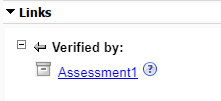Link Simulink Test Items to Requirements
You establish traceability by linking requirements to other artifacts. For more information on requirement links, see Create and Store Links. If you have a Simulink® Test™ license, you can link test items to requirements. You can link to requirements from these Simulink Test items:
Test files
Test suites
Test cases
Iterations
Assessments
After you link the Simulink Test items, you can track changes and requirement verification status. For more information, see Track Changes to Requirement Links and Review Requirements Verification Status.
Create Links from Test Files, Test Suites, and Test Cases
You can link test files, test suites, or test cases to requirements by using the Requirements Editor:
In the Test Manager, select a test file, test suite, or test case in the Test Browser.
In the Requirements Editor, select a requirement.
In the Requirements Editor, in the Links section of the toolstrip, click Add Links > Link from Selected Test Case. In the right pane, in the Links section, the test item appears in the Verified by section.
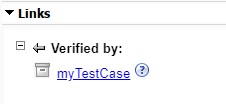
Create Links from Test Iterations
You can link the table iterations in a test case to requirements by using the Test Manager:
In the Requirements Editor, select a requirement.
In the Test Manager, select a test case in the Test Browser.
In the test case, expand the Iterations > Table Iterations section. To add the Requirements column, click the
 icon in the upper-right corner of the
table and select Requirements.
icon in the upper-right corner of the
table and select Requirements.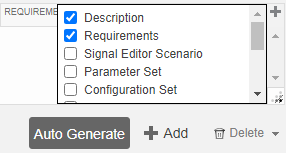
Click the Requirement cell for the test iteration.
In the Requirement Editor dialog box, click Add > Link to Selected Requirement.
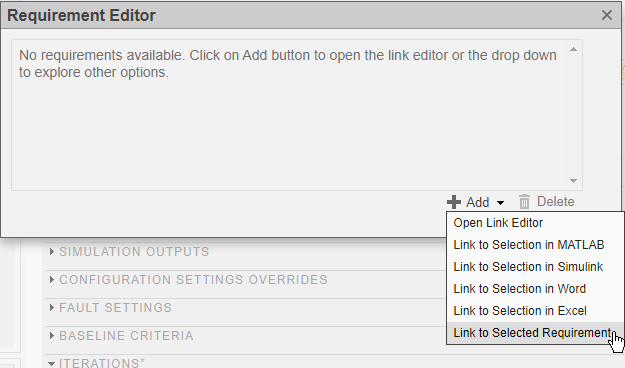
In the Requirements Editor, in the Links section of the right pane, the iteration appears in the Verified by section.
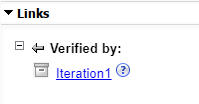
Create Links from Assessments
You can link logical or temporal assessments to requirements using the Test Manager:
In the Requirements Editor, select a requirement.
In the Test Manager, select a test case in the Test Browser.
In the test case, expand the Logical and Temporal Assessments section. To add the Requirements column, click the
 icon in the upper-right corner of the
table and select Requirements.
icon in the upper-right corner of the
table and select Requirements.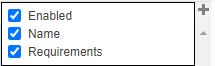
Click the Requirement cell for the test iteration.
In the Requirement Editor dialog box, click Add > Link to Selected Requirement. In the Links section of the right pane in the Requirements Editor, the assessment appears in the Verified by section.