Link Test Cases to Requirements Documents
Since requirements specify behavior in response to particular conditions, you can build test cases (test inputs, expected outputs, and assessments) from the model requirements. Test cases reproduce specific conditions using test inputs, and assess the actual model output against the expected outputs. As you develop the model, build test files that check system behavior and link them to corresponding requirements. By defining these test cases in test files, you can periodically check your model and archive results to demonstrate model stability.
Establish Requirements Traceability for Testing
If you have a Simulink® Test™ and a Requirements Toolbox™ license, you can link requirements to test harnesses, test sequences, and test cases.
Requirements Traceability for Test Harnesses
When you edit requirements links to the component under test, the links immediately synchronize between the test harness and the main model. Other changes to the component under test, such as adding a block, synchronize when you close the test harness. If you add a block to the component under test, close and reopen the harness to update the main model before adding a requirement link.
To view items with requirements links, on the Apps tab, under
Model Verification, Validation, and Test, click Requirements
Manager. In the Requirements tab, click
Highlight Links
![]() .
.
Requirements Traceability for Test Sequences
In test sequences, you can link to test steps. To create a link, first find the model item, test case, or location in the document you want to link to. Right-click the test step, select Requirements, and add a link or open the link editor.
To highlight or remove the highlighting from test steps that have requirements links, toggle
the requirements links highlighting button ![]() in the Test Sequence Editor toolstrip. Highlighting
test steps also highlights the model block diagram.
in the Test Sequence Editor toolstrip. Highlighting
test steps also highlights the model block diagram.
Requirements Traceability for Test Cases
If you use many test cases with a single test harness, link to each specific test case to distinguish which blocks and test steps apply to it. To link test steps or test harness blocks to test cases,
Open the test case in the Test Manager.
In the left pane, in the Test Browser tab, select the test case.
In Simulink in the Apps tab, click Requirements Manager.
To link a test case to a:
Simulink block, right-click the block and select Requirements > Link to Current Test Case from the context menu.
Test step, double-click the test sequence block in the test harness to open the Test Sequence Editor. Right-click the test step and select Requirements > Link to Current Test Case from the context menu.
Requirements Traceability Example
This example demonstrates adding requirements links to a test harness and test sequence. The model is a component of an autopilot roll control system. This example requires Simulink Test and Requirements Toolbox.
Open the model, the test file, and the harness.
openExample("simulinktest/ModelCoverageMATLABUnitExample", ... supportingFile="RollAutopilotMdlRef.slx") openExample("simulinktest/ModelCoverageMATLABUnitExample", ... supportingFile="AutopilotTestFile.mldatx") sltest.harness.open("RollAutopilotMdlRef/Roll Reference",... "RollReference_Requirement1_3")
In the test harness, on the Apps tab, under Model Verification, Validation, and Test, click Requirements Manager. In the Requirements tab, click Highlight Links
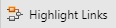 .
.The test harness highlights the Test Sequence block, component under test, and Test Assessment block.
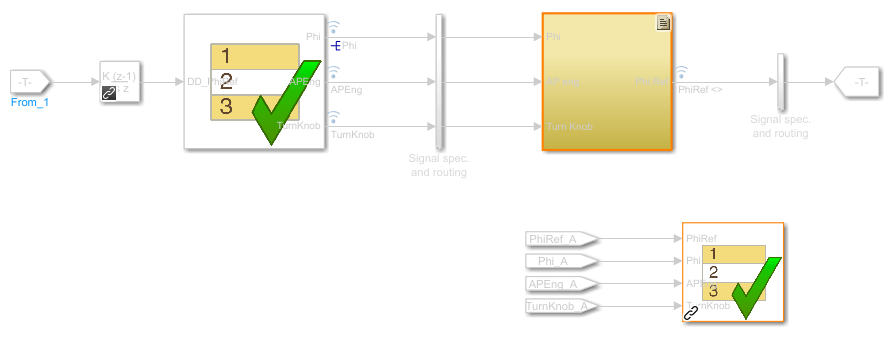
Add traceability to the Discrete Derivative block.
Right-click the Discrete Derivative block and select Requirements > Open Outgoing Links dialog.
In the Requirements tab, click New.
Enter the following to establish the link:
Description:
DD linkDocument type:
Text File (legacy)Document:
RollAutopilotRequirements.txtLocation:
1.3 Roll Hold Reference
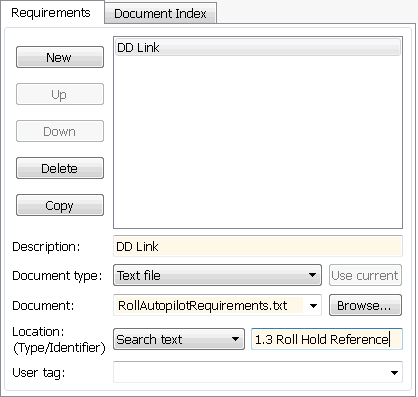
Click OK. The Discrete Derivative block highlights.
To trace to the requirements document, right-click the Discrete Derivative block, and select Requirements > DD Link. The requirements document opens in the editor and highlights the linked text.
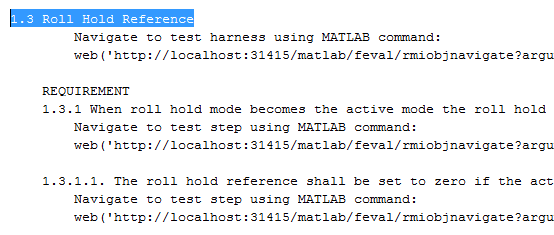
In the test harness, open the Test Sequence block. Add a requirements link that links the
InitializeTeststep to the test case.In the Test Manager, in the left pane, in the Test Browser tab, select
Requirement 1.3 Test.In the test harness, double-click the test sequence block to open the Test Sequence Editor. Right-click the
InitializeTeststep and select Requirements > Link to Current Test Case from the context menu.When the requirements link is added, the Test Sequence Editor highlights the step.
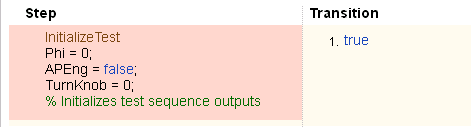
See Also
Requirements-Based Testing for Model Development (Simulink Test) | Link Test Cases to Requirements