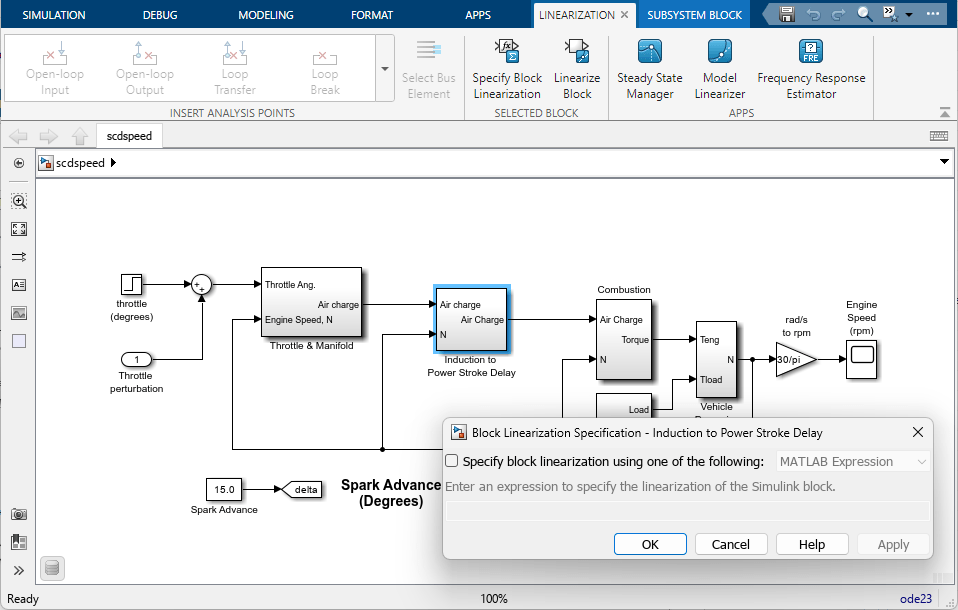Linearization Manager
Manage linear analysis points and block linearizations
Description
Linearization Manager lets you configure linear analysis points in your Simulink® model and configure custom block linearizations. When you open the app, the Linearization tab is added to the toolstrip.
Using this app, you can:
Insert linear open-loop and closed-loop linear analysis points.
Insert trim output constraints.
Specify custom block linearizations using MATLAB® expressions or configuration functions.
Open the Steady State Manager app for model trimming.
Open the Model Linearizer app for model linearization and frequency response estimation.
Open the Linearization Manager App
On the Apps tab, under Control Systems, click Linearization Manager. The Linearization tab opens.
Examples
Related Examples
Version History
Introduced in R2019b