Code Generation Simulink Template for Image Processing for Parrot Minidrone
After you have completed Setup and Configuration, you can use the Code Generation Simulink® Template for Image Processing to create a model that processes the image from the downward-facing camera of Parrot® minidrone. When you deploy the model on a Parrot minidrone, the output from the image-processing algorithm is an additional input to control the drone's flight. You can update the template to add your own logic.
Open the Code Generation Template for Image Processing
At the MATLAB® command prompt, type
simulink.On the Simulink Start Page, navigate to Simulink Support Package for Parrot Minidrones, and select Code Generation Template for Image Processing and Control.
A Simulink model opens. This model is configured for code generation, and it uses image processing as an additional input to control the drone's flight. The template contains two subsystem blocks –
Image Processing SystemandFlight Control System– with corresponding input ports and output ports. For more information, see Image Processing System and Flight Control System.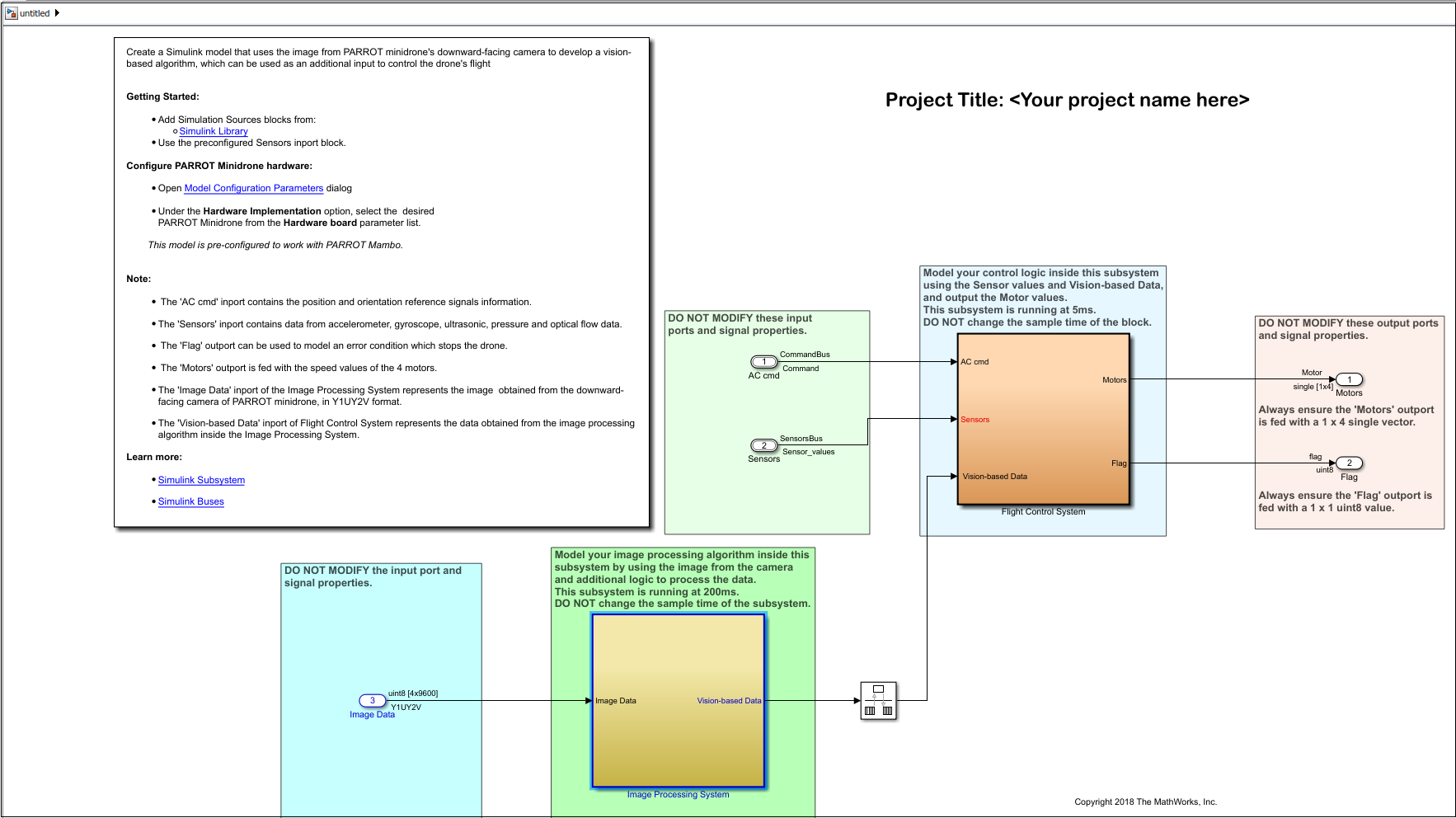
Image Processing System
You can use the Image Processing System to develop an
image-processing algorithm. This subsystem contains an input port, an output port,
and an optional block:
Image Data – This input port obtains data from the downward-facing camera of a Parrot minidrone, in Y1UY2V format, as a 4-by-9600 array of type
uint8.Vision-based Data – This output port transfers the processed data based on the image-processing algorithm modeled in the subsystem.
PARROT Image Conversion – This is an optional block that helps you to convert the Image Data (in Y1UY2V format) to either YUV or RGB format. There are three outputs for this block, which correspond to the three color components of the converted image. Each color component is a 120-by-160 array of type
uint8. You can use these output color components to create an image-processing algorithm, and then connect the output of the algorithm to the Vision-based Data output port of the subsystem.

Model an Image-Processing Algorithm in the Subsystem
You can model an image-processing algorithm in the Image Processing
System by using the image obtained from Parrot minidrone's downward-facing camera. To create a typical
image-processing algorithm:
Extract features of interest from the input image, which is captured by the drone's camera every 200 ms. For example:
Use the color components – Convert the input image, which is already in Y1UY2V format (YUV422), to another color space format that has color components that are simpler to use (for example, RGB888 or YUV444).
Identify the shape of objects in the image – Use methods like corner detection, template matching, and so on.
Use the output from image extraction to perform further image analysis. For example:
Compute the statistics of the colored region in the image.
Set threshold values that help to identify certain patterns on the image.
Based on the output from the final image analysis, set the values that can be used as input to control the position and orientation of drone. For example, you can use a stateflow in the same subsystem to design logic that uses the data from image analysis to further generate the pitch and roll values that control the drone. The final values are passed to the
Flight Control Systemusing the Vision-based Data output port.
Note
In the template, the Sample Time of the Image Processing
System subsystem is 200 ms. Do not change this Sample
Time.
Flight Control System
Flight Control System is the main subsystem that integrates the
input data from the Image Processing System and the data from the
different sensors on the drone. The control logic modeled in this subsystem starts
the motors on the drone, controls the drone's flight, and stops the drone.
The Flight Control System subsystem contains three input ports – AC cmd, Sensors, and Vision-based Data. For details about AC cmd and Sensors input ports, see Inports in Code Generation Template.
The Vision-based Data input port obtains data from the Image Processing System. For details, see Image Processing System.

In the template, Vision-based Data in the Flight Control System subsystem is terminated. However, if the Vision-based Data signal contains the appropriate values, you can use it for flight control by connecting that same as input to feed values to the Motors output port.
The output ports in the Code Generation template are:
Motors – This output port is used to send signals to start the four motors on the drone.
In the Code Generation Template for Image Processing and Control, the input speed values for two of the four motors are set to zero. For the other two motors, two Pulse Generator blocks are connected to send signals. The amplitude values in these blocks are set to
400, which spins the motors at the corresponding speed. A phase shift is also incorporated into the Pulse Generator so that the two motors spin cyclically for 2 seconds each.When you design your own controller logic, each of the signals to the motors can be derived from the output of controller logic or from the Vision-based Data. (Use 1-by-4 vector as the input to the Motors output port.)
Flag – This output port is used to set error conditions that can be used to stop the flight of the drone (stop the motors). A value of
0indicates that there are no errors, and any nonzero value indicates an error. You can model multiple error conditions in the controller logic with multiple nonzero values that can be fed as input to this flag.Note
Do not use the values
1,69,88, and99for setting error conditions using the Flag output port (these values are reserved for other error conditions).
Note
In the template, the Sample Time of the Flight Control
System subsystem is 5 ms. Do not change this Sample Time.
For details about setting up the hardware and deploying the model, see Setting Up the Hardware and Deploying the Model.
See Also
Setting Up the Hardware and Deploying the Model | Flight Simulation Simulink Template for Parrot Minidrone