sim
Run and script programmatic simulations of Simulink models
Syntax
Description
Simulink.SimulationInput Object Syntax
simout = sim(simin)Simulink.SimulationInput
objects.
If
siminis a scalarSimulink.SimulationInputobject, thensimoutis a scalarSimulink.SimulationOutputobject.If
siminis a vector, matrix, or array ofSimulink.SimulationInputobjects, thensimoutis a vector, matrix, or array ofSimulink.SimulationOutputobjects with the same dimensions assimin.
You can use a SimulationInput object to configure options and
inputs for simulations, including:
The model to simulate
Source variables or files for external input data
Block parameter values to use for the simulation
Model configuration parameter values to use for the simulation
When a property of the SimulationInput object modifies a
model or block parameter value, the value is modified during simulation and
reverted at the end of the simulation.
When you configure programmatic simulations using SimulationInput
objects, you can easily transition from using the sim
function to using other functions, such as parsim and batchsim.
For more information, see Run Simulations Programmatically.
simout = sim(simin,Name=Value)Simulink.SimulationInput object simin
with additional options specified using one or more name-value arguments.
For a list of name-value arguments supported for the
Simulink.SimulationInput syntax, see Simulink.SimulationInput Object Syntax.
Model Syntax
simout = sim(mdl)mdl using the current configuration parameter and
block parameter values for the model.
If the model has the Single simulation output parameter enabled,
simoutis aSimulink.SimulationOutputobject.If the model does not have the Single simulation output parameter enabled,
simoutis a vector that contains the simulation times. For more information, see Syntaxes that return multiple output arguments are not recommended.
simout =
sim(mdl,Name=Value)mdl with options specified using one or more name-value
arguments. For example, you can modify a model configuration parameter value for
the simulation by specifying the parameter name and value as a name-value
argument.
When you modify model configuration parameters by providing inputs to the
sim function, the changes are applied during simulation
and reverted at the end of the simulation.
For a list of name-value arguments supported for the model syntax, see Model Syntax.
simout =
sim(mdl,paramstruct)mdl using the model configuration parameter values
specified by the structure paramstruct.
Examples
You can use a Simulink.SimulationInput object to store the configuration for a simulation separate from the model you simulate. The configuration in the Simulink.SimulationInput object is applied to the model for the simulation. After simulation, any model settings that were changed revert to the original value.
Open the model IntegrateSine. The model uses an Integrator block to integrate the output of a Sine Wave block. The output from the Integrator block is connected to an Outport block.

mdl = "IntegrateSine";
open_system(mdl)Create a Simulink.SimulationInput object to store a simulation configuration for the model IntegrateSine.
simIn = Simulink.SimulationInput(mdl);
Use the setModelParameter function to configure the SimulationInput object to use the ode45 solver and to simulate to a stop time of 20 seconds.
simIn = setModelParameter(simIn,"Solver","ode45",... "StopTime","20");
Use the setBlockParameter function to configure the SimulationInput object to set the Amplitude parameter of the Sine Wave block to 2.
blk = strcat(mdl,"/Sine Wave"); simIn = setBlockParameter(simIn,blk,"Amplitude","2");
Simulate the model using the configuration stored in the Simulink.SimulationInput object simIn.
out = sim(simIn);
The model simulates for 20 seconds, using the ode45 solver and an amplitude of 2 for the Sine Wave block.
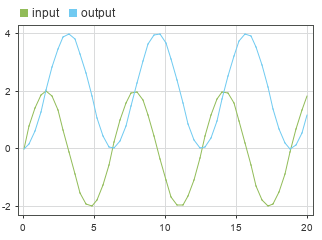
When you use an array of Simulink.SimulationInput objects to configure a set of simulations, you can use a single call to the sim function to run the set of simulations using fast restart. Fast restart saves time in simulation by keeping the model compiled between simulation runs.
Open the model IntegrateSine. The model uses an Integrator block to integrate the output of a Sine Wave block. The output from the Integrator block is connected to an Outport block.
mdl = "IntegrateSine";
open_system(mdl)
Suppose you want to run a set of six simulations that each use a different frequency value for the Sine Wave block. Create a vector that contains the frequency values for the simulations.
freqs = [0.5 1 1.5 2 2.5 3];
When you want to tune a block parameter, you can define the value of the parameter using a variable. Then, to tune the block parameter, you change the value of the variable.
Define the variable freq to use for the value of the Frequency parameter for the Sine Wave block. For the initial variable value, use the current parameter value.
blk = mdl + "/Sine Wave"; freq = str2double(get_param(blk,"Frequency"));
Set the Frequency parameter value for the Sine Wave block to freq.
set_param(blk,"Frequency","freq")
In a for loop, create an array of six Simulink.SimulationInput objects and use the setVariable function to configure each object to use a value from the vector of frequencies.
for k = length(freqs):-1:1 simIn(k) = Simulink.SimulationInput(mdl); simIn(k) = setVariable(simIn(k),"freq",freqs(k)); end
Run the simulations defined by the array of SimulationInput objects simIn using the sim function. Enable fast restart using the UseFastRestart name-value argument. The UseFastRestart name-value argument is supported only when the first input argument is a Simulink.SimulationInput object. To use fast restart when the first argument is the name of a model, use the FastRestart name-value argument.
out = sim(simIn,"UseFastRestart","on");
[12-Aug-2025 19:22:49] Running simulations... [12-Aug-2025 19:22:51] Completed 1 of 6 simulation runs [12-Aug-2025 19:22:51] Completed 2 of 6 simulation runs [12-Aug-2025 19:22:52] Completed 3 of 6 simulation runs [12-Aug-2025 19:22:53] Completed 4 of 6 simulation runs [12-Aug-2025 19:22:53] Completed 5 of 6 simulation runs [12-Aug-2025 19:22:53] Completed 6 of 6 simulation runs
To run the same set of simulations without showing the progress messages, specify the ShowProgress name-value argument as off.
out = sim(simIn,"UseFastRestart","on","ShowProgress","off");
To monitor the progress of the simulations using the Simulation Manager, specify the ShowSimulationManager name-value argument as on. For more information about the Simulation Manager, see Simulation Manager.
out = sim(simIn,"UseFastRestart","on",... "ShowProgress","off","ShowSimulationManager","on");
The simulation output out is an array of Simulink.SimulationOutput objects that contain the metadata and results for each simulation. The order of SimulationOutput objects in the output array matches the order of SimulationInput objects in the input array. For example, the SimulationOutput object at index 1 contains the results of the simulation configured using the SimulationInput object at index 1.
Access the logged output signal for the results of the first simulation, which used a frequency value of 0.5.
youtPt5 = out(1).yout
youtPt5 =
Simulink.SimulationData.Dataset 'yout' with 1 element
Name BlockPath
______ _____________________
1 [1x1 Signal] output IntegrateSine/Outport
- Use braces { } to access, modify, or add elements using index.
Open the model IntegrateSine. The model uses an Integrator block to integrate the output of a Sine Wave block. The output from the Integrator block is connected to an Outport block.
mdl = "IntegrateSine";
open_system(mdl);
Simulate the model using the current configuration parameter values.
out = sim(mdl);
The simulation runs for 10 seconds, integrating a sine wave with an amplitude of 1.
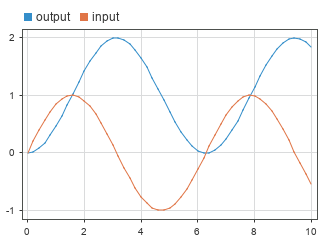
You can modify model configuration parameter values and block parameter values in the model using the set_param function.
Configure the model to use the ode45 solver and a stop time of 20 seconds.
set_param(mdl,"Solver","ode45","StopTime","20")
Set the Amplitude parameter of the Sine Wave block to 2.
blk = strcat(mdl,"/Sine Wave"); set_param(blk,"Amplitude","2")
When you modify a configuration parameter value or block parameter value using the set_param function, the change applies to the block diagram and dirties the model file. When you call the sim function again, the simulation uses the new parameter values, which are part of the current model configuration, even if you do not save the model.
out2 = sim(mdl);
The simulation runs for 20 seconds, integrating a sine wave with an amplitude of 2.
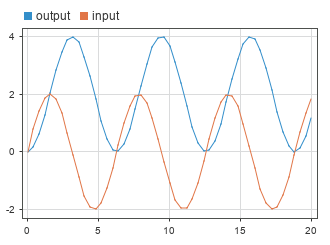
You can configure a simulation of a model to use different values for model configuration parameter values by specifying the configuration parameters for the simulation as name-value arguments for the sim function. The parameter values you specified are applied for the simulation and reverted when the simulation completes.
You can specify only model configuration parameter values and not block parameter values as name-value arguments for the sim function. To specify model configuration parameter values, block parameter values, and variable values for a simulation in a single input, use a Simulink.SimulationInput object instead.
Open the model IntegrateSine. The model uses an Integrator block to integrate the output of a Sine Wave block. The output from the Integrator block is connected to an Outport block.
mdl = "IntegrateSine";
open_system(mdl);
Suppose you want to simulate the model using the solver ode45 and a stop time of 20 seconds. Specify the Solver and StopTime values for the simulation as name-value arguments for the sim function.
out = sim(mdl,"Solver","ode45","StopTime","20");
The model simulates through a simulation time of 20 seconds using the solver ode45.
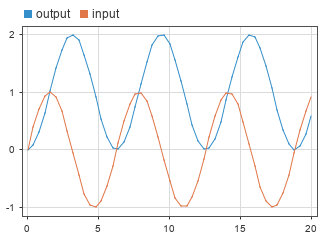
You can use a structure of model configuration parameter names and values to configure a simulation of a model. The configuration parameter values in the structure are applied to the model for the simulation. After simulation, any model settings that changed are reverted to the original value.
The structure input can specify only model configuration parameter values and cannot specify different block parameter or variable values to use in the simulation. To specify model configuration parameter values, block parameter values, and variable values for a simulation in a single input, use a Simulink.SimulationInput object instead.
Open the model IntegrateSine. The model uses an Integrator block to integrate the output of a Sine Wave block. The output from the Integrator block is connected to an Outport block.
mdl = "IntegrateSine";
open_system(mdl)
Create the structure SimConfig that configures a simulation to use the ode45 solver and a stop time of 20 seconds. The structure contains a field for each configuration parameter to modify in the simulation. The name of each field matches the programmatic name for each parameter. The value of each field specifies the value to use for that parameter in the simulation.
simConfig.Solver = "ode45"; simConfig.StopTime = "20";
Simulate the model using the model configuration parameter values from the structure.
out = sim(mdl,simConfig);
The model simulates through a simulation time of 20 seconds using the ode45 solver.
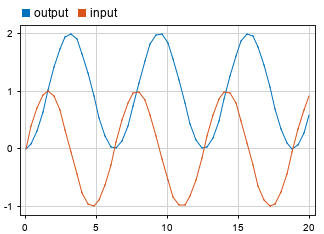
A Simulink.ConfigSet object stores a set of model configuration parameter values. You can specify a Simulink.ConfigSet object as an input to the sim function. The configuration set from the object is applied to the model for the simulation. After simulation, the original configuration set is restored in the model.
A Simulink.Configset object stores only model configuration parameter values. To specify model configuration parameter values, block parameter values, and variable values for a simulation in a single input, use a Simulink.SimulationInput object instead.
Open the model IntegrateSine. The model uses an Integrator block to integrate the output of a Sine Wave block. The output from the Integrator block is connected to an Outport block.
mdl = "IntegrateSine";
open_system(mdl)
Use the getActiveConfigSet function to get a Simulink.ConfigSet object for the current model configuration.
mdlConfig = getActiveConfigSet(mdl);
Use the copy function to create a copy of the Simulink.ConfigSet object to modify.
simConfig = copy(mdlConfig);
Modify the Simulink.ConfigSet object simConfig to use the solver ode45 and a stop time of 20 seconds.
set_param(simConfig,"Solver","ode45","StopTime","20");
Simulate the model using the configuration parameters in the Simulink.Configset object simConfig.
out = sim(mdl,simConfig);
The model simulates through a simulation time of 20 seconds using the ode45 solver.
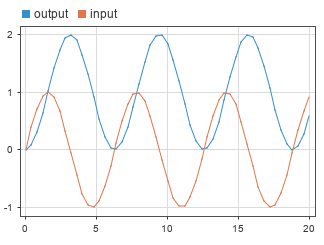
Input Arguments
Simulation inputs and configuration, specified as a Simulink.SimulationInput
object or an array of Simulink.SimulationInput objects. The
properties of the SimulationInput object specify options
and parameter values to use in the simulation, including:
The model to simulate
Source variables or files for external input data
Block parameter values to use for the simulation
Model configuration parameter values to use for the simulation
The values defined in the properties of the
SimulationInput object are applied to the model for the
simulation and reverted at the end of simulation.
Model to simulate, specified as a string or a character vector that defines the name of the model or as a model handle (since R2024a).
Example: simOut = sim("vdp") simulates the model named
vdp using the parameter values currently configured
in the model.
Data Types: char | string
Model configuration to simulate, specified as a structure. The fields of
the structure are the names of model configuration parameters. The value for
each field indicates the parameter value to use in simulation. For example,
to simulate a model from a start time of 5 to a stop time
of 10, create this
structure:
paramStruct.StartTime = "5"; paramStruct.StopTime = "10";
Data Types: struct
Model configuration to simulate, specified as a Simulink.ConfigSet
object.
Name-Value Arguments
Specify optional pairs of arguments as
Name1=Value1,...,NameN=ValueN, where Name is
the argument name and Value is the corresponding value.
Name-value arguments must appear after other arguments, but the order of the
pairs does not matter.
Before R2021a, use commas to separate each name and value, and enclose
Name in quotes.
Example: out = sim(simin,UseFastRestart="on") runs a set of simulations
configured using an array of Simulink.SimulationInput objects with
fast restart enabled.
Example: out = sim(mdl,Solver="ode15s",StopTime="30") configures a
simulation of the model mdl to use the solver
ode15s with a stop time of 30 seconds.
Note
The sim function supports different name-value arguments
depending on whether you specify the first input as one or more
Simulink.SimulationInput objects or as the name or handle
of the model to simulate.
Simulink.SimulationInput Object Syntax
Option to enable fast restart, specified as "off"
or "on". Fast restart reduces the time required to
run a set of simulations by skipping the compilation and termination
phases when appropriate. For more information, see How Fast Restart Improves Iterative Simulations.
Consider using fast restart when you use a single call to the sim
function to run multiple simulations of the same model by specifying an
array of SimulationInput objects. For more information,
see Script Iterative or Batch Simulations Using Fast Restart.
This argument has no effect when you specify a scalar
SimulationInput object.
This argument is supported only when you specify the first input
argument for the sim function as one or more
Simulink.SimulationInput objects.
Example: out =
sim(simin,UseFastRestart="on");
Data Types: char | string
Option to skip subsequent simulations if simulation error occurs, specified as
"off" or "on". This argument
has an effect only when you use a single call to the
sim function to run multiple simulations by
specifying an array of Simulink.SimulationInput objects
as the first argument.
"off"— If a simulation error occurs, the software captures the error in the simulation output and continues to run any subsequent simulations.For example, if you specify a vector that contains five
SimulationInputobjects and an error occurs during the second simulation, the software captures the error in the output for the second simulation and continues to run the third, fourth, and fifth simulations."on"— If a simulation error occurs, the software captures the error in the simulation output and does not run any subsequent simulations.For example, if you specify a vector that contains five
SimulationInputobjects and an error occurs during the second simulation, the software captures the error in the output for the second simulation and does not run the third, fourth, and fifth simulations. Thesimfunction returns an emptySimulink.SimulationOutputobject for each simulation that does not run.
This argument has no effect when
you run a single simulation by specifying a scalar
SimulationInput object. (since R2024a)
This argument is supported only when you specify the first input
argument for the sim function as one or more
Simulink.SimulationInput objects.
Example: out = sim(simin,StopOnError="on");
Tips
When you run multiple simulations by specifying an array of
SimulationInputobjects, the software always enables theCaptureErrorsparameter for each simulation. For individual simulations you run using thesimfunction,CaptureErrorsis off by default.To control whether the software captures errors in the simulation output for single simulations you run by specifying a scalar
SimulationInputobject, specify theCaptureErrorsparameter for the simulation using thesetModelParameterfunction. (since R2024a)When you run multiple simulations using a single call to the
simfunction or when you configure an individual simulation to capture simulation errors in the simulation output, you can view information about the error and the simulation in the simulation output.To view the message, use the
ErrorMessageproperty of theSimulationOutputobject.For more information about the error, use the
ExecutionInfoproperty of theSimulink.SimulationMetadataobject. TheErrorDiagnosticfield includes information about the error, including the simulation phase in which the error occurred.
Data Types: char | string
Option to indicate simulation progress, specified as "off" or
"on".
"off"— Simulations run without displaying progress messages."on"— Progress updates are displayed as simulations progress.
The default value for this parameter depends on the size of the first input argument:
When the first input argument is a scalar
Simulink.SimulationInputobject, the default value is"off".When the first input argument is an array of
Simulink.SimulationInputobjects, the default value is"on".
This argument is supported only when you specify the first input
argument for the sim function as one or more
Simulink.SimulationInput objects.
Example: out = sim(simin,ShowProgress="on");
Option to open Simulation Manager, specified as "off" or
"on". Use the Simulation Manager to monitor the progress of simulations
you run. Consider using the Simulation Manager when you run
multiple simulations by specifying an array of
Simulink.SimulationInput objects.
This argument is supported only when you specify the first input argument for the
sim function as one or more
Simulink.SimulationInput objects.
Example: out = sim(simin,ShowSimulationManager="on");
Model Syntax
Model configuration parameter, specified as a name-value argument that
consists of the programmatic name of the configuration parameter and the
configuration parameter value. For example, to specify a value for the
Stop time
parameter, use the programmatic parameter name
StopTime as the name in the name-value argument
and specify the simulation stop time as the value. These commands run a
simulation of a model named MyModel through a
simulation stop time of 100
seconds.
mdl = "MyModel"; out = sim(mdl,StopTime="100");
You can use a name-value argument to specify the value for any model
configuration parameter in simulations you run using the
sim function. The configuration parameter
values you specify are applied for the simulation and revert when the
simulation ends. When you simulate a model hierarchy, the configuration
parameter values you specify apply to the top model.
Specifying model configuration parameter values as name-value
arguments for the sim function is supported only
when you specify the first input argument as the name or handle of the
model to simulate.
Example: out =
sim("MyModel",SaveOutput="on");
Tips
To specify configuration parameter values for simulations configured using a
Simulink.SimulationInputobject, use thesetModelParameterfunction.simin = Simulink.SimulationInput("MyModel"); simin = setModelParameter(simin,StopTime="100");
To get a list of model configuration parameters, use the
getActiveConfigSetfunction and theget_paramfunction. For example, to see the configuration parameters for a model namedvdp, enter these commands in the MATLAB® Command Window.configSet = getActiveConfigSet("vdp"); configSetNames = get_param(configSet,"ObjectParameters")
The
get_paramfunction returns a list of all the model configuration parameters, such asStopTime,SaveTime,SaveState,SaveOutput, andSignalLogging.
Option to enable fast restart, specified as "on" or
"off".
"on"— Enables fast restart for simulation. Fast restart saves time in iterative simulation workflows by skipping compilation and termination after compiling the model for the first simulation you run after enabling fast restart. By default, fast restart is disabled, and simulations you run using thesimfunction do not enable fast restart. For more information, see How Fast Restart Improves Iterative Simulations.When you enable fast restart using this name-value argument, if the model is not already initialized in fast restart, the software compiles the model before running the simulation. At the end of the simulation, the model remains initialized in fast restart. For more information, see Script Iterative or Batch Simulations Using Fast Restart.
"off"— Disables fast restart for simulation. With fast restart disabled, each time you run a simulation, the software compiles the model, initializes the simulation, runs the simulation, and then terminates the simulation.
This argument is supported only when you specify the first input
argument for the sim function as a model name or
handle.
Example: out = sim("MyModel",FastRestart="on");
Tips
When you specify a scalar
SimulationInputobject as the first input to thesimfunction, specify this parameter on theSimulationInputobject using thesetModelParameterfunction. (since R2024a)simin = Simulink.SimulationInput("MyModel"); simin = setModelParameter(simin,FastRestart="on");
When you specify an array of
SimulationInputobjects as the first input to thesimfunction, enable fast restart for the batch of simulations by specifying theUseFastRestartname-value argument.If you specify this name-value argument as
"off"when you simulate a model that is initialized in fast restart, the software terminates the previous simulation and compiles the model before running the current simulation.If you enable fast restart using the Simulink Editor or the
set_paramfunction, simulations you run using thesimfunction use fast restart even if you do not specify theFastRestartname-value argument.
Data Types: char | string
Simulation mode, specified as "normal",
"accelerator", or
"rapid-accelerator".
| Value | Description |
|---|---|
"normal" | Run simulation using normal mode. Normal mode simulations use the full model representation and provide the best support for interacting with the model during simulation. Use normal mode for workflows that involve modifying the structure of your model between simulations. For best results, use normal mode for debugging simulations. |
"accelerator" | Run simulation using accelerator mode. Accelerator mode simulations generate an optimized representation of the model, called a simulation target, to use in simulation. The optimizations that improve the simulation performance can reduce the ability to interact with the model during simulation. Modifying the model between accelerator mode simulations can require regenerating the simulation target. Use accelerator mode to speed up simulations in workflows that do not involve making structural changes to the model between simulations. |
"rapid-accelerator" | Run simulation using rapid accelerator mode. Rapid accelerator mode simulations generate a standalone executable to use for simulation. The standalone executable provides minimal support for interacting with the model during simulation. Modifying the model between rapid accelerator simulations can require rebuilding the standalone executable. Use rapid accelerator mode for the fastest simulation execution when you modify the model between simulations only by tuning variable and parameter values. Tuning certain parameter values can require rebuilding the standalone executable. |
For more information, see Choosing a Simulation Mode and Code Regeneration in Accelerated Models.
This argument is supported only when you specify the first input
argument for the sim function as a model name or
handle.
Example: out =
sim("MyModel",SimulationMode="accelerator");
Tips
To specify this option for a simulation configured using a
Simulink.SimulationInputobject, use thesetModelParameterfunction.simin = Simulink.SimulationInput("MyModel"); simin = setModelParameter(simin,SimulationMode="accelerator");
Visualization blocks update during simulation when you run simulations from a UI, such as the Simulink Editor, but do not update during simulation when you run rapid accelerator simulations programmatically.
To prevent rebuilding the standalone executable, you can disable the rapid accelerator up-to-date check by specifying the
RapidAcceleratorUpToDateCheckparameter value as"off". With the up-to-date check disabled, changes you make that would require rebuilding the executable are ignored.To simulate using rapid accelerator mode, you can specify
"rapid"as a partial match for"rapid-accelerator". For more information about name-value arguments in MATLAB, see Validate Name-Value Arguments.
Data Types: char | string
Option to capture errors and return simulation output if simulation
error occurs, specified as "off" or
"on".
| Behavior | CaptureErrors="off"
(default) | CaptureErrors="on" |
|---|---|---|
| Issuing exceptions for simulation errors | The software issues exceptions for simulation errors. The exception stops both the simulation in which the error occurred and the process that invoked the simulation. | The software does not issue exceptions for simulation errors. The simulation error stops the simulation. However, if another function or a script invoked the simulation, the function or script execution continues. |
| Error reporting | Errors that occur during simulation are reported in the MATLAB Command Window. | Information about the simulation errors, including the message and the simulation phase in which the error occurred, is captured in the simulation output. |
| Simulation results | Issuing an exception stops the simulation
immediately. The | The |
This argument is supported only when you specify the first input
argument for the sim function as a model name or
handle.
Example: out = sim("MyModel",CaptureErrors="on");
Tips
This option is not supported for software-in-the-loop (SIL) and processor-in-the-loop (PIL) simulations.
When you specify a scalar
SimulationInputobject as input to thesimfunction, specify this parameter on theSimulationInputobject using thesetModelParameterfunction. (since R2024a)simin = Simulink.SimulationInput("MyModel"); simin = setModelParameter(simin,CaptureErrors="on");
When you configure an individual simulation to capture simulation errors and when you run multiple simulations by specifying an array of
SimulationInputobjects, you can view information about the error and the simulation in the simulation results.To view the message, use the
ErrorMessageproperty of theSimulationOutputobject.For more information about the error, use the
ExecutionInfoproperty of theSimulink.SimulationMetadataobject. TheErrorDiagnosticfield includes information about the error, including the simulation phase in which the error occurred.
Data Types: char | string
Option to start programmatic simulation debugging session, specified
as "off" or "on".
This argument is supported only when you specify the first input argument for the
sim function as a model name or handle.
Example: out = sim("MyModel",Debug="on");
Data Types: char | string
Option to disable rebuilding rapid accelerator target, specified as
"on" or "off". When you
specify this argument as "on", changes that require
rebuilding the rapid accelerator target are ignored. When you use this
option, modify only options that do not require rebuilding the rapid
accelerator target.
This argument is supported only when you specify the first input argument for the
sim function as a model name or handle.
Example: out =
sim("MyModel",RapidAcceleratorUpToDateCheck="off");
Tips
To specify this option for a simulation configured using a
Simulink.SimulationInput object, use the
setModelParameter
function.
simin = Simulink.SimulationInput("MyModel"); simin = setModelParameter(simin,RapidAcceleratorUpToDateCheck="off");
Data Types: char | string
Maximum simulation run time, specified as a positive scalar. Specify
the time, in seconds, to allow the simulation to run. If the simulation
runs for longer than the value you specify, the software issues a
warning and stops the simulation. For example, if you specify
TimeOut as 30, the software
stops the simulation and issues a warning if computing simulation
results takes more than 30 seconds.
The TimeOut parameter specifies a limit on the
amount of clock time for a simulation to run. To specify the maximum
time value to simulate, use the Stop time
parameter.
This argument is supported only when you specify the first input argument for the
sim function as a model name or handle.
Example: out = sim("MyModel",TimeOut=60); configures a simulation to
run for a maximum run time of 60 seconds.
Tips
Consider specifying a timeout when you run multiple variable-step simulations in serial. If simulation conditions constrain the step size so that the solver starts taking many very small time steps, the simulation can time out so that subsequent simulations can run.
To specify this option for a simulation configured using a
Simulink.SimulationInputobject, use thesetModelParameterfunction.simin = Simulink.SimulationInput("MyModel"); simin = setModelParameter(simin,TimeOut=60);
Option to display summary of parameters before simulation, specified as
"siminfo".
This argument is supported only when you specify the first input argument for the
sim function as a model name or handle.
Example: out = sim("MyModel",Trace="siminfo");
Data Types: char | string
Output Arguments
Simulation results and metadata, returned as a
Simulink.SimulationOutput object, an array of
Simulink.SimulationOutput objects, or a vector. The
Simulink.SimulationOutput object contains all data
logged from simulation as well as metadata about the simulation, including
timing information and diagnostics.
When you specify the model name or handle as the only input argument and the model you
simulate has the Single simulation
output parameter disabled, the output from the
sim function is a vector of the major time hits
that occurred in the simulation. To ensure that the sim
function returns results in a consistent format for any syntax, save the
model with the Single simulation output parameter
enabled.
Tips
To ensure the
simfunction returns results in the same format for every syntax, save your model with the Single simulation output parameter enabled. With this option enabled, simulation results are returned as one or moreSimulink.SimulationOutputobjects that each contain all logged data and simulation metadata, including timing information and diagnostics, for a simulation. Returning all simulation data and metadata in a single object facilitates analyzing results from multiple simulations.When you run a simulation using the
simfunction, the simulation runs until an error occurs or the simulation reaches the specified stop time. To run or script a programmatic simulation in which you can control the simulation execution and tune parameter values during simulation, use theSimulationobject. (since R2024a) For more information, see Run Simulations Programmatically.You can interact with simulations using both the MATLAB Command Window and the Simulink Editor by issuing simulation commands using the
set_paramfunction. For more information, see Run Simulations Programmatically.When you simulate a model with infinite stop time, stop the simulation from the MATLAB Command Window by pressing Ctrl+C. The simulation stops, and simulation results are not saved in the MATLAB workspace.
Configure logging for time, states, and outputs using the Configuration Parameters dialog box. On the Modeling tab, under Setup, click Model Settings. Then, in the Configuration Parameters dialog box, select Data Import/Export.
To log signals throughout a model, use signal logging or logging blocks such as the To Workspace block or the Record block. For more information about signal logging, see Save Signal Data Using Signal Logging.
Version History
Introduced before R2006aWhen you run normal or accelerator mode simulations using the sim
function and the model is open, the status bar at the bottom of the Simulink
Editor window for the model updates to show the current simulation time
during simulation.
In prior releases, the sim function overwrote the
CaptureErrors parameter for a single simulation if you
specified one or more name-value arguments in addition to the scalar
SimulationInput object, including the
StopOnError name-value argument. Now, the
sim function has consistent default behavior and options,
summarized in the table.
SimulationInput Dimensions | CaptureErrors | StopOnError | Behavior Change |
|---|---|---|---|
| scalar |
To enable
this parameter, specify the parameter on the
| This name-value argument has no effect when you run a single simulation. | Some calls to the |
| vector, matrix, array | Always "on". |
Specify
this name-value argument as | No change. |
You can configure a Simulink.SimulationInput object to
enable fast restart for an individual simulation you run using the sim function and a scalar
SimulationInput object. Fast restart saves time in iterative
simulation workflows by compiling the model only once, for the first simulation that
has fast restart enabled. When you enable fast restart for an individual simulation
using the sim function, at the end of the simulation, the
FastRestart parameter remains enabled in the model and the
model is initialized in fast restart.
The FastRestart parameter applies for only individual
simulations you run one at a time. To use fast restart for multiple simulations you
run together using an array of SimulationInput objects, use the
UseFastRestart name-value argument.
For more information, see How Fast Restart Improves Iterative Simulations.
The Code
Analyzer warns about calls to the sim function that
return multiple output arguments. Since R2009b, the single simulation output
syntaxes have been recommended, and the multiple output syntaxes have been
discouraged.
Support for syntaxes that return multiple output arguments will be removed in a future release.
The Single simulation output
parameter is enabled by default for new models. When you simulate a model that has
the Single simulation output parameter enabled, the simulation
always returns simulation results as a single Simulink.SimulationOutput
object.
Single simulation output syntaxes of the sim function have
been recommended since R2009b. To ensure that the sim function
always returns simulation results in a consistent format, save your models with the
Single simulation output parameter enabled.
The sim function has new syntaxes to support configuring
simulations using one or more Simulink.SimulationInput objects. The
SimulationInput object represents a specification for the
simulation that includes the initial state or operating point, external inputs,
model parameter values, block parameter values, and variable values to use in the
simulation. The values on the SimulationInput object override
values saved in the model for the simulation but do not modify or dirty the
model.
The SimulationInput object provides improved support and is
recommended for parallel simulations along with the new parsim function.
Using the new single-output syntaxes, you can return all simulation results and
metadata as a single output argument. The single simulation output is a Simulink.SimulationOutput object
that contains all data logged in the simulation as well as simulation metadata.
Returning a single output argument provides better support for parallel simulations
and facilitates analyzing results from multiple simulations.
To always return simulation results as a single output, save your model with the Single simulation output parameter enabled.
Starting in R2009b, the sim function
provides enhanced compatibility with parallel computing, including an option to
return simulation results as a single simulation object, which simplifies data and
variable management. The single simulation output syntax is recommended. Syntaxes
that return more than one output argument are not recommended.
To configure a model to always return results as a single output object, use the Single simulation output parameter.
To simulate a model programmatically in R2009a and earlier, use this syntax.
[T,X,Y1,Y2,Yn] = sim('model',Timespan,Options,UT);Only the model input argument is required. When you do not
specify other input arguments, the simulation uses the current configuration
parameter values for the model. When you specify additional arguments, those
arguments override the current values for the model. When you specify an argument as
[], the simulation uses the current value in the model for
that argument.
The tables describe the input and output arguments and provide information about how to update your code to use syntaxes recommended for R2009b and later.
Input Argument Descriptions and Replacements
| Input Argument | Argument Purpose and Value for R2009a and Earlier | Replacement |
|---|---|---|
model | Name of model to simulate, specified as a character vector. | No change required. Starting in R2017a, you can specify the model to
simulate using a |
Timespan | Simulation start and stop times, specified as a scalar or a vector.
| Configure these options by specifying model configuration parameters as name-value arguments:
Starting in R2017a, you can configure these
options using a |
Options | One or more simulation parameters, specified as a structure. | Specify model configuration parameters using name-value arguments. Starting in R2017a, you can configure
simulation options using a
|
UT | External input data for root-level input ports. | Specify input data for root-level input ports using the Input parameter. Specify the parameter as a name-value argument. Starting in R2017a, you can specify
external inputs using a
|
Output Argument Descriptions and Replacements
| Output Argument | Argument Purpose and Value for R2009a and Earlier | Replacement |
|---|---|---|
T | Simulation times, returned as a vector. | Access time, states, and output data through
the tout = simOut.tout; Use the model configuration parameters to specify data to log and the variables names for the logged data. |
X | Logged states, returned as an array or a structure. | |
Y1,Y2,...,YN | Logged outputs, returned as one or more vectors. |
Starting in R2009b, the SrcWorkspace name-value argument is not
recommended. Specifying this argument can lead to transparency violations for
parallel simulations. Instead of using values defined in a workspace, specify values
for simulation as input arguments to the sim function.
Before R2017a, specify parameter values for simulation using a structure that contains fields with names that match the parameter names and values that indicate the value to use for the parameter.
Starting in R2017a, configure model parameter, block parameter, and variable values using a
Simulink.SimulationInputobject.
See Also
Functions
Objects
Model Settings
MATLAB Command
You clicked a link that corresponds to this MATLAB command:
Run the command by entering it in the MATLAB Command Window. Web browsers do not support MATLAB commands.
Select a Web Site
Choose a web site to get translated content where available and see local events and offers. Based on your location, we recommend that you select: .
You can also select a web site from the following list
How to Get Best Site Performance
Select the China site (in Chinese or English) for best site performance. Other MathWorks country sites are not optimized for visits from your location.
Americas
- América Latina (Español)
- Canada (English)
- United States (English)
Europe
- Belgium (English)
- Denmark (English)
- Deutschland (Deutsch)
- España (Español)
- Finland (English)
- France (Français)
- Ireland (English)
- Italia (Italiano)
- Luxembourg (English)
- Netherlands (English)
- Norway (English)
- Österreich (Deutsch)
- Portugal (English)
- Sweden (English)
- Switzerland
- United Kingdom (English)