uitabgroup
Create container for tabbed panels
Syntax
Description
tg = uitabgroup creates a tab group in the current figure and
returns the TabGroup object. If there is no figure available, MATLAB® calls the figure function to create one. Tab groups are
containers for tabs. They allow you to identify the selected tab and detect when the user
selects a different tab.
tg = uitabgroup( specifies tab
group property values using one or more name-value arguments. For example, you can specify
the position of the tab group or the location of tab labels.Name,Value)
tg = uitabgroup( creates the tab group
in the specified parent container. The parent container can be a figure or a child container
such as a panel. For more information, see Name-Value Arguments.parent)
tg = uitabgroup(
specifies the parent container and one or more property values.parent,Name,Value)
Examples
Create a figure containing a tab group and two tabs.
f = figure; tabgp = uitabgroup(f,"Position",[.05 .05 .3 .8]); tab1 = uitab(tabgp,"Title","Settings"); tab2 = uitab(tabgp,"Title","Options");
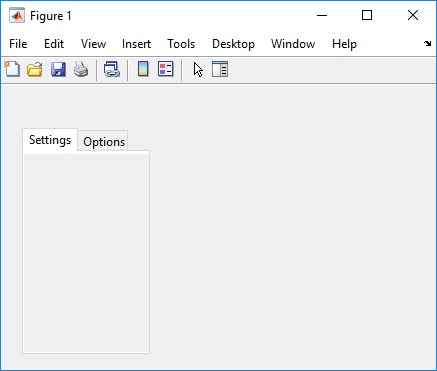
Get the currently selected tab.
currenttab = tabgp.SelectedTab
currenttab =
Tab (Settings) with properties:
Title: 'Settings'
BackgroundColor: [0.9400 0.9400 0.9400]
Position: [0.0119 0.0089 0.9702 0.9107]
Units: 'normalized'
Create a tab group containing one tab. Add six UI components to the tab, where the first three lie outside the upper border of the tab.
fig = uifigure; tg = uitabgroup(fig,"Position",[20 20 196 145]); t = uitab(tg,"Title","Member Information"); ef1 = uieditfield(t,"Text","Position",[11 165 140 22],"Value","First Name"); ef2 = uieditfield(t,"Text","Position",[11 140 140 22],"Value","Last Name"); ef3 = uieditfield(t,"Text","Position",[11 115 140 22],"Value","Address"); dd = uidropdown(t,"Position",[11 90 140 22],"Items",{'Male','Female'}); cb = uicheckbox(t,"Position",[11 65 140 22],"Text","Member"); b = uibutton(t,"Position",[11 40 140 22],"Text","Send");
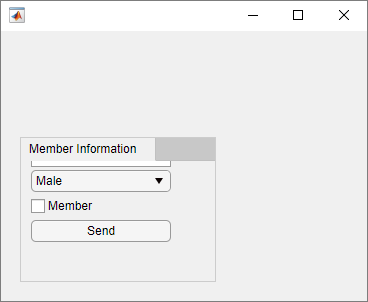
Enable scrolling by setting the Scrollable property of the tab
to "on". By default, the scroll bar displays at the top.
t.Scrollable = "on";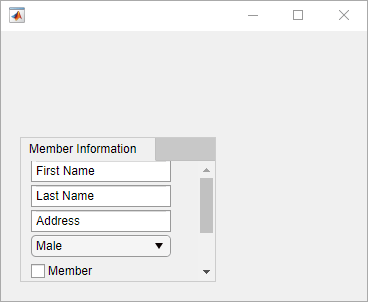
In a new script, create a tab group with two tabs in a UI figure. Specify the
SelectionChangedFcn property as a handle to a function named
displaySelection. This function executes when a user switches
between tabs in the tab group.
At the bottom of the script, define the displaySelection
function to accept the two input arguments that MATLAB passes to callback functions:
src— The component that executed the callbackevent— Information about the user interaction that triggered the callback
In the callback function, write code to display the title of the visible tab in the Command Window.
fig = uifigure; tg = uitabgroup(fig,"SelectionChangedFcn",@displaySelection); t1 = uitab(tg,"Title","Data"); t2 = uitab(tg,"Title","Plots"); function displaySelection(src,event) t = event.NewValue; title = t.Title; disp("Viewing the " + title + " tab") end
Run the script and toggle between tabs to display the tab titles.
For more information, see Create Callbacks for Apps Created Programmatically.
Input Arguments
Parent container, specified as a Figure object or
one of its child containers: Tab, Panel, ButtonGroup, or
GridLayout.
Name-Value Arguments
Specify optional pairs of arguments as
Name1=Value1,...,NameN=ValueN, where Name is
the argument name and Value is the corresponding value.
Name-value arguments must appear after other arguments, but the order of the
pairs does not matter.
Example: uitabgroup(TabLocation='bottom') specifies that the tab
labels are at the bottom of the tab group.
Before R2021a, use commas to separate each name and value, and enclose
Name in quotes.
Example: uitabgroup("TabLocation","bottom") specifies that the tab
labels are at the bottom of the tab group.
Note
The properties listed here are a subset of the available properties. For the full
list, see TabGroup.
Currently selected tab, specified as a Tab
object. Use this property to determine the currently selected tab within a tab group.
You can also use this property to set the default tab selection. The default value of
the SelectedTab property is the first Tab that you add to the TabGroup.
Selection changed callback, specified as one of these values:
A function handle.
A cell array in which the first element is a function handle. Subsequent elements in the cell array are the arguments to pass to the callback function.
A character vector containing a valid MATLAB expression (not recommended). MATLAB evaluates this expression in the base workspace.
This callback function executes when the user selects a different tab within the tab group.
This callback function can access specific information about the user’s
interaction with the tabs. MATLAB passes this information in a SelectionChangedData object as the second argument to your callback
function. In App Designer, the argument is called event. You can
query the object properties using dot notation. For example,
event.NewValue returns the currently selected tab. The SelectionChangedData object is not available to callback
functions specified as character vectors.
The following table lists the properties of the SelectionChangedData object.
Property | Description |
|---|---|
OldValue | Previously selected |
NewValue | Currently selected |
Source | Component that executes the callback |
EventName |
|
For more information about writing callbacks, see Callbacks in App Designer.
Tab label location, specified as 'top',
'bottom', 'left', or
'right'. This property specifies the location of the tab labels
with respect to the tab group.
Location and size of the tab group, specified as a four-element
vector of the form [left bottom width height].
This table describes each element in the vector.
| Element | Description |
|---|---|
left | Distance from the inner left edge of the parent container to the outer left edge of the tab group |
bottom | Distance from the inner bottom edge of the parent container to the outer bottom edge of the tab group |
width | Distance between the right and left outer edges of the tab group |
height | Distance between the top and bottom outer edges of the tab group |
All measurements are in units specified by the Units property.
The Position values are relative to the
drawable area of the parent container. The drawable area is the area
inside the borders of the container and does not include the area occupied by decorations such
as a menu bar or title.
Units of measurement, specified as one of the values in this table.
| Units Value | Description |
|---|---|
'pixels' (default in uifigure-based apps) | On Windows® and Macintosh systems, the size of a pixel is 1/96th of an inch. This size is independent of your system resolution. On Linux® systems, the size of a pixel is determined by your system resolution. |
'normalized' (default in figure-based apps) | These units are normalized with respect to the parent container. The lower-left corner of the container maps to |
'inches' | Inches. |
'centimeters' | Centimeters. |
'points' | Points. One point equals 1/72nd of an inch. |
'characters' | These units are based on the default uicontrol font of the graphics root object:
To access the default uicontrol font, use |
The recommended value is 'pixels', because most MATLAB app building functionality measures distances in pixels. You can create an
object that rescales based on the size of the parent container by parenting the object
to a grid layout manager created using the uigridlayout function. For more information, see Lay Out Apps Programmatically.
Version History
Introduced in R2014bThese properties are available for tab groups in apps created using the
figure function:
TooltipAutoResizeChildrenLayout
For apps created using the figure function, when you query the
InnerPosition property of a tab group, the property returns a different
value than in the previous release. In addition, if the TabLocation is
'left' or 'bottom', when you query the
Position, InnerPosition, and
OuterPosition properties of a tab in the tab group, the properties
might return different values than in the previous release. These changes make the property
values and behaviors consistent with the properties in uifigure-based
apps.
This table describes the differences in the property values between R2025a and previous releases.
| Property | Starting in R2025a | R2024b and Earlier | ||
|---|---|---|---|---|
| Description | Image | Description | Image | |
InnerPosition of a tab group | A four-element vector of the form [left bottom width height]
that represents the size and location of the tab group relative to the drawable area
of its parent, excluding borders and titles of the tabs it
contains | Tab group
| A four-element vector of the form [left bottom width height]
that represents the size and location of the tab group relative to the drawable area
of its parent, including borders and titles of the tabs it
contains | Tab group
|
Position, InnerPosition, and
OuterPosition of a tab | A four-element vector of the form [left bottom width height]
that represents the size and location of the tab relative to the tab group drawable
area, where the tab group drawable area excludes
borders and titles | Tab
| A four-element vector of the form [left bottom width height]
that represents the size and location of the tab relative to the tab group drawable
area, where the tab group drawable area includes
borders and titles | Tab
|
If you notice changes in your app layout, consider updating your code in this way:
Tab group
InnerPosition— Replace references to the tab groupInnerPositionproperty with the tab groupPositionproperty to use the size and location of the tab group including the borders and tab titles.Tab
Position,InnerPosition, andOuterPosition— Replace references to the first two elements of the position vector to instead use the space taken up on the left or bottom by the tab titles. For example, if your app contains a tab group with aTabLocationvalue of'left'and you reference thePositionproperty of a tab in that tab group, replace that reference with the horizontal distance between the tab group border and the tab drawable area.
For apps created in App Designer and using the uifigure function,
when you query the InnerPosition property of a tab group, the property
returns a different value than in the previous release. In addition, if the
TabLocation is 'left' or
'bottom', when you query the Position,
InnerPosition, and OuterPosition properties of a tab
in the tab group, the properties might return different values than in the previous
release.
This table describes the differences in the property values between R2022b and previous releases.
| Property | Starting in R2022b | R2022a and Earlier | ||
|---|---|---|---|---|
| Description | Image | Description | Image | |
InnerPosition of a tab group | A four-element vector of the form [left bottom width height]
that represents the size and location of the tab group relative to the drawable area
of its parent, excluding borders and titles of the tabs it
contains | Tab group
| A four-element vector of the form [left bottom width height]
that represents the size and location of the tab group relative to the drawable area
of its parent, including borders and titles of the tabs it
contains | Tab group
|
Position, InnerPosition, and
OuterPosition of a tab | A four-element vector of the form [left bottom width height]
that represents the size and location of the tab relative to the tab group drawable
area, where the tab group drawable area excludes
borders and titles | Tab
| A four-element vector of the form [left bottom width height]
that represents the size and location of the tab relative to the tab group drawable
area, where the tab group drawable area includes
borders and titles | Tab
|
If you notice changes in your app layout, consider updating your code in this way:
Tab group
InnerPosition— Replace references to the tab groupInnerPositionproperty with the tab groupPositionproperty to use the size and location of the tab group including the borders and tab titles.Tab
Position,InnerPosition, andOuterPosition— Replace references to the first two elements of the position vector to instead use the space taken up on the left or bottom by the tab titles. For example, if your app contains a tab group with aTabLocationvalue of'left'and you reference thePositionproperty of a tab in that tab group, replace that reference with the horizontal distance between the tab group border and the tab drawable area.
Starting in R2020a, using the UIContextMenu property to assign a
context menu to a graphics object or UI component is not recommended. Use the
ContextMenu property instead. The property values are the
same.
There are no plans to remove support for the UIContextMenu property
at this time. However, the UIContextMenu property no longer appears in
the list returned by calling the get function on a graphics object or UI
component.
MATLAB Command
You clicked a link that corresponds to this MATLAB command:
Run the command by entering it in the MATLAB Command Window. Web browsers do not support MATLAB commands.
Select a Web Site
Choose a web site to get translated content where available and see local events and offers. Based on your location, we recommend that you select: .
You can also select a web site from the following list
How to Get Best Site Performance
Select the China site (in Chinese or English) for best site performance. Other MathWorks country sites are not optimized for visits from your location.
Americas
- América Latina (Español)
- Canada (English)
- United States (English)
Europe
- Belgium (English)
- Denmark (English)
- Deutschland (Deutsch)
- España (Español)
- Finland (English)
- France (Français)
- Ireland (English)
- Italia (Italiano)
- Luxembourg (English)
- Netherlands (English)
- Norway (English)
- Österreich (Deutsch)
- Portugal (English)
- Sweden (English)
- Switzerland
- United Kingdom (English)



