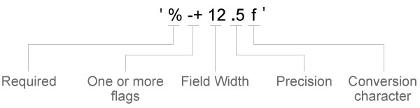thetatickformat
Specify theta-axis tick label format
Description
thetatickformat( sets the format for the
theta-axis tick labels. For example, specify
fmt)fmt as 'usd' to display the labels in
US dollars.
tfmt = thetatickformattfmt is
a character vector of a numeric format.
tfmt = thetatickformat(pax)pax instead
of the current axes.
Examples
Input Arguments
Algorithms
The thetatickformat function sets and queries
the TickLabelFormat property of the ruler object
associated with the theta-axis.
Version History
Introduced in R2016b