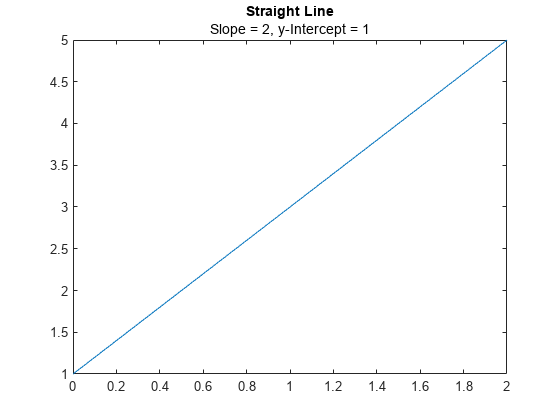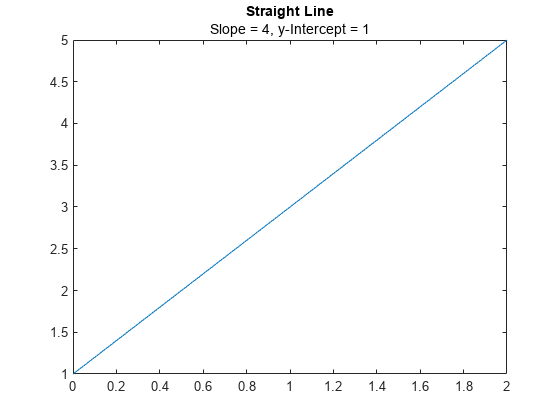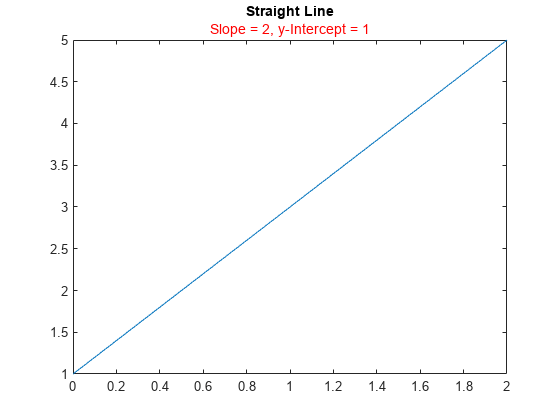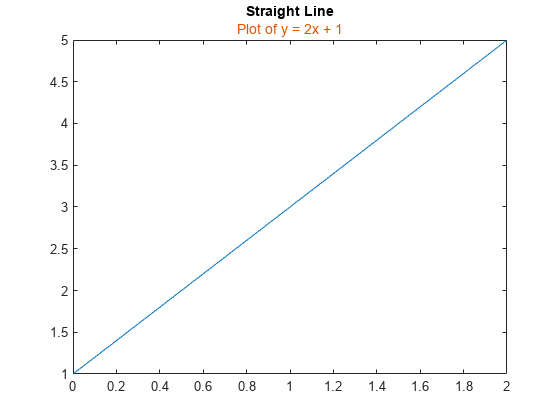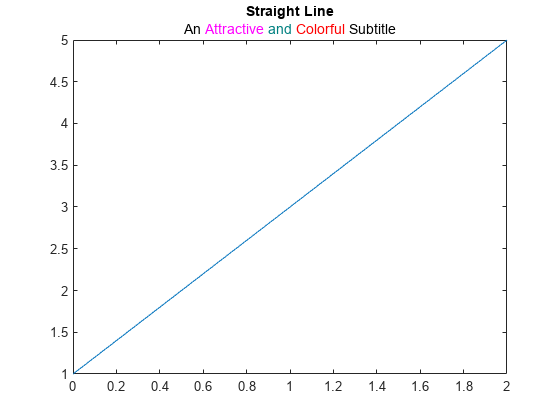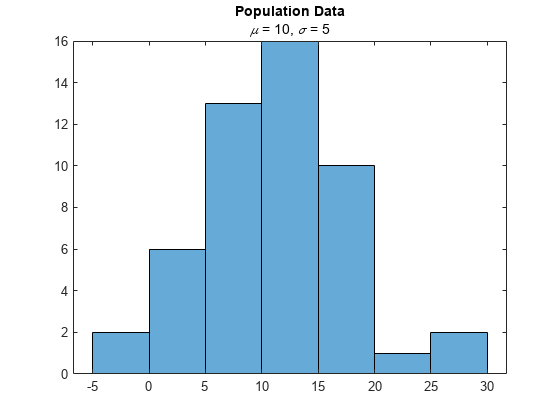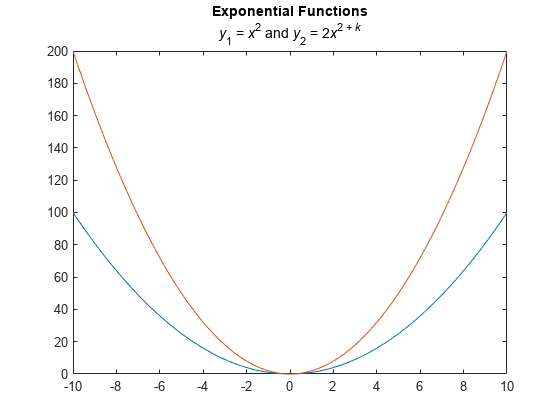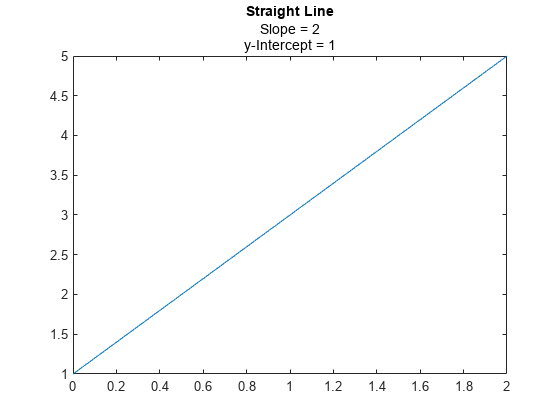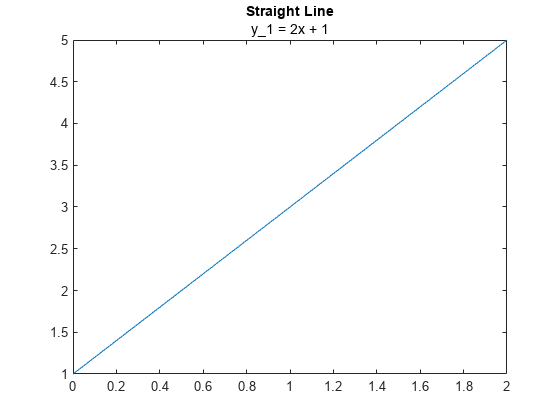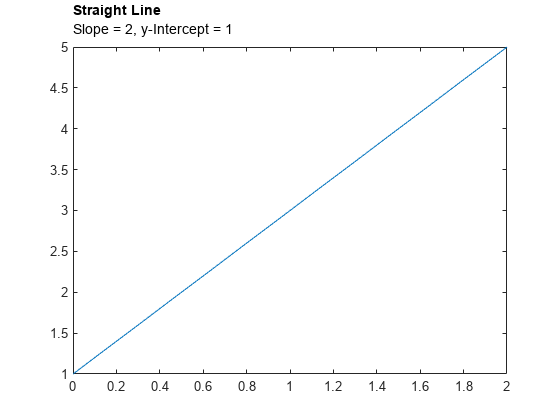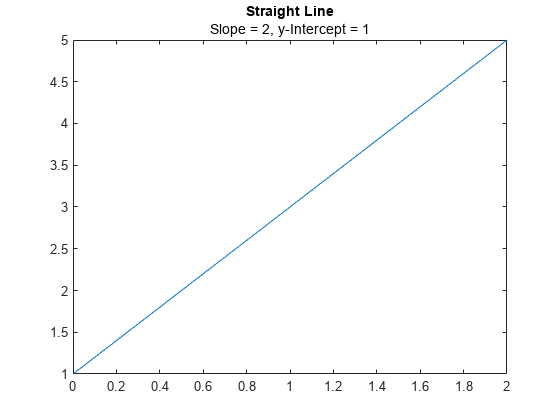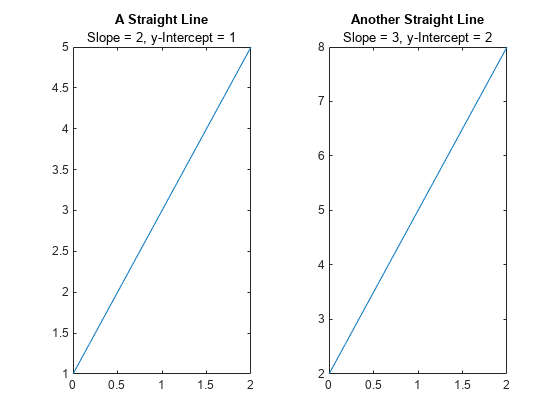subtitle
Add subtitle to plot
Description
subtitle(___, sets
properties on the text object using one or more name-value pair arguments. Specify the
properties after all other input arguments. For a list of properties, see Text Properties.Name,Value)
subtitle( specifies the
target object for the subtitle. The target object can be any type of axes, a tiled chart
layout, or an array of objects. Specify the target object before all other input
arguments.target,___)
t = subtitle(___) returns the text object for the
subtitle. Use t to set properties on the object after creating the
subtitle. For a list of properties, see Text Properties.
Examples
Input Arguments
Name-Value Arguments
Tips
By default, the
Interactionsproperty containseditInteractionso the text can be edited by clicking on the text. To disable this interaction, set theInteractionsproperty of the text object to[].
Version History
Introduced in R2020b