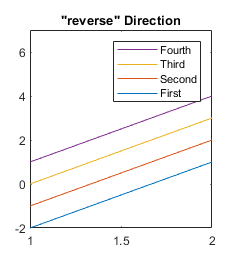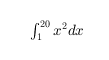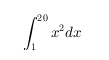Legend Properties
Legend appearance and behavior
Legend properties control the appearance and
behavior of a Legend object. By changing property
values, you can modify certain aspects of the legend. Use dot notation to refer to a
particular object and property:
plot(rand(3))
lgd = legend('a','b','c');
c = lgd.TextColor;
lgd.TextColor = 'red';Position and Layout
Location with respect to the axes, specified as one of the location values listed in this table.
| Value | Description |
|---|---|
'north' | Inside top of axes |
'south' | Inside bottom of axes |
'east' | Inside right of axes |
'west' | Inside left of axes |
'northeast' | Inside top-right of axes (default for 2-D axes) |
'northwest' | Inside top-left of axes |
'southeast' | Inside bottom-right of axes |
'southwest' | Inside bottom-left of axes |
'northoutside' | Above the axes |
'southoutside' | Below the axes |
'eastoutside' | To the right of the axes |
'westoutside' | To the left of the axes |
'northeastoutside' | Outside top-right corner of the axes (default for 3-D axes) |
'northwestoutside' | Outside top-left corner of the axes |
'southeastoutside' | Outside bottom-right corner of the axes |
'southwestoutside' | Outside bottom-left corner of the axes |
'best' | Inside axes where least conflict with data in plot |
'bestoutside' | Outside top-right corner of the axes (when the legend has a vertical orientation) or below the axes (when the legend has a horizontal orientation) |
'layout' | A tile in a tiled chart layout. To move the legend to a different
tile, set the Layout property of the
legend. |
'none' | Determined by Position property. Use the Position property
to specify a custom location. |
Example: legend('Location','northeastoutside')
Orientation, specified as one of these values:
'vertical'— Stack the legend items vertically. If the legend has multiple columns, layout the items from top to bottom along each column.'horizontal'— List the legend items side-by-side. If the legend has multiple columns, layout the items from left to right along each row.
Example: legend('Orientation','horizontal')
Number of columns, specified as a positive integer. If there are not enough legend items to fill the specified number of columns, then the number of columns that appear might be fewer.
Use the Orientation property to control whether the
legend items appear in order along each column or along each row.
Example: lgd.NumColumns = 3
Selection mode for the NumColumns value, specified as
one of these values:
'auto'— Automatically select the value.'manual'— Use the manually specified value. To specify the value, set theNumColumnsproperty.
Since R2023b
Order of legend items, specified as one of the values in this table.
For most charts, the default direction is "normal".
However, for stacked bar and area charts, the default direction is
"reverse" to match the stacking order of the
chart.
| Value | Description | Example |
|---|---|---|
| List the first item at the top and the last item at the bottom. |
|
| List the first item at the bottom and the last item at the top. |
|
Since R2023b
Selection mode for the Direction value, specified as
one of these values:
"auto"— Automatically select the value."manual"— Use the manually specified value. To specify the value, set theDirectionproperty.
Since R2024b
Horizontal space for legend icons, specified as a positive number in point units, where 1 point is 1/72 inch. Use this property when you want to customize the amount of space around the legend icons. Smaller values shorten the widths of certain icons, which results in less white space and a narrower legend box.
For example, here are three legends that are the same except for their
IconColumnWidth values (30,
40, and 10 respectively).
![]()
Tip
To make the region that contains the icon square, set the
IconColumnWidth property to the same value as
the FontSize
property.
lgd.IconColumnWidth = lgd.FontSize;
Since R2024b
Control how the IconColumnWidth property is set,
specified as one of these values:
"auto"— MATLAB® controls the value of theIconColumnWidthproperty depending on the icons in the legend. If the legend has only marker icons, the column shrinks to minimize the space around the icons. Otherwise, the width is30."manual"— You set the value of theIconColumnWidthproperty directly, and the width does not change.
If you set the value of the IconColumnWidth property
manually, MATLAB changes the value of the
IconColumnWidthMode property to
"manual".
Custom location and size, specified as a four-element vector of the form
[left bottom width height]. The first two values,
left and bottom, specify the
distance from the lower left corner of the figure to the lower left corner
of the legend. The last two values, width and
height, specify the legend dimensions. The
Units property determines the position units.
If you specify the Position property, then MATLAB automatically changes the Location property
to 'none'.
Example: legend({'A','B'},'Position',[0.2 0.6 0.1
0.2])
Note
Setting this property has no effect when the parent container is a
TiledChartLayout object.
Position units, specified as one of the values in this table.
Units | Description |
|---|---|
'normalized' (default) | Normalized with respect to the container, which is
usually the figure. The lower-left corner of the figure
maps to (0,0) and the upper-right
corner maps to (1,1). Resizing the
figure updates the values of the Position vector. |
'inches' | Inches. |
'centimeters' | Centimeters. |
'characters' | Based on the default system font character size.
|
'points' | Points. One point equals 1/72 inch. |
'pixels' | Pixels. On Windows® and Macintosh systems, the size of a pixel is 1/96th of an inch. This size is independent of your system resolution. On Linux® systems, the size of a pixel is determined by your system resolution. |
All units are measured from the lower-left corner of the container window.
This property affects the Position property. If you
change the units, then it is good practice to return it to its default value
after completing your computation to prevent affecting other functions that
assume Units is the default value.
If you specify the Position and
Units properties as Name,Value
pairs when creating the object, then the order of specification matters. If
you want to define the position with particular units, then you must set the
Units property before the
Position property.
Layout options, specified as a TiledChartLayoutOptions object. This property is useful when the legend is in a tiled chart layout.
To position the legend within the grid of a tiled chart layout, set
the Tile property on the TiledChartLayoutOptions
object. For example, consider a 3-by-3 tiled chart layout. The layout has a grid of tiles in
the center, and four tiles along the outer edges. In practice, the grid is invisible and the
outer tiles do not take up space until you populate them with axes or other objects.
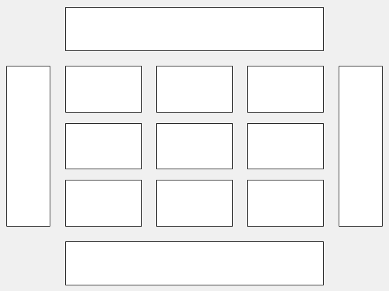
This code places the legend lgd in the third tile
of the
grid..
lgd.Layout.Tile = 3;
To place the legend in one of the surrounding tiles, specify the
Tile property as
'north',
'south',
'east', or
'west'. For example, setting the
value to 'east' places the legend in the tile
to the right of the
grid.
lgd.Layout.Tile = 'east';If the legend is not a child of a tiled chart layout (for example, if it is a child of the figure) then this property is empty and has no effect.
Labels
Automatic update of legend items to reflect the current state of the axes,
specified as "on" or "off", or as
numeric or logical 1 (true) or
0 (false). A value of
"on" is equivalent to true, and
"off" is equivalent to false.
Thus, you can use the value of this property as a logical value. The value
is stored as an on/off logical value of type matlab.lang.OnOffSwitchState.
"on"— Automatically add legend items for new graphics objects added to the axes."off"— Do not automatically add legend items.
If you delete an object from the
axes, the legend updates to reflect the change regardless of whether this
property is set to "on" or
"off". (since R2022b)
Example: legend(["A","B"],"AutoUpdate","off")
Text for legend labels, specified as a cell array of character vectors,
string array, or categorical array. To include special characters or Greek
letters in the labels, use TeX markup. For a table of options, see the
Interpreter property.
Legend title, returned as a legend text object. To add a legend title, set
the String property of the legend text object. To change
the title appearance, such as the font style or color, set legend text
properties. For a list, see Text Properties.
plot(rand(3)); lgd = legend('line 1','line 2','line 3'); lgd.Title.String = 'My Legend Title'; lgd.Title.FontSize = 12;
Alternatively, use the title function to add a
title and control the
appearance.
plot(rand(3)); lgd = legend('line 1','line 2','line 3'); title(lgd,'My Legend Title','FontSize',12)
Text interpreter, specified as one of these values:
'tex'— Interpret characters using a subset of TeX markup.'latex'— Interpret characters using LaTeX markup.'none'— Display literal characters.
TeX Markup
By default, MATLAB supports a subset of TeX markup. Use TeX markup to add superscripts and subscripts, modify the font type and color, and include special characters in the text.
Modifiers remain in effect until the end of the text.
Superscripts and subscripts are an exception because they modify only the next character or the
characters within the curly braces. When you set the interpreter to "tex",
the supported modifiers are as follows.
| Modifier | Description | Example |
|---|---|---|
^{ } | Superscript | "text^{superscript}" |
_{ } | Subscript | "text_{subscript}" |
\bf | Bold font | "\bf text" |
\it | Italic font | "\it text" |
\sl | Oblique font (usually the same as italic font) | "\sl text" |
\rm | Normal font | "\rm text" |
\fontname{ | Font name — Replace
| "\fontname{Courier} text" |
\fontsize{ | Font size —Replace
| "\fontsize{15} text" |
\color{ | Font color — Replace
red, green,
yellow, magenta,
blue, black,
white, gray,
darkGreen, orange, or
lightBlue. | "\color{magenta} text" |
\color[rgb]{specifier} | Custom font color — Replace
| "\color[rgb]{0,0.5,0.5} text" |
This table lists the supported special characters for the
"tex" interpreter.
| Character Sequence | Symbol | Character Sequence | Symbol | Character Sequence | Symbol |
|---|---|---|---|---|---|
| α |
| υ |
| ~ |
| ∠ |
| ϕ |
| ≤ |
|
|
| χ |
| ∞ |
| β |
| ψ |
| ♣ |
| γ |
| ω |
| ♦ |
| δ |
| Γ |
| ♥ |
| ϵ |
| Δ |
| ♠ |
| ζ |
| Θ |
| ↔ |
| η |
| Λ |
| ← |
| θ |
| Ξ |
| ⇐ |
| ϑ |
| Π |
| ↑ |
| ι |
| Σ |
| → |
| κ |
| ϒ |
| ⇒ |
| λ |
| Φ |
| ↓ |
| µ |
| Ψ |
| º |
| ν |
| Ω |
| ± |
| ξ |
| ∀ |
| ≥ |
| π |
| ∃ |
| ∝ |
| ρ |
| ∍ |
| ∂ |
| σ |
| ≅ |
| • |
| ς |
| ≈ |
| ÷ |
| τ |
| ℜ |
| ≠ |
| ≡ |
| ⊕ |
| ℵ |
| ℑ |
| ∪ |
| ℘ |
| ⊗ |
| ⊆ |
| ∅ |
| ∩ |
| ∈ |
| ⊇ |
| ⊃ |
| ⌈ |
| ⊂ |
| ∫ |
| · |
| ο |
| ⌋ |
| ¬ |
| ∇ |
| ⌊ |
| x |
| ... |
| ⊥ |
| √ |
| ´ |
| ∧ |
| ϖ |
| ∅ |
| ⌉ |
| 〉 |
| | |
| ∨ |
| 〈 |
| © |
LaTeX Markup
To use LaTeX markup, set the interpreter to "latex". For inline
mode, surround the markup with single dollar signs ($). For
display mode, surround the markup with double dollar signs
($$).
| LaTeX Mode | Example | Result |
|---|---|---|
| Inline |
"$\int_1^{20} x^2 dx$" |
|
| Display |
"$$\int_1^{20} x^2 dx$$" |
|
The displayed text uses the default LaTeX font style. The
FontName, FontWeight, and
FontAngle properties do not have an effect. To change the
font style, use LaTeX markup.
The maximum size of the text that you can use with the LaTeX interpreter is 1200 characters. For multiline text, this reduces by about 10 characters per line.
MATLAB supports most standard LaTeX math mode commands. For more information, see Supported LaTeX Commands. For examples that use TeX and LaTeX, see Greek Letters and Special Characters in Chart Text.
Font
Font name, specified as a supported font name or "FixedWidth". To display
and print text properly, you must choose a font that your system supports. The default
font depends on your operating system and locale.
To use a fixed-width font that looks good in any locale, use "FixedWidth".
The fixed-width font relies on the root FixedWidthFontName
property. Setting the root FixedWidthFontName property causes an
immediate update of the display to use the new font.
Font size, specified as a scalar value greater than zero in point units. The default font size depends on the specific operating system and locale.
If you change the axes font size, then MATLAB automatically sets the font size of the colorbar to 90% of the axes font size. If you manually set the font size of the colorbar, then changing the axes font size does not affect the colorbar font.
Character thickness, specified as 'normal' or
'bold'.
MATLAB uses the FontWeight property to select a font from
those available on your system. Not all fonts have a bold weight. Therefore, specifying
a bold font weight can still result in the normal font weight.
Character slant, specified as 'normal' or
'italic'.
Not all fonts have both font styles. Therefore, the italic font might look the same as the normal font.
Color and Styling
Text color, specified as an RGB triplet, a hexadecimal color code, a color name, or a short
name. The default color is black with a value of [0 0 0].
For a custom color, specify an RGB triplet or a hexadecimal color code.
An RGB triplet is a three-element row vector whose elements specify the intensities of the red, green, and blue components of the color. The intensities must be in the range
[0,1], for example,[0.4 0.6 0.7].A hexadecimal color code is a string scalar or character vector that starts with a hash symbol (
#) followed by three or six hexadecimal digits, which can range from0toF. The values are not case sensitive. Therefore, the color codes"#FF8800","#ff8800","#F80", and"#f80"are equivalent.
Alternatively, you can specify some common colors by name. This table lists the named color options, the equivalent RGB triplets, and the hexadecimal color codes.
| Color Name | Short Name | RGB Triplet | Hexadecimal Color Code | Appearance |
|---|---|---|---|---|
"red" | "r" | [1 0 0] | "#FF0000" |
|
"green" | "g" | [0 1 0] | "#00FF00" |
|
"blue" | "b" | [0 0 1] | "#0000FF" |
|
"cyan"
| "c" | [0 1 1] | "#00FFFF" |
|
"magenta" | "m" | [1 0 1] | "#FF00FF" |
|
"yellow" | "y" | [1 1 0] | "#FFFF00" |
|
"black" | "k" | [0 0 0] | "#000000" |
|
"white" | "w" | [1 1 1] | "#FFFFFF" |
|
"none" | Not applicable | Not applicable | Not applicable | No color |
This table lists the default color palettes for plots in the light and dark themes.
| Palette | Palette Colors |
|---|---|
Before R2025a: Most plots use these colors by default. |
|
|
|
You can get the RGB triplets and hexadecimal color codes for these palettes using the orderedcolors and rgb2hex functions. For example, get the RGB triplets for the "gem" palette and convert them to hexadecimal color codes.
RGB = orderedcolors("gem");
H = rgb2hex(RGB);Before R2023b: Get the RGB triplets using RGB =
get(groot,"FactoryAxesColorOrder").
Before R2024a: Get the hexadecimal color codes using H =
compose("#%02X%02X%02X",round(RGB*255)).
Example: [0 0 1]
Example: 'blue'
Example: '#0000FF'
Background color, specified as an RGB triplet, a hexadecimal color code, a
color name, or a short name. The default value of [1 1 1]
corresponds to white.
For a custom color, specify an RGB triplet or a hexadecimal color code.
An RGB triplet is a three-element row vector whose elements specify the intensities of the red, green, and blue components of the color. The intensities must be in the range
[0,1], for example,[0.4 0.6 0.7].A hexadecimal color code is a string scalar or character vector that starts with a hash symbol (
#) followed by three or six hexadecimal digits, which can range from0toF. The values are not case sensitive. Therefore, the color codes"#FF8800","#ff8800","#F80", and"#f80"are equivalent.
Alternatively, you can specify some common colors by name. This table lists the named color options, the equivalent RGB triplets, and the hexadecimal color codes.
| Color Name | Short Name | RGB Triplet | Hexadecimal Color Code | Appearance |
|---|---|---|---|---|
"red" | "r" | [1 0 0] | "#FF0000" |
|
"green" | "g" | [0 1 0] | "#00FF00" |
|
"blue" | "b" | [0 0 1] | "#0000FF" |
|
"cyan"
| "c" | [0 1 1] | "#00FFFF" |
|
"magenta" | "m" | [1 0 1] | "#FF00FF" |
|
"yellow" | "y" | [1 1 0] | "#FFFF00" |
|
"black" | "k" | [0 0 0] | "#000000" |
|
"white" | "w" | [1 1 1] | "#FFFFFF" |
|
"none" | Not applicable | Not applicable | Not applicable | No color |
This table lists the default color palettes for plots in the light and dark themes.
| Palette | Palette Colors |
|---|---|
Before R2025a: Most plots use these colors by default. |
|
|
|
You can get the RGB triplets and hexadecimal color codes for these palettes using the orderedcolors and rgb2hex functions. For example, get the RGB triplets for the "gem" palette and convert them to hexadecimal color codes.
RGB = orderedcolors("gem");
H = rgb2hex(RGB);Before R2023b: Get the RGB triplets using RGB =
get(groot,"FactoryAxesColorOrder").
Before R2024a: Get the hexadecimal color codes using H =
compose("#%02X%02X%02X",round(RGB*255)).
Example: legend({'A','B'},'Color','y')
Example: legend({'A','B'},'Color',[0.8 0.8
1])
Example: legend({'A','B'},'Color','#D9A2E9')
Box outline color, specified as an RGB triplet, a hexadecimal color code,
a color name, or a short name. The default value of [0.15 0.15
0.15] corresponds to dark gray.
For a custom color, specify an RGB triplet or a hexadecimal color code.
An RGB triplet is a three-element row vector whose elements specify the intensities of the red, green, and blue components of the color. The intensities must be in the range
[0,1], for example,[0.4 0.6 0.7].A hexadecimal color code is a string scalar or character vector that starts with a hash symbol (
#) followed by three or six hexadecimal digits, which can range from0toF. The values are not case sensitive. Therefore, the color codes"#FF8800","#ff8800","#F80", and"#f80"are equivalent.
Alternatively, you can specify some common colors by name. This table lists the named color options, the equivalent RGB triplets, and the hexadecimal color codes.
| Color Name | Short Name | RGB Triplet | Hexadecimal Color Code | Appearance |
|---|---|---|---|---|
"red" | "r" | [1 0 0] | "#FF0000" |
|
"green" | "g" | [0 1 0] | "#00FF00" |
|
"blue" | "b" | [0 0 1] | "#0000FF" |
|
"cyan"
| "c" | [0 1 1] | "#00FFFF" |
|
"magenta" | "m" | [1 0 1] | "#FF00FF" |
|
"yellow" | "y" | [1 1 0] | "#FFFF00" |
|
"black" | "k" | [0 0 0] | "#000000" |
|
"white" | "w" | [1 1 1] | "#FFFFFF" |
|
"none" | Not applicable | Not applicable | Not applicable | No color |
This table lists the default color palettes for plots in the light and dark themes.
| Palette | Palette Colors |
|---|---|
Before R2025a: Most plots use these colors by default. |
|
|
|
You can get the RGB triplets and hexadecimal color codes for these palettes using the orderedcolors and rgb2hex functions. For example, get the RGB triplets for the "gem" palette and convert them to hexadecimal color codes.
RGB = orderedcolors("gem");
H = rgb2hex(RGB);Before R2023b: Get the RGB triplets using RGB =
get(groot,"FactoryAxesColorOrder").
Before R2024a: Get the hexadecimal color codes using H =
compose("#%02X%02X%02X",round(RGB*255)).
Example: legend({'A','B'},'EdgeColor',[0 1
0])
Since R2024a
Background transparency, specified as a scalar in the range [0, 1]. A
value of 1 is fully opaque and 0 is
completely transparent. Values between 0 and
1 are partially transparent. Here are some examples
of legends with different BackgroundAlpha
values.
| Value | Appearance |
|---|---|
|
|
|
|
|
|
Display of box outline, specified as 'on' or
'off', or as numeric or logical 1
(true) or 0
(false). A value of 'on' is
equivalent to true, and 'off' is
equivalent to false. Thus, you can use the value of this
property as a logical value. The value is stored as an on/off logical value
of type matlab.lang.OnOffSwitchState.
'on'— Display the box around the legend.'off'— Do not display the box around the legend.
Example: legend({'A','B'},'Box','off')
Width of box outline, specified as a positive value in point units. One point equals 1/72 inch.
Example: 1.5
Interactivity
State of visibility, specified as "on" or "off", or as
numeric or logical 1 (true) or
0 (false). A value of "on"
is equivalent to true, and "off" is equivalent to
false. Thus, you can use the value of this property as a logical
value. The value is stored as an on/off logical value of type matlab.lang.OnOffSwitchState.
"on"— Display the object."off"— Hide the object without deleting it. You still can access the properties of an invisible object.
Context menu, specified as a ContextMenu object. Use
this property to display a context menu when you right-click the object.
Create the context menu using the uicontextmenu
function.
Note
If the PickableParts property is set to
'none' or if the HitTest
property is set to 'off', then the context menu does
not appear.
Selection state, specified as 'on' or 'off', or as
numeric or logical 1 (true) or
0 (false). A value of 'on'
is equivalent to true, and 'off' is equivalent to
false. Thus, you can use the value of this property as a logical
value. The value is stored as an on/off logical value of type matlab.lang.OnOffSwitchState.
'on'— Selected. If you click the object when in plot edit mode, then MATLAB sets itsSelectedproperty to'on'. If theSelectionHighlightproperty also is set to'on', then MATLAB displays selection handles around the object.'off'— Not selected.
Display of selection handles when selected, specified as 'on' or
'off', or as numeric or logical 1
(true) or 0 (false). A
value of 'on' is equivalent to true, and
'off' is equivalent to false. Thus, you can
use the value of this property as a logical value. The value is stored as an on/off
logical value of type matlab.lang.OnOffSwitchState.
'on'— Display selection handles when theSelectedproperty is set to'on'.'off'— Never display selection handles, even when theSelectedproperty is set to'on'.
Callbacks
Callback that executes when you click legend items, specified as one of these values:
Function handle. For example,
@myCallback.Cell array containing a function handle and additional arguments. For example,
{@myCallback,arg3}.Character vector that is a valid MATLAB command or function, which is evaluated in the base workspace (not recommended).
If you specify this property using a function handle, then MATLAB passes the Legend object and
an event data structure as the first and second input arguments to the
function. This table describes the fields in the event data structure.
Event Data Structure Fields
| Field | Description |
|---|---|
Peer | Chart object associated with the clicked legend item. |
Region | Region of legend item clicked, returned as either
'icon' or
'label'. |
SelectionType | Type of click, returned as one of these values:
|
Source | Legend
object. |
EventName | Event name, 'ItemHit'. |
Note
If you set the ButtonDownFcn property, then the
ItemHitFcn property is disabled.
Example
You can create interactive legends so that when you click an item in
the legend, the associated chart updates in some way. For example, you
can toggle the visibility of the chart or change its line width. Set the
ItemHitFcn property of the legend to a callback
function that controls how the charts change. This example shows how to
toggle the visibility of a chart when you click the chart icon or label
in a legend. It creates a callback function that changes the
Visible property of the chart to either
'on' or 'off'.
Copy the following code to a new function file and save it as
hitcallback_ex1.m either in the current folder or
in a folder on the MATLAB search path. The two input arguments,
src and evnt, are the legend
object and an event data structure. MATLAB automatically passes these inputs to the callback function
when you click an item in the legend. Use the Peer
field of the event data structure to access properties of the chart
object associated with the clicked legend
item.
function hitcallback_ex1(src,evnt) if strcmp(evnt.Peer.Visible,'on') evnt.Peer.Visible = 'off'; else evnt.Peer.Visible = 'on'; end end
Then, plot four lines, create a legend, and assign the legend object
to a variable. Set the ItemHitFcn property of the
legend object to the callback function. Click items in the legend to
show or hide the associated chart. The legend label changes to gray when
you hide a
chart.
plot(rand(4)); l = legend('Line 1','Line 2','Line 3','Line 4'); l.ItemHitFcn = @hitcallback_ex1;
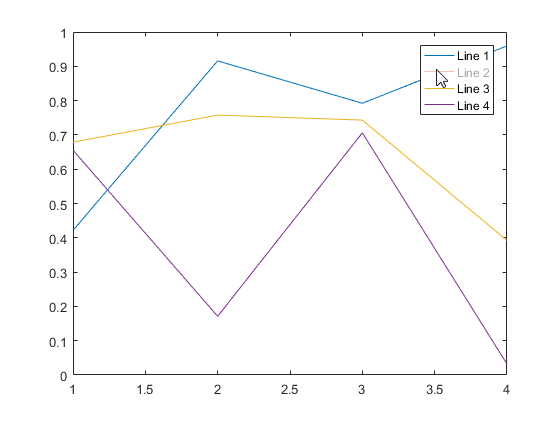
Mouse-click callback, specified as one of these values:
Function handle
Cell array containing a function handle and additional arguments
Character vector that is a valid MATLAB command or function, which is evaluated in the base workspace (not recommended)
Use this property to execute code when you click the object. If you specify this property using a function handle, then MATLAB passes two arguments to the callback function when executing the callback:
Clicked object — Access properties of the clicked object from within the callback function.
Event data — Empty argument. Replace it with the tilde character (
~) in the function definition to indicate that this argument is not used.
For more information on how to use function handles to define callback functions, see Create Callbacks for Graphics Objects.
Note
If the PickableParts property is set to 'none' or
if the HitTest property is set to 'off',
then this callback does not execute.
Object creation function, specified as one of these values:
Function handle.
Cell array in which the first element is a function handle. Subsequent elements in the cell array are the arguments to pass to the callback function.
Character vector containing a valid MATLAB expression (not recommended). MATLAB evaluates this expression in the base workspace.
For more information about specifying a callback as a function handle, cell array, or character vector, see Create Callbacks for Graphics Objects.
This property specifies a callback function to execute when MATLAB creates the object. MATLAB initializes all property values before executing the CreateFcn callback. If you do not specify the CreateFcn property, then MATLAB executes a default creation function.
Setting the CreateFcn property on an existing component has no effect.
If you specify this property as a function handle or cell array, you can access the object that is being created using the first argument of the callback function. Otherwise, use the gcbo function to access the object.
Object deletion function, specified as one of these values:
Function handle.
Cell array in which the first element is a function handle. Subsequent elements in the cell array are the arguments to pass to the callback function.
Character vector containing a valid MATLAB expression (not recommended). MATLAB evaluates this expression in the base workspace.
For more information about specifying a callback as a function handle, cell array, or character vector, see Create Callbacks for Graphics Objects.
This property specifies a callback function to execute when MATLAB deletes the object. MATLAB executes the DeleteFcn callback before destroying the
properties of the object. If you do not specify the DeleteFcn
property, then MATLAB executes a default deletion function.
If you specify this property as a function handle or cell array, you can access the object that is being deleted using the first argument of the callback function. Otherwise, use the gcbo function to access the object.
Callback Execution Control
Callback interruption, specified as 'on' or
'off', or as numeric or logical 1
(true) or 0 (false). A
value of 'on' is equivalent to true, and 'off' is
equivalent to false. Thus, you can use the value of this property as
a logical value. The value is stored as an on/off logical value of type matlab.lang.OnOffSwitchState.
This property determines if a running callback can be interrupted. There are two callback states to consider:
The running callback is the currently executing callback.
The interrupting callback is a callback that tries to interrupt the running callback.
Whenever MATLAB invokes a callback, that callback attempts to interrupt a running
callback. The Interruptible property of the object owning the
running callback determines if interruption is permitted. The
Interruptible property has two possible values:
A value of
'on'allows other callbacks to interrupt the object's callbacks. The interruption occurs at the next point where MATLAB processes the queue, such as when there is adrawnow,figure,uifigure,getframe,waitfor, orpausecommand.If the running callback contains one of those commands, then MATLAB stops the execution of the callback at that point and executes the interrupting callback. MATLAB resumes executing the running callback when the interrupting callback completes.
If the running callback does not contain one of those commands, then MATLAB finishes executing the callback without interruption.
A value of
'off'blocks all interruption attempts. TheBusyActionproperty of the object owning the interrupting callback determines if the interrupting callback is discarded or put into a queue.
Callback queuing, specified as 'queue' or 'cancel'. The BusyAction property determines how MATLAB handles the execution of interrupting callbacks. There are two callback states to consider:
The running callback is the currently executing callback.
The interrupting callback is a callback that tries to interrupt the running callback.
The BusyAction property determines callback queuing behavior only
when both of these conditions are met:
Under these conditions, the BusyAction property of the
object that owns the interrupting callback determines how MATLAB handles the interrupting callback. These are possible values of the
BusyAction property:
'queue'— Puts the interrupting callback in a queue to be processed after the running callback finishes execution.'cancel'— Does not execute the interrupting callback.
Ability to capture mouse clicks, specified as one of these values:
'visible'— Capture mouse clicks when visible. TheVisibleproperty must be set to'on'and you must click a part of theLegendobject that has a defined color. You cannot click a part that has an associated color property set to'none'. TheHitTestproperty determines if theLegendobject responds to the click or if an ancestor does.'none'— Cannot capture mouse clicks. Clicking theLegendobject passes the click to the object below it in the current view of the figure window. TheHitTestproperty of theLegendobject has no effect.
Response to captured mouse clicks, specified as 'on' or
'off', or as numeric or logical 1
(true) or 0 (false). A
value of 'on' is equivalent to true, and 'off' is
equivalent to false. Thus, you can use the value of this property as
a logical value. The value is stored as an on/off logical value of type matlab.lang.OnOffSwitchState.
'on'— Trigger theButtonDownFcncallback of theLegendobject. If you have defined theContextMenuproperty, then invoke the context menu.'off'— Trigger the callbacks for the nearest ancestor of theLegendobject that meets one of these conditions:HitTestproperty is set to'on'.PickablePartsproperty is set to a value that enables the ancestor to capture mouse clicks.
Note
The PickableParts property determines if
the Legend object can capture
mouse clicks. If it cannot, then the HitTest property
has no effect.
This property is read-only.
Deletion status, returned as an on/off logical value of type matlab.lang.OnOffSwitchState.
MATLAB sets the BeingDeleted property to
'on' when the DeleteFcn callback begins
execution. The BeingDeleted property remains set to
'on' until the component object no longer exists.
Check the value of the BeingDeleted property to verify that the object is not about to be deleted before querying or modifying it.
Parent/Child
Parent container, specified as a Figure object,
Panel object, Tab object, or a
TiledChartLayout object.
The Legend object must have the
same parent as the associated axes. If you change the parent of the associated axes,
then the Legend object
automatically updates to use the same parent.
The object has no children. You cannot set this property.
Visibility of the object handle in the Children property
of the parent, specified as one of these values:
"on"— Object handle is always visible."off"— Object handle is invisible at all times. This option is useful for preventing unintended changes by another function. SetHandleVisibilityto"off"to temporarily hide the handle during the execution of that function."callback"— Object handle is visible from within callbacks or functions invoked by callbacks, but not from within functions invoked from the command line. This option blocks access to the object at the command line, but permits callback functions to access it.
If the object is not listed in the Children property of the parent, then
functions that obtain object handles by searching the object hierarchy or querying
handle properties cannot return it. Examples of such functions include the
get, findobj, gca, gcf, gco, newplot, cla, clf, and close functions.
Hidden object handles are still valid. Set the root ShowHiddenHandles
property to "on" to list all object handles regardless of their
HandleVisibility property setting.
Identifiers
This property is read-only.
Type of graphics object, returned as 'legend'. Use this
property to find all objects of a given type within a plotting
hierarchy.
Object identifier, specified as a character vector or string scalar. You can specify a unique Tag value to serve as an identifier for an object. When you need access to the object elsewhere in your code, you can use the findobj function to search for the object based on the Tag value.
User data, specified as any MATLAB array. For example, you can specify a scalar, vector, matrix, cell array, character array, table, or structure. Use this property to store arbitrary data on an object.
If you are working in App Designer, create public or private properties in the app to share data instead of using the UserData property. For more information, see Share Data Within App Designer Apps.
Version History
Introduced in R2014bControl the width of the legend icons and the width of the legend box by setting
the IconColumnWidth property. If the legend contains only marker icons,
MATLAB automatically minimizes the white space around the icons. Previously,
legends included extra white space around the marker icons.
Control the background transparency of a legend box by setting the BackgroundAlpha property to a value between 0
(completely transparent) and 1 (opaque).
Control the order of the legend items by setting the Direction property of the legend to "normal" or
"reverse".
The default order of legend items for stacked (vertical) bar charts and area charts is now reversed to match the stacking order of the chart. Previously, the legend items were listed in the opposite order of stacked bars and area charts.
To preserve the order of previous releases, set the Direction
property of the legend to "normal".
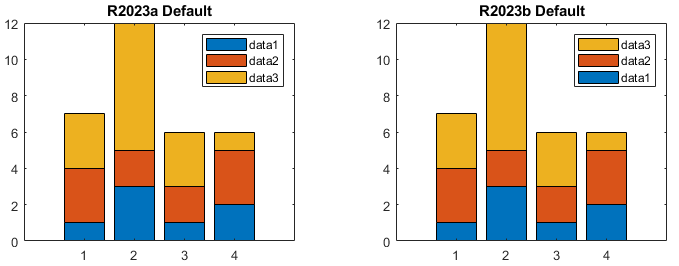
If you delete an object from the axes, such as a line or scatter object, the
legend updates to reflect the change regardless of whether the
AutoUpdate property is set to "on" or
"off".
Previously, the legend did not update when you removed objects from the axes while
the AutoUpdate property was set to
"off".
Setting or getting UIContextMenu property is not recommended. Instead,
use the ContextMenu
property, which accepts the same type of input and behaves the same way as the
UIContextMenu property.
There are no plans to remove the UIContextMenu property, but it is no
longer listed when you call the set, get, or
properties functions on the Legend object.
MATLAB Command
You clicked a link that corresponds to this MATLAB command:
Run the command by entering it in the MATLAB Command Window. Web browsers do not support MATLAB commands.
Select a Web Site
Choose a web site to get translated content where available and see local events and offers. Based on your location, we recommend that you select: .
You can also select a web site from the following list
How to Get Best Site Performance
Select the China site (in Chinese or English) for best site performance. Other MathWorks country sites are not optimized for visits from your location.
Americas
- América Latina (Español)
- Canada (English)
- United States (English)
Europe
- Belgium (English)
- Denmark (English)
- Deutschland (Deutsch)
- España (Español)
- Finland (English)
- France (Français)
- Ireland (English)
- Italia (Italiano)
- Luxembourg (English)
- Netherlands (English)
- Norway (English)
- Österreich (Deutsch)
- Portugal (English)
- Sweden (English)
- Switzerland
- United Kingdom (English)