StackedLineChart Properties
Stacked plot appearance and behavior
StackedLineChart properties control the appearance and behavior
of a stacked plot. In a stacked plot, you can plot the variables of a
table or timetable, or the columns of a matrix, in separate y-axes
stacked vertically. By changing property values, you can modify certain aspects of the stacked
plot.
You can use dot notation to query and set properties.
T = readtable("outages.csv");
s = stackedplot(T);
c = s.Color;
s.Color = "red";Table Data
Source table, specified as a table, timetable, cell array of tables, or cell array of timetables.
You can create a table from workspace variables using the table function, or you can import data as a table using the readtable function. You can create a timetable from workspace variables
using the timetable function, or you can import data
as a timetable using the readtimetable function.
Note
The property is ignored and read-only when the plotted data comes from an array.
Array Data
x-values, specified as a vector. The number of elements in the
vector must equal the number of rows in the value of the YData
property.
Note
The property is ignored and read-only when the plotted data comes from tables or timetables.
Example: [1:10]
Data Types: double | single | int8 | int16 | int32 | int64 | uint8 | uint16 | uint32 | uint64 | categorical | datetime | duration
y-values, specified as an array. The
stackedplot function plots each column of the value of
YData in its own y-axis.
Note
The property is ignored and read-only when the plotted data comes from a table or timetable.
Example: [1:10;5:5:50]
Data Types: double | single | int8 | int16 | int32 | int64 | uint8 | uint16 | uint32 | uint64 | categorical | datetime | duration
Stacked Plot Display
Displayed variables for y-axes, specified using one of the indexing schemes from the table.
Note: If you create a stacked plot from multiple
tables or timetables, then DisplayVariables can be only a string
array, a cell array of character vectors, or a cell array whose elements are string
arrays or cell arrays of character vectors.
| Indexing Scheme | Examples |
|---|---|
Variable names:
|
|
Variable index (for single table or timetable only):
|
|
Variable type (for single table or timetable only):
|
|
Variables specified in nested cell array:
|
|
Example: s.DisplayVariables = [1 3 4] specifies the first, third,
and fourth variables.
Example: s.DisplayVariables = {["Temp1","Temp2"],"Pressure"} uses
a nested cell array to specify that Temp1 and
Temp2 are plotted together.
Example: s.DisplayVariables = {{1,2},5} specifies variables by
number and plots the first and second variables together.
Display of events, specified as "on" or "off",
or as numeric or logical 1 (true) or
0 (false). A value of "on" is
equivalent to true, and "off" is equivalent to
false. Thus, you can use the value of this property as a logical
value. The value is stored as an on/off logical value of type matlab.lang.OnOffSwitchState.
The events come from an event table that is attached to the input timetable. The
stackedplot function plots events as vertical lines or shaded
regions on the stacked plot. For information on event tables, see eventtable.
Flag for combining variables with matching names in the same
y-axis, specified as a numeric or logical 1
(true) or 0 (false). Set this
flag to false or 0 to plot variables from
different inputs but with the same names in different
y-axes.
Table variables that contain x-values, specified as a string array, character vector, cell array of character vectors, integer array, or logical array.
If the input is one table, then
XVariablespecifies one variable in the table.If the inputs are multiple tables, then
XVariablecan specify either one variable that is present in all tables or a different variable in each table.For example, if the inputs are
tbl1,tbl2,tbl3, thenXVariablecan be"X"if each table has a variable namedXthat provides x-values. However, iftbl1has a variable namedX1,tbl2a variable namedX2, andtbl3a variable namedX3, thenXVariableis["X1","X2","X3"].
Note
The property is ignored and read-only when the plotted data come from an array or a timetable.
Minimum and maximum x-axis limits, specified as a two-element
vector of the form [min max], where max is greater
than min. You can specify the limits as numeric, categorical,
datetime, or duration values. However, the type of values that you specify must match
the type of values along the axis.
You can specify both limits or you can specify one limit and let the axes
automatically calculate the other. For an automatically calculated minimum or maximum
limit, use -inf or inf, respectively.
Example: s.XLimits = [0 100]
Example: s.XLimits = [-inf 100]
Example: s.XLimits = [0 inf]
Data Types: double | single | int8 | int16 | int32 | int64 | uint8 | uint16 | uint32 | uint64 | datetime | duration
Properties of the y-axes, specified as an array of
StackedAxesProperties objects. You can index into
AxesProperties to change the y-axis properties
for one variable in the stacked plot. For more information, see StackedAxesProperties Properties.
Example: s.AxesProperties(2).YLimits = [0 10] specifies limits for
the second plot in the stacked plot. The other plots are unaltered.
Properties of lines, specified as an array of
StackedLineProperties objects. You can index into
LineProperties to change the properties of a line for one variable
in the stacked plot. For more information, see StackedLineProperties Properties.
Example: s.LineProperties(3).Color = "red" changes the line color
of the third plot in the stacked plot. The other plots are unaltered.
Display of grid lines, specified as "on" or
"off", or as numeric or logical 1
(true) or 0 (false). A value
of "on" is equivalent to true, and
"off" is equivalent to false. Thus, you can use
the value of this property as a logical value. The value is stored as an on/off logical
value of type matlab.lang.OnOffSwitchState.
Line
Line color, specified as an RGB triplet, a hexadecimal color code, or one of the color options listed in the first table.
For a custom color, specify an RGB triplet or a hexadecimal color code.
An RGB triplet is a three-element row vector whose elements specify the intensities of the red, green, and blue components of the color. The intensities must be in the range
[0,1], for example,[0.4 0.6 0.7].A hexadecimal color code is a string scalar or character vector that starts with a hash symbol (
#) followed by three or six hexadecimal digits, which can range from0toF. The values are not case sensitive. Therefore, the color codes"#FF8800","#ff8800","#F80", and"#f80"are equivalent.
Alternatively, you can specify some common colors by name. This table lists the named color options, the equivalent RGB triplets, and the hexadecimal color codes.
| Color Name | Short Name | RGB Triplet | Hexadecimal Color Code | Appearance |
|---|---|---|---|---|
"red" | "r" | [1 0 0] | "#FF0000" |
|
"green" | "g" | [0 1 0] | "#00FF00" |
|
"blue" | "b" | [0 0 1] | "#0000FF" |
|
"cyan"
| "c" | [0 1 1] | "#00FFFF" |
|
"magenta" | "m" | [1 0 1] | "#FF00FF" |
|
"yellow" | "y" | [1 1 0] | "#FFFF00" |
|
"black" | "k" | [0 0 0] | "#000000" |
|
"white" | "w" | [1 1 1] | "#FFFFFF" |
|
"none" | Not applicable | Not applicable | Not applicable | No color |
This table lists the default color palettes for plots in the light and dark themes.
| Palette | Palette Colors |
|---|---|
Before R2025a: Most plots use these colors by default. |
|
|
|
You can get the RGB triplets and hexadecimal color codes for these palettes using the orderedcolors and rgb2hex functions. For example, get the RGB triplets for the "gem" palette and convert them to hexadecimal color codes.
RGB = orderedcolors("gem");
H = rgb2hex(RGB);Before R2023b: Get the RGB triplets using RGB =
get(groot,"FactoryAxesColorOrder").
Before R2024a: Get the hexadecimal color codes using H =
compose("#%02X%02X%02X",round(RGB*255)).
Example: "blue"
Example: [0 0 1]
Example: "#0000FF"
Line style, specified as one of the options listed in this table.
| Line Style | Description | Resulting Line |
|---|---|---|
"-" | Solid line |
|
"--" | Dashed line |
|
":" | Dotted line |
|
"-." | Dash-dotted line |
|
"none" | No line | No line |
Line width, specified as a positive value in points, where 1 point = 1/72 of an inch. If the line has markers, then the line width also affects the marker edges.
The line width cannot be thinner than the width of a pixel. If you set the line width to a value that is less than the width of a pixel on your system, the line displays as one pixel wide.
Markers
Marker symbol, specified as one of the values listed in this table. By default, the object does not display markers. Specifying a marker symbol adds markers at each data point or vertex.
| Marker | Description | Resulting Marker |
|---|---|---|
"o" | Circle |
|
"+" | Plus sign |
|
"*" | Asterisk |
|
"." | Point |
|
"x" | Cross |
|
"_" | Horizontal line |
|
"|" | Vertical line |
|
"square" | Square |
|
"diamond" | Diamond |
|
"^" | Upward-pointing triangle |
|
"v" | Downward-pointing triangle |
|
">" | Right-pointing triangle |
|
"<" | Left-pointing triangle |
|
"pentagram" | Pentagram |
|
"hexagram" | Hexagram |
|
"none" | No markers | Not applicable |
Marker size, specified as a positive value in points, where 1 point = 1/72 of an inch.
Marker outline color, specified as "none", an RGB triplet, a hexadecimal
color code, or one of the color options listed in the first table.
For a custom color, specify an RGB triplet or a hexadecimal color code.
An RGB triplet is a three-element row vector whose elements specify the intensities of the red, green, and blue components of the color. The intensities must be in the range
[0,1]; for example,[0.4 0.6 0.7].A hexadecimal color code is a character vector or a string scalar that starts with a hash symbol (
#) followed by three or six hexadecimal digits, which can range from0toF. The values are not case sensitive. Thus, the color codes"#FF8800","#ff8800","#F80", and"#f80"are equivalent.
Alternatively, you can specify some common colors by name. This table lists the named color options, the equivalent RGB triplets, and hexadecimal color codes.
| Color Name | Short Name | RGB Triplet | Hexadecimal Color Code | Appearance |
|---|---|---|---|---|
"red" | "r" | [1 0 0] | "#FF0000" |
|
"green" | "g" | [0 1 0] | "#00FF00" |
|
"blue" | "b" | [0 0 1] | "#0000FF" |
|
"cyan" | "c" | [0 1 1] | "#00FFFF" |
|
"magenta" | "m" | [1 0 1] | "#FF00FF" |
|
"yellow" | "y" | [1 1 0] | "#FFFF00" |
|
"black" | "k" | [0 0 0] | "#000000" |
|
"white" | "w" | [1 1 1] | "#FFFFFF" |
|
"none" | Not applicable | Not applicable | Not applicable | No color |
Here are the RGB triplets and hexadecimal color codes for the default colors MATLAB® uses in many types of plots.
| RGB Triplet | Hexadecimal Color Code | Appearance |
|---|---|---|
[0 0.4470 0.7410] | "#0072BD" |
|
[0.8500 0.3250 0.0980] | "#D95319" |
|
[0.9290 0.6940 0.1250] | "#EDB120" |
|
[0.4940 0.1840 0.5560] | "#7E2F8E" |
|
[0.4660 0.6740 0.1880] | "#77AC30" |
|
[0.3010 0.7450 0.9330] | "#4DBEEE" |
|
[0.6350 0.0780 0.1840] | "#A2142F" |
|
Example: [0.5 0.5 0.5]
Example: "blue"
Example: "#D2F9A7"
Marker fill color, specified as "none", an RGB triplet, a hexadecimal color code, or one of the color options listed in the first table.
For a custom color, specify an RGB triplet or a hexadecimal color code.
An RGB triplet is a three-element row vector whose elements specify the intensities of the red, green, and blue components of the color. The intensities must be in the range
[0,1]; for example,[0.4 0.6 0.7].A hexadecimal color code is a character vector or a string scalar that starts with a hash symbol (
#) followed by three or six hexadecimal digits, which can range from0toF. The values are not case sensitive. Thus, the color codes"#FF8800","#ff8800","#F80", and"#f80"are equivalent.
Alternatively, you can specify some common colors by name. This table lists the named color options, the equivalent RGB triplets, and hexadecimal color codes.
| Color Name | Short Name | RGB Triplet | Hexadecimal Color Code | Appearance |
|---|---|---|---|---|
"red" | "r" | [1 0 0] | "#FF0000" |
|
"green" | "g" | [0 1 0] | "#00FF00" |
|
"blue" | "b" | [0 0 1] | "#0000FF" |
|
"cyan" | "c" | [0 1 1] | "#00FFFF" |
|
"magenta" | "m" | [1 0 1] | "#FF00FF" |
|
"yellow" | "y" | [1 1 0] | "#FFFF00" |
|
"black" | "k" | [0 0 0] | "#000000" |
|
"white" | "w" | [1 1 1] | "#FFFFFF" |
|
"none" | Not applicable | Not applicable | Not applicable | No color |
Here are the RGB triplets and hexadecimal color codes for the default colors MATLAB uses in many types of plots.
| RGB Triplet | Hexadecimal Color Code | Appearance |
|---|---|---|
[0 0.4470 0.7410] | "#0072BD" |
|
[0.8500 0.3250 0.0980] | "#D95319" |
|
[0.9290 0.6940 0.1250] | "#EDB120" |
|
[0.4940 0.1840 0.5560] | "#7E2F8E" |
|
[0.4660 0.6740 0.1880] | "#77AC30" |
|
[0.3010 0.7450 0.9330] | "#4DBEEE" |
|
[0.6350 0.0780 0.1840] | "#A2142F" |
|
Example: [0.3 0.2 0.1]
Example: "green"
Example: "#D2F9A7"
Font
Font name, specified as a supported font name or "FixedWidth". To display
and print text properly, you must choose a font that your system supports. The default
font depends on your operating system and locale.
To use a fixed-width font that looks good in any locale, use "FixedWidth".
The fixed-width font relies on the root FixedWidthFontName
property. Setting the root FixedWidthFontName property causes an
immediate update of the display to use the new font.
Font size, specified as a scalar numeric value. The font size affects the title, axis labels, and tick labels. It also affects any legends associated with the axes. The font size is measured in points.
Example: s.FontSize = 12
Labels
Title of the stacked plot, specified as a character vector, string scalar, numeric scalar, string array, numeric array, cell array, or categorical array.
If the value of Title is an array, then the elements of the array
are stacked vertically and displayed as the title. If the value is a cell array, then
its elements can be character vectors, strings, or numbers.
Alternatively, use the title function to add a
title.
title("My Title")Example: s.Title = "A Title";
Example: s.Title = 137
Example: s.Title = ["Stacked
plot",string(datetime("now"))];
Example: s.Title = {"Stacked plot",137};
Labels for the stacked y-axes values, specified as a cell array
of character vectors or a string array. Specify one label for each value in
DisplayVariables. By default, the values are the same as the
values in DisplayVariables.
If you add a value, delete a value, or rearrange the values in
DisplayVariables, then this property updates accordingly to
maintain the pairings of values and labels.
Example: s.DisplayLabels =
["Temperature","Humidity","Pressure"]
Label for x-axis, specified as a character vector, string scalar, numeric scalar, string array, numeric array, cell array, or categorical array.
If the value of XLabel is an array, then the elements of the
array are stacked vertically and displayed as the x-axis label. If
the value is a cell array, then its elements can be character vectors, strings, or
numbers.
Alternatively, use the xlabel function to add an
x-axis
label.
xlabel("My x-Axis Label")Example: s.XLabel = "An x-axis Label";
Example: s.XLabel = 137
Example: s.XLabel = ["An x-axis
Label",string(datetime("now"))];
Example: s.XLabel = {"An x-axis Label",137};
Labels for the inputs in the legend, specified as a string array or a cell array of character vectors. Each label corresponds to an input table or timetable. By default, the labels in the legend are the names of the input tables or timetables.
Example: s.LegendLabels =
["Table1","Table2","Table3"]
Orientation of the labels in the legend, specified as
"horizontal" or "vertical". The
"horizontal" orientation lists labels horizontally in the legend,
while the "vertical" orientation lists labels vertically in the
legend.
Legend visibility, specified as "on" or "off",
or as a numeric or logical 1 (true) or
0 (false). If LegendVisible
is "off", then the legend is not displayed.
The default value is:
"off"if the input is a single table or timetable"on"if the inputs are multiple tables or timetables
A value of "on" is equivalent to true, and
"off" is equivalent to false. Thus, you can use
the value of this property as a logical value. The value is stored as an on/off logical
value of type matlab.lang.OnOffSwitchState.
Position
Outer size and location of the plot within the parent container (typically a figure,
panel, or tab), specified as a four-element vector of the form [left bottom
width height].
The
leftandbottomelements define the distance from the lower left corner of the container to the lower left corner of the plot.The
widthandheightelements are the width and height of the rectangle that encloses the plot and the axes, including decorations such as the title and axis labels.
The default value of [0 0 1 1] covers the whole interior of the
container. The units are normalized relative to the size of the container. To change the
units, set the Units property.
Note
Setting this property has no effect when the parent container is a
TiledChartLayout object.
Inner size and location of the plot within the parent container (typically a figure,
panel, or tab) specified as a four-element vector of the form [left bottom
width height].
The
leftandbottomelements define the distance from the lower left corner of the container to the lower left corner of the plot.The
widthandheightelements are the width and height of the rectangle that encloses the plot and the axes, excluding decorations such as the title and axis labels.
Note
Setting this property has no effect when the parent container is a
TiledChartLayout object.
Inner size and location of the plot within the parent container (typically a figure,
panel, or tab) returned as a four-element vector of the form [left bottom width
height]. This property is equivalent to the
InnerPosition property.
Note
Setting this property has no effect when the parent container is a
TiledChartLayout object.
Position property to hold constant when adding, removing, or changing decorations, specified as one of the following values:
"outerposition"— TheOuterPositionproperty remains constant when you add, remove, or change decorations such as a title or an axis label. If any positional adjustments are needed, MATLAB adjusts theInnerPositionproperty."innerposition"— TheInnerPositionproperty remains constant when you add, remove, or change decorations such as a title or an axis label. If any positional adjustments are needed, MATLAB adjusts theOuterPositionproperty.
Note
Setting this property has no effect when the parent container is a
TiledChartLayout object.
Position units, specified as one of these values.
Units | Description |
|---|---|
"normalized" (default) | Normalized with respect to the container, which is typically the
figure or a panel. The lower left corner of the container maps to
(0,0) and the upper right corner maps to
(1,1). |
"inches" | Inches. |
"centimeters" | Centimeters. |
"characters" | Based on the default uicontrol font of the graphics root object:
|
"points" | Typography points. One point equals 1/72 inch. |
"pixels" | Pixels. On Windows® and Macintosh systems, the size of a pixel is 1/96th of an inch. This size is independent of your system resolution. On Linux® systems, the size of a pixel is determined by your system resolution. |
When specifying the units as a Name,Value pair
during object creation, you must set the Units property
before specifying the properties that you want to use these units,
such as Position.
Layout options, specified as a TiledChartLayoutOptions or
GridLayoutOptions object. This property is useful when the chart
is either in a tiled chart layout or a grid layout.
To position the chart within the grid of a tiled chart layout, set the
Tile and TileSpan properties on the
TiledChartLayoutOptions object. For example, consider a 3-by-3
tiled chart layout. The layout has a grid of tiles in the center, and four tiles along
the outer edges. In practice, the grid is invisible and the outer tiles do not take up
space until you populate them with axes or charts.
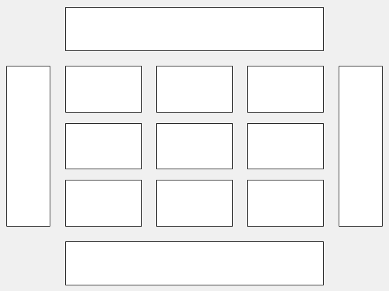
This code places the chart c in the third tile of the
grid.
c.Layout.Tile = 3;
To make the chart span multiple tiles, specify the TileSpan
property as a two-element vector. For example, this chart spans 2
rows and 3 columns of
tiles.
c.Layout.TileSpan = [2 3];
To place the chart in one of the surrounding tiles, specify the
Tile property as "north",
"south", "east", or "west".
For example, setting the value to "east" places the chart in the tile
to the right of the
grid.
c.Layout.Tile = "east";To place the chart into a layout within an app, specify this property as a
GridLayoutOptions object. For more information about working with
grid layouts in apps, see uigridlayout.
If the chart is not a child of either a tiled chart layout or a grid layout (for example, if it is a child of a figure or panel) then this property is empty and has no effect.
Interactivity
State of visibility, specified as "on" or "off", or as
numeric or logical 1 (true) or
0 (false). A value of "on"
is equivalent to true, and "off" is equivalent to
false. Thus, you can use the value of this property as a logical
value. The value is stored as an on/off logical value of type matlab.lang.OnOffSwitchState.
"on"— Display the object."off"— Hide the object without deleting it. You still can access the properties of an invisible object.
Parent/Child
Parent container, specified as a Figure,
Panel, Tab,
TiledChartLayout, or GridLayout object.
Visibility of the object handle in the Children property
of the parent, specified as one of these values:
"on"— Object handle is always visible."off"— Object handle is invisible at all times. This option is useful for preventing unintended changes by another function. SetHandleVisibilityto"off"to temporarily hide the handle during the execution of that function."callback"— Object handle is visible from within callbacks or functions invoked by callbacks, but not from within functions invoked from the command line. This option blocks access to the object at the command line, but permits callback functions to access it.
If the object is not listed in the Children property of the parent, then
functions that obtain object handles by searching the object hierarchy or querying
handle properties cannot return it. Examples of such functions include the
get, findobj, gca, gcf, gco, newplot, cla, clf, and close functions.
Hidden object handles are still valid. Set the root ShowHiddenHandles
property to "on" to list all object handles regardless of their
HandleVisibility property setting.
Version History
Introduced in R2018bStarting in R2020a, setting or getting ActivePositionProperty is not
recommended. Use the PositionConstraint property instead.
There are no plans to remove ActivePositionProperty at this time, but the
property is no longer listed when you call the set,
get, or properties functions on the chart
object.
To update your code, make these changes:
Replace all instances of
ActivePositionPropertywithPositionConstraint.Replace all references to the
"position"option with the"innerposition"option.
See Also
Functions
Properties
MATLAB Command
You clicked a link that corresponds to this MATLAB command:
Run the command by entering it in the MATLAB Command Window. Web browsers do not support MATLAB commands.
Select a Web Site
Choose a web site to get translated content where available and see local events and offers. Based on your location, we recommend that you select: .
You can also select a web site from the following list
How to Get Best Site Performance
Select the China site (in Chinese or English) for best site performance. Other MathWorks country sites are not optimized for visits from your location.
Americas
- América Latina (Español)
- Canada (English)
- United States (English)
Europe
- Belgium (English)
- Denmark (English)
- Deutschland (Deutsch)
- España (Español)
- Finland (English)
- France (Français)
- Ireland (English)
- Italia (Italiano)
- Luxembourg (English)
- Netherlands (English)
- Norway (English)
- Österreich (Deutsch)
- Portugal (English)
- Sweden (English)
- Switzerland
- United Kingdom (English)