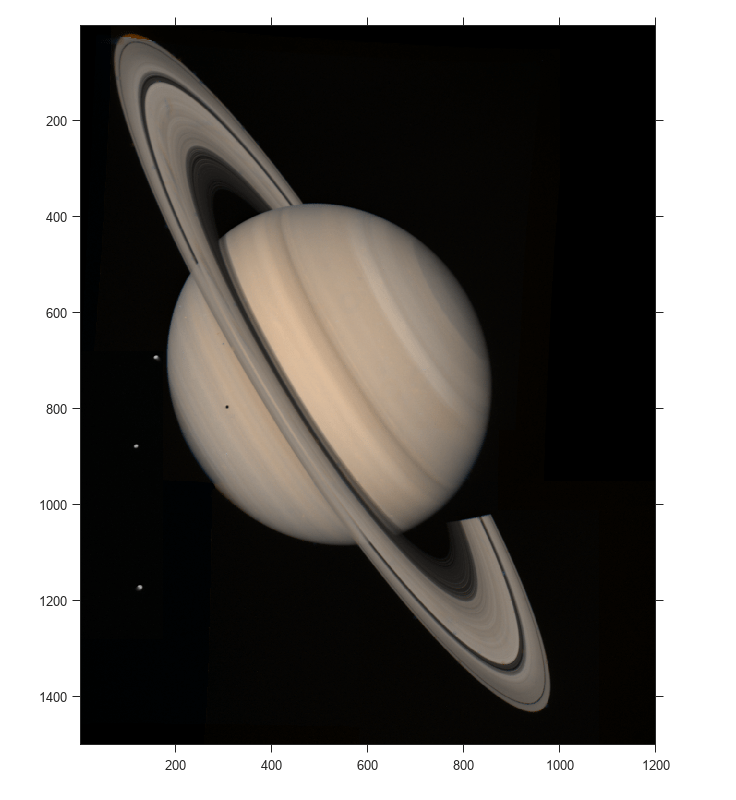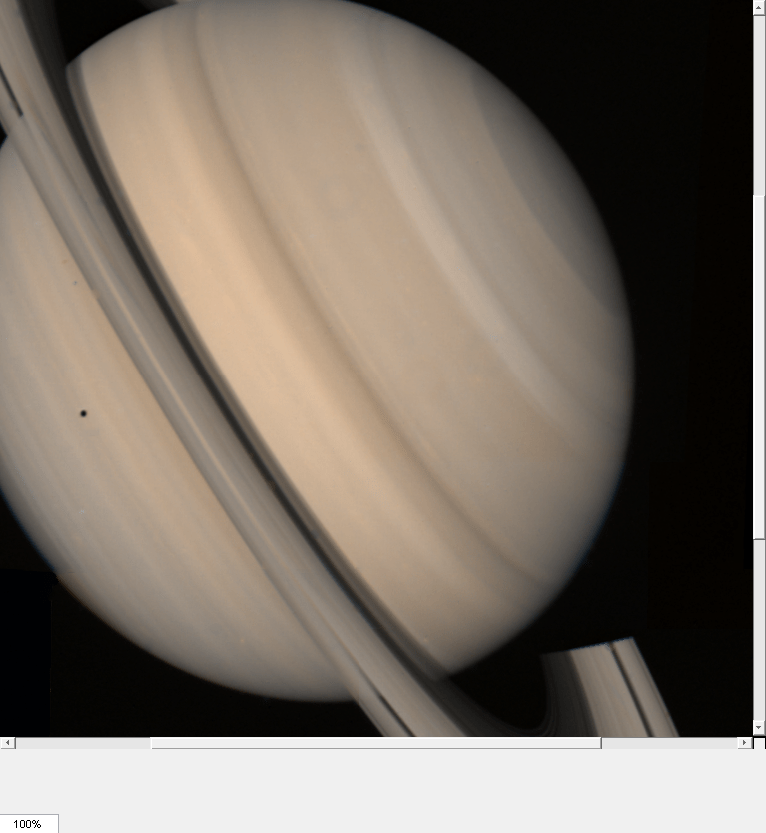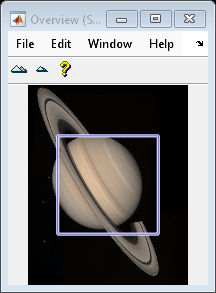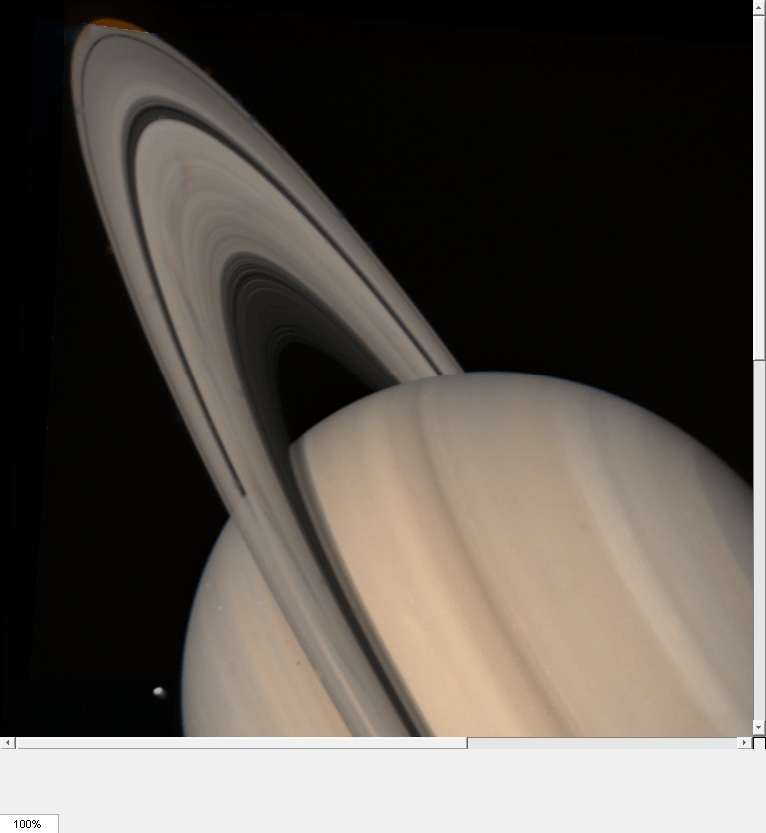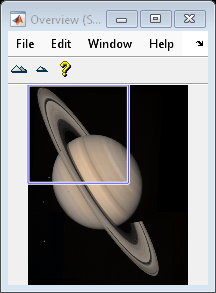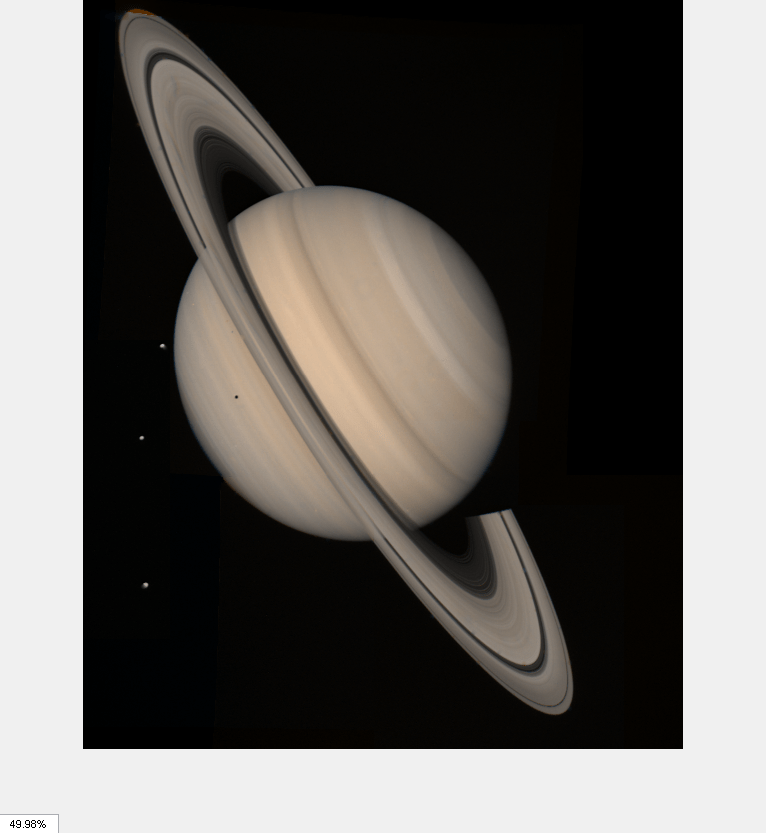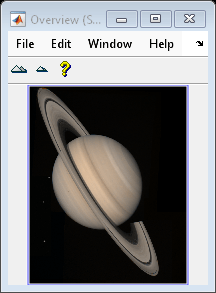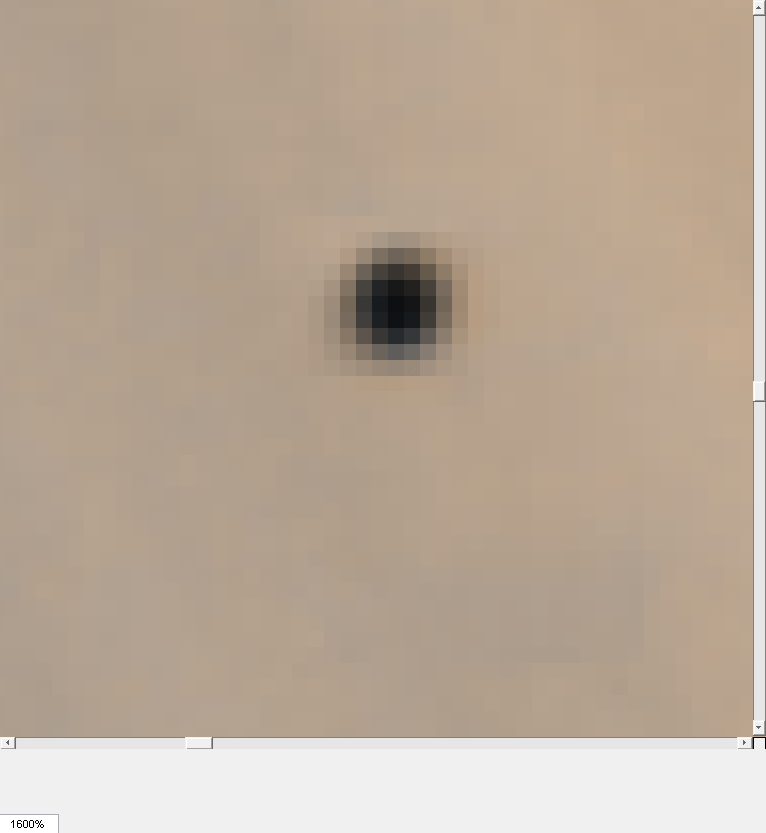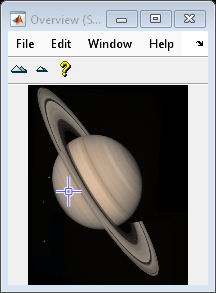imscrollpanel
Scroll panel for interactive image navigation
Description
Use the imscrollpanel function to add a scroll panel to an
image. If the size or magnification makes an image too large to display in a figure on the
screen, then the scroll panel displays a portion of the image at 100% magnification (one
screen pixel represents one image pixel). The scroll panel adds horizontal and vertical scroll
bars to enable navigation around the image.
Examples
Input Arguments
Output Arguments
More About
Tips
imscrollpanelchanges the object hierarchy of the target image. Instead of the familiar figure→axes→image object hierarchy,imscrollpanelinserts several uipanel and uicontrol objects between the figure and the axes object.Scrollbar navigation as provided by
imscrollpanelis incompatible with the default MATLAB® figure navigation buttons (pan, zoom in, zoom out). The corresponding menu items and toolbar buttons should be removed in a custom GUI that includes a scrollable uipanel created byimscrollpanel.When you run
imscrollpanel, it appears to take over the entire figure because, by default, an uipanel object has'Units'set to'normalized'and'Position'set to[0 0 1 1]. If you want to see other children ofhparentwhile using your new scroll panel, you must manually set the'Position'property ofhpanel.
Version History
Introduced before R2006a