Replace Functions in a MATLAB Function Block with a Lookup Table
This example shows how to replace a function that is used inside a MATLAB® Function block with a more efficient implementation. Use the Code View to
replace the built-in sin function with a lookup table
approximation.
Open the Model
Open the ex_mySin model.
open_system("ex_mySin.slx")

This model contains a MATLAB Function block which computes the sine of the input.
function y = my_sin(u) %#codegen y = sin(u);
Replace Sine Function with Lookup Table Approximation
To open the Fixed-Point Tool, in the Apps tab, expand the Apps gallery and select Fixed-Point Tool
In the Fixed-Point Tool, expand the New button arrow and select
Iterative Fixed-Point Conversion.Under System Under Design (SUD), select the model
ex_mySinas the system to convert.Under Range Collection Mode, select Simulation ranges as the method of range collection. This configures the model to collect ranges using idealized floating-point data types.
In the Prepare section of the toolstrip, click Prepare.
Expand the Collect Ranges button arrow and select
Double precision. Click Collect Ranges to start the simulation.The Fixed-Point Tool stores the simulation data in a run titled
BaselineRun. Examine the range information of the MATLAB variables in the spreadsheet.To open the code view, in the Convert section of the toolstrip, click MATLAB Functions.
Select the Function Replacements tab.
Enter the name of the function you want to replace. For this example, enter
sin. SelectLookup Table, and then click .
.The fixed-point conversion process infers the ranges for the function and then uses an interpolated lookup table to replace the function. By default, the lookup table uses linear interpolation, 1000 points, and the minimum and maximum values detected by running the test file.
Click Propose to get data type proposals for the variables.
Click Apply to apply the data type proposals and generate a fixed-point lookup table.
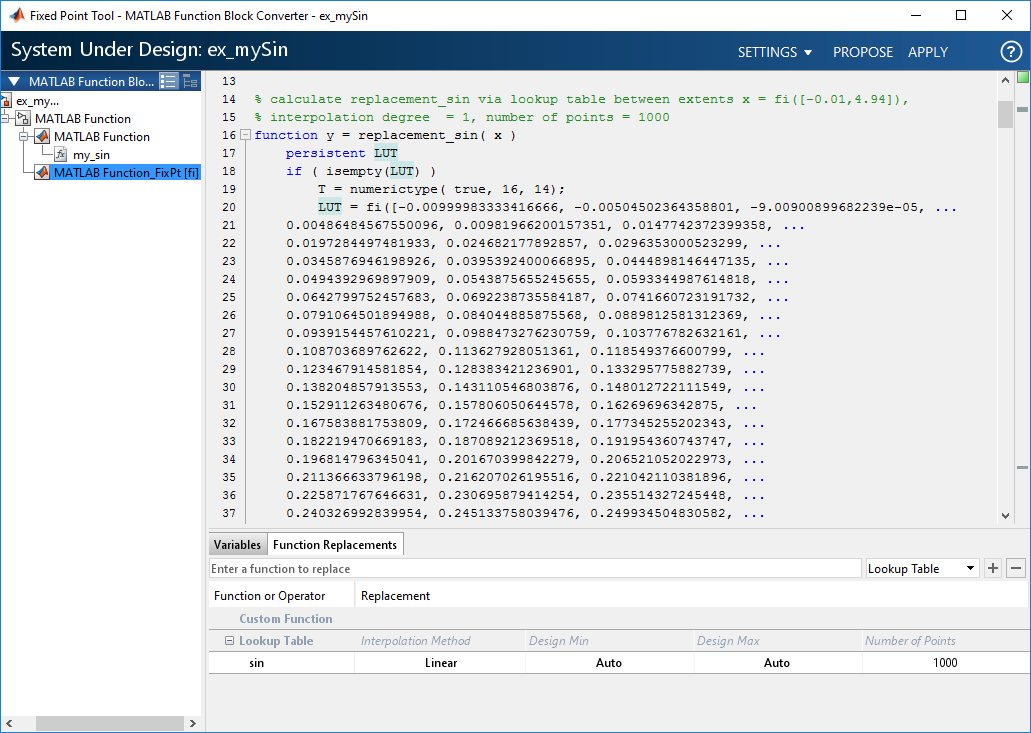
If the behavior of the generated fixed-point code does not match the behavior of the original code closely enough, modify the interpolation method or number of points used in the lookup table and then regenerate the fixed-point code.
Return to the Fixed-Point Tool. In the Verify section of the toolstrip, click the Simulate with Embedded Types button to simulate the model using the newly applied fixed-point data types. The model simulates with the fixed-point variant as the active variant.

