visualize
Visualize filter stages
Syntax
Description
Examples
Filter an input signal through a complex bandpass decimator and visualize the filtered spectrum in a spectrum analyzer.
Initialization
Create a dsp.ComplexBandpassDecimator System object™ with center frequency set to 2000 Hz, bandwidth of interest set to 1000 Hz, and sample rate set to 48 kHz. The decimation factor is computed as the ratio of the sample rate to the bandwidth of interest. The input to the decimator is a sine wave with a frame length of 1200 samples with tones at 1625 Hz, 2000 Hz, and 2125 Hz. Create a spectrumAnalyzer scope to visualize the signal spectrum.
Fs = 48e3; CF = 2000; BW = 1000; D = Fs/BW; FrameLength = 1200; bpdecim = dsp.ComplexBandpassDecimator(D,CF,Fs); sa = spectrumAnalyzer(SampleRate=Fs/D,... Method="welch",... YLimits=[-120 40],... FrequencyOffset=CF); tones = [1625 2000 2125]; sin = dsp.SineWave(SampleRate=Fs,Frequency=tones,... SamplesPerFrame=FrameLength);
Visualize Filter Stages
Using the visualize function, you can visualize the response of each individual filter stage.
visualize(bpdecim)
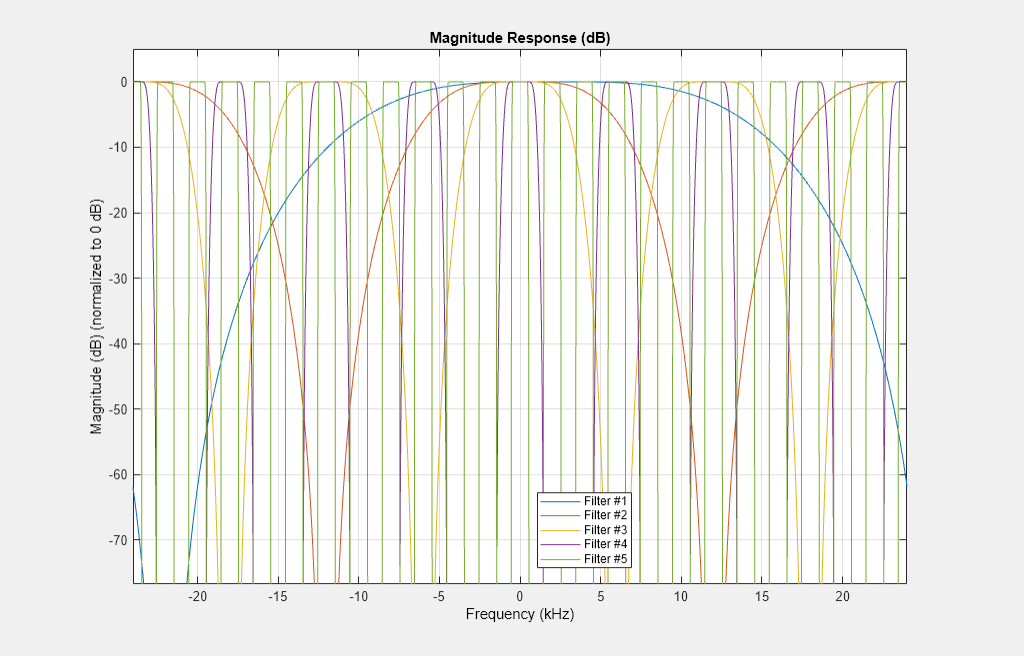
Display Filter info
The info function displays information about the bandpass decimator.
fprintf("%s",info(bpdecim))Overall Decimation Factor : 48 Bandwidth : 1000 Hz Number of Filters : 5 Real multiplications per Input Sample: 14.708333 Real additions per Input Sample : 13.833333 Number of Coefficients : 89 Filters: Filter 1: dsp.FIRDecimator - Decimation Factor : 2 Filter 2: dsp.FIRDecimator - Decimation Factor : 2 Filter 3: dsp.FIRDecimator - Decimation Factor : 2 Filter 4: dsp.FIRDecimator - Decimation Factor : 3 Filter 5: dsp.FIRDecimator - Decimation Factor : 2
Stream In and Filter Signal
Construct a for-loop to run for 1000 iterations. In each iteration, stream in 1200 samples (one frame) of the noisy sine wave and apply the complex bandpass decimator on each frame of the input signal. Visualize the input and output spectrum in the spectrum analyzer, sa.
for index = 1:1000 x = sum(sin(),2) + 1e-4*randn(FrameLength,1); z = bpdecim(x); sa(z); end
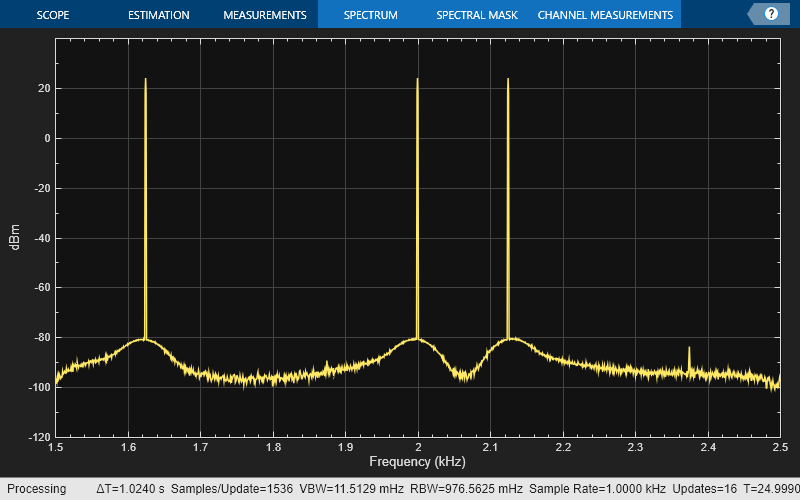
The bandpass decimator with center frequency at 2000 Hz and a bandwidth of 1000 Hz passes the three sine wave tones at 1625 Hz, 2000 Hz, and 2125 Hz.
Change the center frequency of the decimator to 2400 Hz and filter the signal.
release(bpdecim); bpdecim.CenterFrequency = 2400
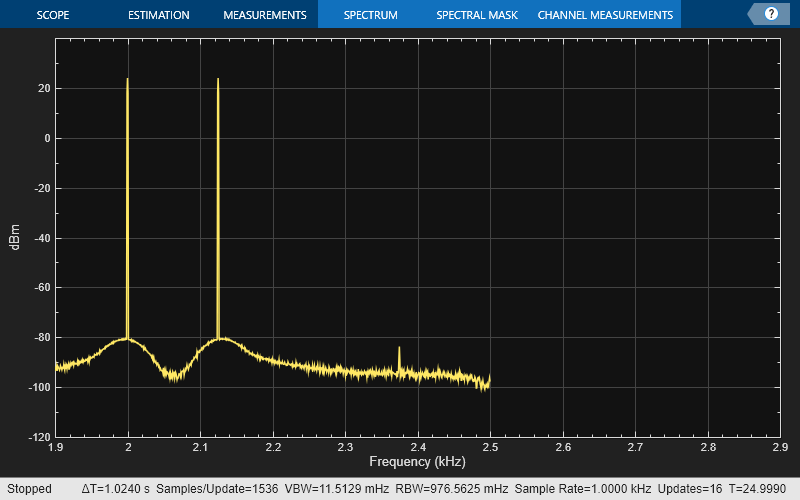
bpdecim =
dsp.ComplexBandpassDecimator with properties:
CenterFrequency: 2400
Specification: 'Decimation factor'
DecimationFactor: 48
StopbandAttenuation: 80
TransitionWidth: 100
MinimizeComplexCoefficients: true
NormalizedFrequency: false
SampleRate: 48000
Configure the spectrum analyzer to show the bandwidth of interest, [-1900, 2900] Hz.
release(sa) sa.FrequencyOffset = 2400;
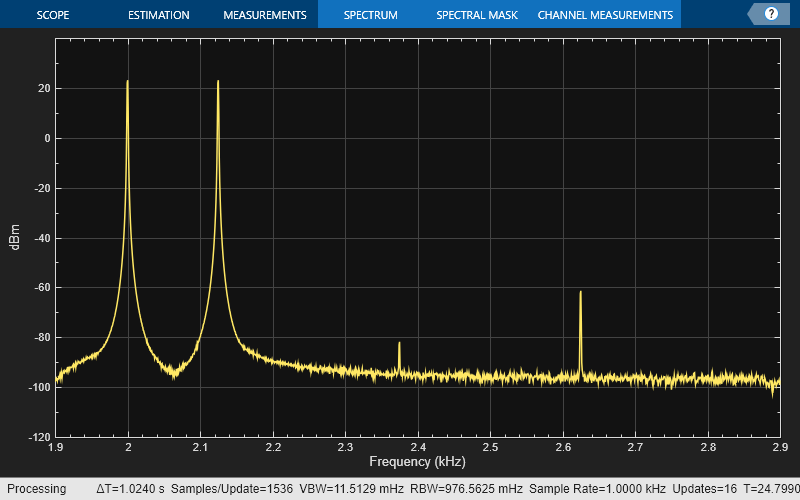
Stream in the data and filter the signal.
for index = 1:1000 x = sum(sin(),2) + 1e-4 * randn(FrameLength,1); z = bpdecim(x); sa(z); end

The tones at 2000 Hz and 2125 Hz are passed through the decimator, while the tone at 1625 Hz is filtered out.
Create a multistage sample rate converter with default properties, corresponding to the combined three filter stages used to convert from 192 kHz to 44.1 kHz. Visualize the stages.
src = dsp.SampleRateConverter; visualize(src)
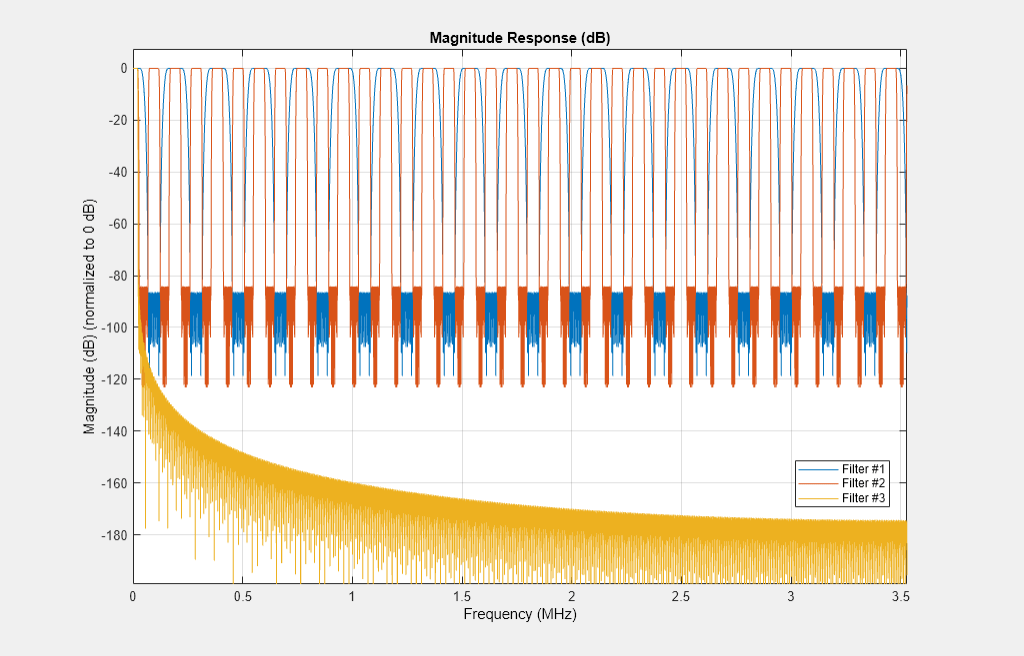
Input Arguments
Filter System object, specified as one of the following:
Version History
Introduced in R2012aThe visualizeFilterStages function has been renamed to
visualize. Existing instances of this function in your code
continue to run. For new instances, use visualize.
The visualize function now launches a MATLAB® figure to display the magnitude response of the filter stages.
MATLAB Command
You clicked a link that corresponds to this MATLAB command:
Run the command by entering it in the MATLAB Command Window. Web browsers do not support MATLAB commands.
Select a Web Site
Choose a web site to get translated content where available and see local events and offers. Based on your location, we recommend that you select: .
You can also select a web site from the following list
How to Get Best Site Performance
Select the China site (in Chinese or English) for best site performance. Other MathWorks country sites are not optimized for visits from your location.
Americas
- América Latina (Español)
- Canada (English)
- United States (English)
Europe
- Belgium (English)
- Denmark (English)
- Deutschland (Deutsch)
- España (Español)
- Finland (English)
- France (Français)
- Ireland (English)
- Italia (Italiano)
- Luxembourg (English)
- Netherlands (English)
- Norway (English)
- Österreich (Deutsch)
- Portugal (English)
- Sweden (English)
- Switzerland
- United Kingdom (English)