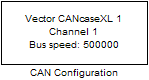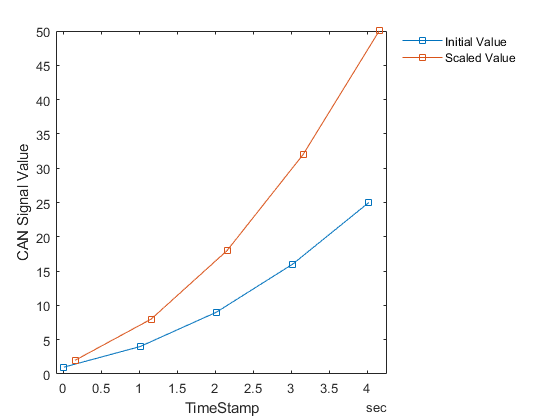CAN Configuration
Configure parameters for specified CAN device
Libraries:
Vehicle Network Toolbox /
CAN Communication
Description
The CAN Configuration block configures parameters for a CAN device that you can use to transmit and receive messages.
Specify the configuration of your CAN device before you configure other CAN blocks.
Use one CAN Configuration block to configure each device that sends and receives messages in your model. If you use a CAN Receive or a CAN Transmit block to receive and send messages on a device, your model requires a corresponding CAN Configuration block for the specified device.
Note
You need a license for both Vehicle Network Toolbox™ and Simulink® software to use this block.
Other Supported Features
The CAN Configuration block supports the use of Simulink accelerator and rapid accelerator modes. Using this feature, you can speed up the execution of Simulink models. For more information on this feature, see Acceleration (Simulink).
Examples
Parameters
Extended Capabilities
Version History
Introduced in R2009a