Multicore Simulation of Video Processing System
This example shows how to run a video processing system on multiple cores using dataflow execution domain in Simulink®.
Introduction
Dataflow execution domain allows you to make use of multiple cores in the design of computationally intensive systems. This example shows how dataflow as the execution domain of a subsystem improves simulation performance of the model. To learn more about dataflow and how to run Simulink models using multiple threads, see Multicore Execution Using Dataflow Domain (DSP System Toolbox).
Object Counting in Video
This example shows how to use basic morphological operators to extract information from a video stream. In this case the model counts the number of staples in each video frame. The model uses the Top-hat block to remove uneven illumination and then the Autothreshold block to convert it into a binary image. The Blob Analysis block is then used to count the number of staples and compute the centroid of each staple. The Draw markers and insert text block are used to mark the staples and write the number of staples found on the video frame.

Setting Up the Dataflow Subsystem
This example uses dataflow domain in Simulink to make use of multiple cores on your desktop to improve simulation performance. The Domain parameter of the dataflow subsystem in this model is set as Dataflow. You can view this by selecting the subsystem and then accessing Property Inspector. To access Property Inspector, in the Simulink Toolstrip, on the Modeling tab, in the Design gallery select Property Inspector or on the Simulation tab, Prepare gallery, select Property Inspector.
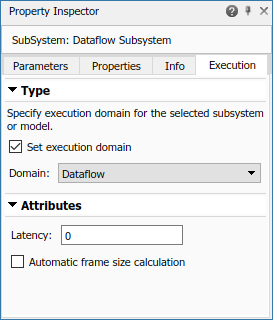
Dataflow domains automatically partition your model into multiple threads for better performance. Once you set the Domain parameter to Dataflow, you can use the Multicore tab analysis to analyze your model to get better performance. The Multicore tab is available in the toolstrip when there is a dataflow domain in the model. To learn more about the Multicore tab, see Perform Multicore Analysis for Dataflow (DSP System Toolbox).

Analyzing Concurrency in Dataflow Subsystem
For this example the Multicore tab mode is set to Simulation Profiling for simulation performance analysis.
It is recommended to optimize model settings for optimal simulation performance. To accept the proposed model settings, on the Multicore tab, click Optimize. Alternatively, you can use the drop menu below the Optimize button to change the settings individually. In this example the model settings are already optimal.
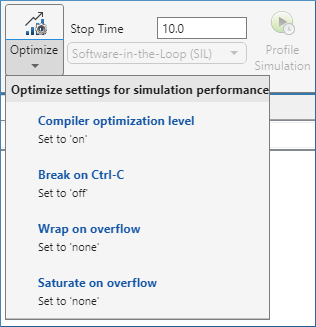
On the Multicore tab, click the Run Analysis button to start the analysis of the dataflow domain for simulation performance. Once the analysis is finished, the Analysis Report and Suggestions window shows how many threads the dataflow subsystem uses during simulation.
After analyzing the model, the Analysis Report and Suggestions window shows one thread because the data dependency between the blocks in the model prevents blocks from being executed concurrently. By pipelining the data dependent blocks, the dataflow subsystem can increase concurrency for higher data throughput. The Analysis Report and Suggestions window shows the recommended number of pipeline delays as Suggested for Increasing Concurrency. The suggested latency value is computed to give the best performance.
The following diagram shows the Analysis Report and Suggestions window where the suggested latency is 2 for the dataflow subsystem.
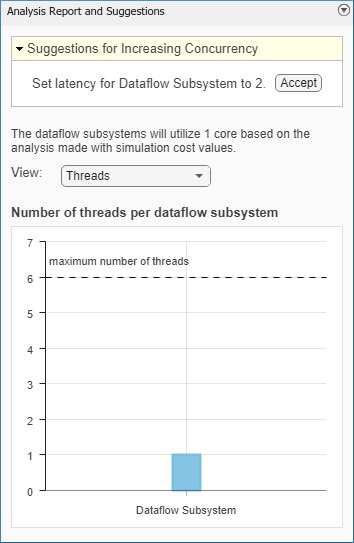
Click the Accept button to use the recommended latency for the dataflow subsystem. This value can also be entered directly in the Property Inspector for Latency parameter. Simulink shows the latency parameter value using  tags at the output ports of the dataflow subsystem.
tags at the output ports of the dataflow subsystem.
The Analysis Report and Suggestions window now shows the number of threads as 2 meaning that the blocks inside the dataflow subsystem simulate in parallel using 2 threads. Highlight threads highlights the blocks with colors based on their thread allocation as shown in the Thread Highlighting Legend. Show pipeline delays shows where pipelining delays were inserted within the dataflow subsystem using  tags.
tags.
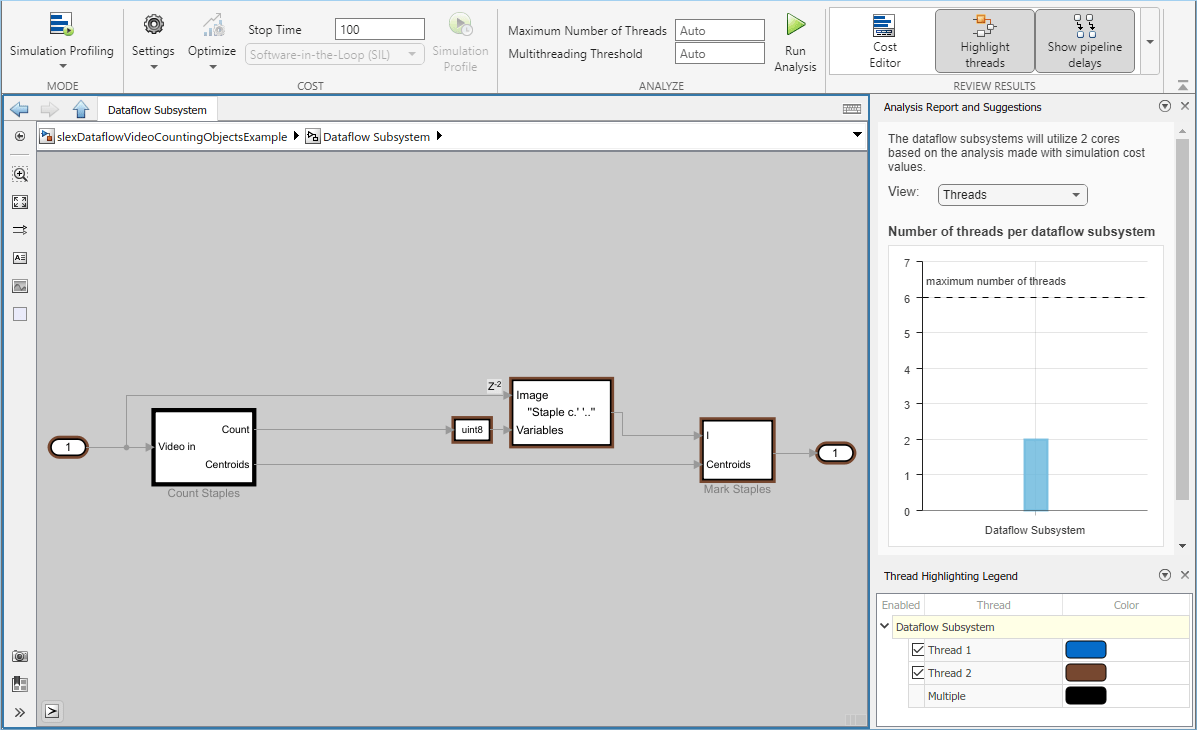
Multicore Simulation Performance
We measure the performance improvement of using dataflow domain by comparing the execution time taken for running model with and without using dataflow. Execution time is measured using the sim command, which returns the simulation execution time of the model. While measuring the execution time the Video Viewer block is commented to measure the time taken primarily for the dataflow subsystem. These numbers and analysis were published on a Windows® desktop computer with Intel® Xeon® CPU W-2133 @ 3.6 GHz 6 Cores 12 Threads processor.
Simulation execution time for multithreaded model = 7.56s Simulation execution time for single-threaded model = 13.58s Actual speedup with dataflow: 1.8x
Summary
This example shows how multithreading using dataflow domain can improve performance in a video processing model using multiple cores on the desktop.