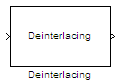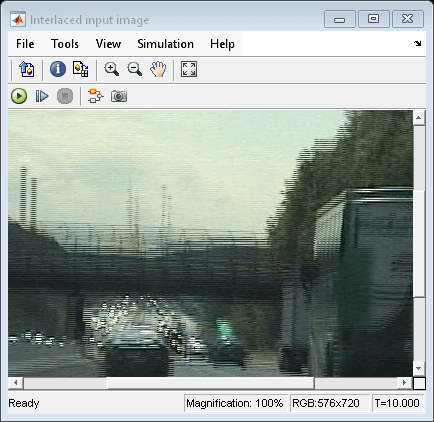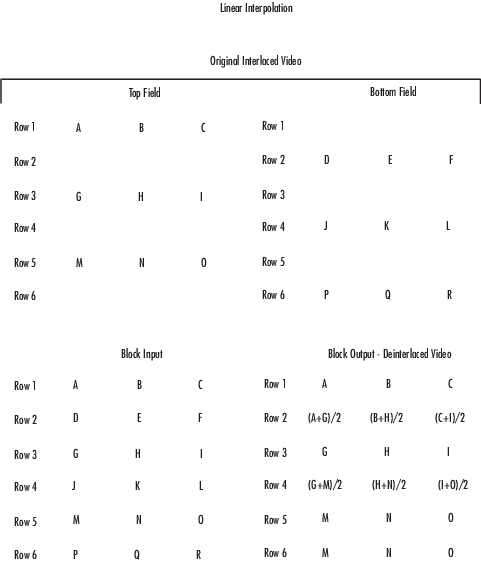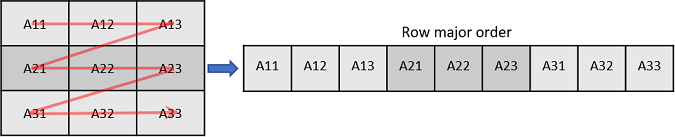Deinterlacing
Remove interlacing effect
Libraries:
Computer Vision Toolbox /
Analysis & Enhancement
Description
The Deinterlacing block removes the motion artifact known as the
interlacing effect from an interlaced image or a video. An interlaced image or video frame
comprises of top field and bottom field that has slightly different capture times. The odd
numbered lines in an interlaced image constitute the top field and the even numbered lines
constitute the bottom field.
When you display an interlaced image, the temporal difference between the top and bottom fields causes a visible artifact where the alternate lines in the interlaced image appear displaced.
This artifact is known as the interlacing effect and can be corrected through
deinterlacing techniques. You can use the Deinterlacing block to convert an
interlaced video into a deinterlaced video by using one of these methods:
Line repetition
Linear interpolation
Vertical temporal median filtering
You can use this block to deinterlace both intensity and color images.
Examples
Ports
Input
Output
Parameters
Block Characteristics
Data Types |
|
Multidimensional Signals |
|
Variable-Size Signals |
|
Extended Capabilities
Version History
Introduced before R2006a