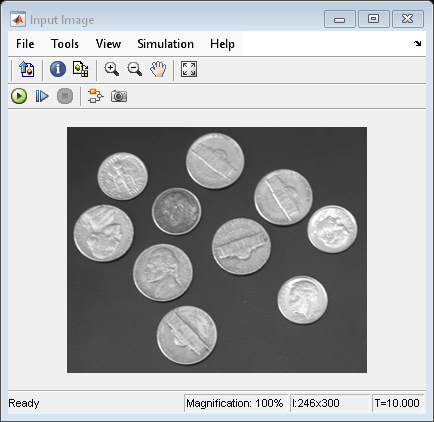2-D FIR Filter
2-D FIR filter on input matrix
Libraries:
Computer Vision Toolbox /
Filtering
Description
The 2-D FIR Filter block filters a 2-D grayscale image using a 2-D finite impulse response (FIR) filter represented as a 2-D coefficient matrix or a pair of separable filter coefficient vectors.
Examples
Ports
Input
Input image, specified as a numeric matrix.
Data Types: single | double | int8 | int16 | int32 | int64 | uint8 | uint16 | uint32 | uint64 | fixed point
Complex Number Support: Yes
Filter coefficients, specified as a numeric matrix. The input to the H port must have the same data type as the input to the I port.
Dependencies
To enable this port, set the Coefficient source parameter
to Input port.
Data Types: single | double | int8 | int16 | int32 | int64 | uint8 | uint16 | uint32 | uint64 | fixed point
Complex Number Support: Yes
Vertical filter coefficients, specified as a numeric vector. The input to the HV port must have the same data type as the input to the I port.
Dependencies
To enable this port, specify these parameter values.
Separable filter coefficients —
onCoefficient source —
Input port
Data Types: single | double | int8 | int16 | int32 | int64 | uint8 | uint16 | uint32 | uint64 | fixed point
Complex Number Support: Yes
Horizontal filter coefficients, specified as a numeric vector. The input to the HH port must have the same data type as the input to the I port.
Dependencies
To enable this port, specify these parameter values.
Separable filter coefficients —
onCoefficient source —
Input port
Data Types: single | double | int8 | int16 | int32 | int64 | uint8 | uint16 | uint32 | uint64 | fixed point
Complex Number Support: Yes
Pad value, specified as a numeric scalar. The input to the PVal port must have the same data type as the input to the I port.
Dependencies
To enable this port, specify these parameter values.
Output size —
FullorSame as input port IPadding options —
ConstantPad value source —
Input port
Data Types: single | double | int8 | int16 | int32 | int64 | uint8 | uint16 | uint32 | uint64 | fixed point
Complex Number Support: Yes
Output
Filtered output image, returned as a numeric matrix of the same data type as the input image.
Data Types: single | double | int8 | int16 | int32 | int64 | uint8 | uint16 | uint32 | uint64 | fixed point
Parameters
Main
Select this parameter if your filter coefficients are separable. Using separable
filter coefficients reduces the number of calculations the block must perform to
compute the output. You can use isfilterseparable to check if your filter is separable and compute the
vertical and horizontal filter coefficients.
Specify the source of the filter coefficients as one of these options.
Specify via dialog— Specify the filter coefficients using the Coefficients parameter or, if you select the Separable filter coefficients parameter, by using the Vertical coefficients (across height) and Horizontal coefficients (across width) parameters.Input port— Specify the filter coefficients using the H port, or if you select the Separable filter coefficients parameter, by using the HV and HH ports.
Specify the filter coefficients as a numeric matrix.
Dependencies
To enable this parameter, specify these parameter values.
Separable filter coefficients —
offCoefficient source —
Specify via dialog
Specify the vertical filter coefficients as a numeric vector.
Dependencies
To enable this parameter, specify these parameter values.
Separable filter coefficients —
onCoefficient source —
Specify via dialog
Specify the horizontal filter coefficients as a numeric vector.
Dependencies
To enable this parameter, specify these parameter values.
Separable filter coefficients —
onCoefficient source —
Specify via dialog
For an input image having dimensions M-by-N and a filter having dimensions P-by-Q, specify the size of the filtered image as one of these options.
Full— The block uses padding to return a filtered image with full dimensions (M+P–1)-by-(N+Q–1).Same as input port I— The block uses padding to return a filtered image with dimensions M-by-N, the same size as the input image.Valid— The block filters the input image only where the coefficient matrix fits entirely within it without padding, and returns a filtered image with dimensions (M–P+1)-by-(N–Q+1).
Specify the padding method as one of these options.
Constant— Pads the input image with a constant value.Replicate— Pads the input image by repeating its border values.Symmetric— Pads the input image by mirror-reflecting the image across its border.Circular— Pads the input image by assuming the image is periodic.
Dependencies
To enable this parameter, specify the Output size parameter
as either Full or Same as input port
I.
Specify the source of the padding value as one of these options.
Specify via dialog— Specify the pad value using the Pad value parameter.Input port— Specify the pad value using the PVal port.
Dependencies
To enable this parameter, specify these parameter values.
Output size —
FullorSame as input port IPadding options —
Constant
Specify the padding value as a numeric scalar.
Dependencies
To enable this parameter, specify these parameter values.
Output size —
FullorSame as input port IPadding options —
ConstantPad value source —
Specify via dialog
Specify the method of filtering as Convolution or
Correlation.
Data Types
For details on the fixed-point block parameters, see Specify Fixed-Point Attributes for Blocks (DSP System Toolbox).
Select this parameter to prevent the fixed-point tools from overriding the data types you specify in this block. For more information, see Lock the Output Data Type Setting (Fixed-Point Designer).
Block Characteristics
Data Types |
|
Multidimensional Signals |
|
Variable-Size Signals |
|
Extended Capabilities
C/C++ Code Generation
Generate C and C++ code using Simulink® Coder™.
Version History
Introduced before R2006a
MATLAB Command
You clicked a link that corresponds to this MATLAB command:
Run the command by entering it in the MATLAB Command Window. Web browsers do not support MATLAB commands.
Select a Web Site
Choose a web site to get translated content where available and see local events and offers. Based on your location, we recommend that you select: .
You can also select a web site from the following list
How to Get Best Site Performance
Select the China site (in Chinese or English) for best site performance. Other MathWorks country sites are not optimized for visits from your location.
Americas
- América Latina (Español)
- Canada (English)
- United States (English)
Europe
- Belgium (English)
- Denmark (English)
- Deutschland (Deutsch)
- España (Español)
- Finland (English)
- France (Français)
- Ireland (English)
- Italia (Italiano)
- Luxembourg (English)
- Netherlands (English)
- Norway (English)
- Österreich (Deutsch)
- Portugal (English)
- Sweden (English)
- Switzerland
- United Kingdom (English)