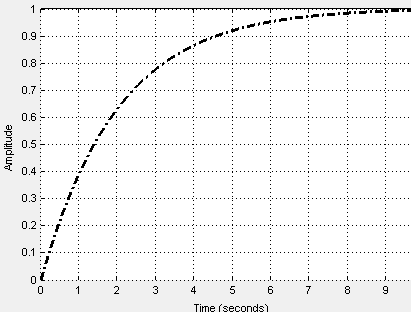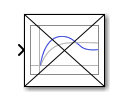Check Against Reference
Check that model signal tracks reference signal during simulation
Libraries:
Simulink Design Optimization /
Model Verification
Simulink Design Optimization /
Signal Constraints
Description
Check that a signal remains within the tolerance bounds of a reference signal during simulation.
If the signal satisfies all bounds, the block does nothing.
If the signal does not satisfy a bound, a warning message appears in the MATLAB® command window. You can also specify that the block:
Evaluate a MATLAB expression.
Stop the simulation and return an error message.
During simulation, the block can also return a logical assertion signal.
If the signal satisfies all bounds, the assertion signal is true (
1).If the signal does not satisfy a bound, the assertion signal is false (
0).
You can add Check Against Reference blocks to multiple signals to check that they track reference signals. You can also plot the reference signal on a time plot to graphically verify the signal tracking.
This block and the other blocks in the Model Verification library test that a signal remains within specified time-domain characteristic bounds. When a model does not violate any bound, you can disable the block by clearing the assertion option. If you modify the model, you can re-enable assertion to ensure that your changes do not cause the model to violate a bound.
If the signal does not satisfy the bounds, you can optimize the model parameters to satisfy the bounds. If you have Simulink® Control Design™ software, you can add frequency-domain bounds, such as the Bode magnitude, and optimize the model response to satisfy both time-domain and frequency-domain requirements.
The block can be used in all simulation modes for signal monitoring, but only in
Normal or Accelerator simulation
mode for response optimization.
Examples
Ports
Input
Output
Parameters
Extended Capabilities
Version History
Introduced in R2011b