Minidrone Not Found in Bluetooth Scan Result
Description
The minidrone does not appear in the list of nearby Bluetooth®-enabled devices. This issue occurs after you search for
Audio/Video Device (for Parrot® Rolling Spider) or when you search for All (for
Parrot Mambo).
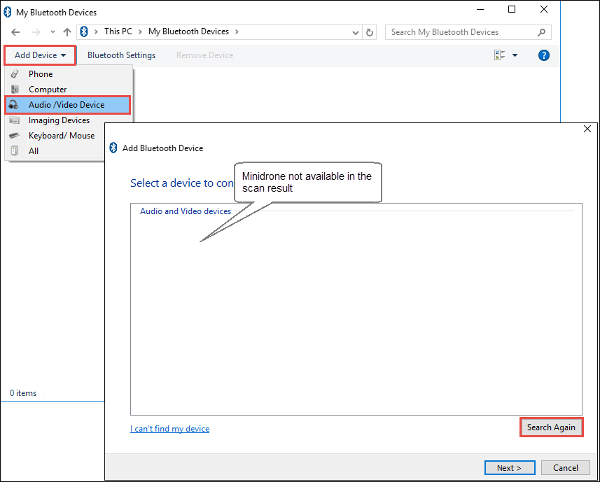
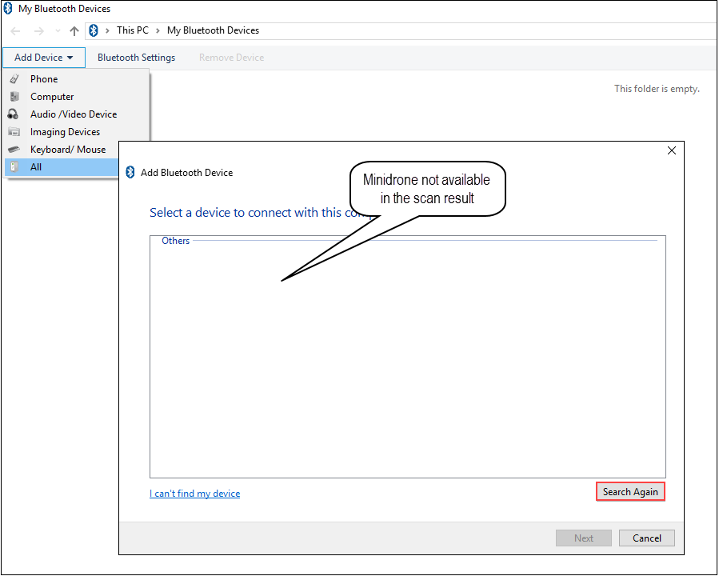
Action
Try one of these four options sequentially until the minidrone appears in the scan results:
If the minidrone does not appear in the list, it indicates that the Bluetooth driver installation was not successful. In that case, install the driver again using the steps listed in Bluetooth Connection Fails.
Check these settings and click the Search Again button:
The minidrone is switched on and both the LEDs on the minidrone are green.
The CSR Bluetooth support on your computer is turned on. To turn on the Bluetooth support, right-click the Bluetooth icon in your taskbar, and select Turn Bluetooth Radio On.

Restart the minidrone, wait until both LEDs on the minidrone turn green, and follow the steps in Add a Parrot Mambo Minidrone to a Windows System or Add a Parrot Rolling Spider Minidrone to a Windows System.
Restart your computer.
If the minidrone still does not appear in the list, it indicates that the Bluetooth driver installation was not successful. In that case, install the driver again (see Install Bluetooth Drivers) and follow the steps in Connect a Parrot Minidrone to a Windows System Using CSR 4.0 Bluetooth Dongle and CSR Bluetooth Drivers.