Fixed Point Block Loop
Run child components for the Simulink model, system, or signal defined by parent component
Description
This component runs its children for the Simulink® model, system, or signal that its parent defines. Options for the parent component are:
Model Loop
System Loop
Signal Loop
Report On
Automatic list from context: Reports on all fixed-point blocks in the context of the parent of this component. For example, if the parent component is theSystem Loop, then this component reports on all fixed-point blocks in the current system. If this component does not have a looping component as its parent, then selecting this option causes the component to report on all fixed-point blocks in all models.Custom - use block list: Reports on a specified list of blocks.
Loop Options
Choose block sorting options and reporting options in this pane.
Sort blocks
Alphabetically by block name: Sorts blocks alphabetically by name.Alphabetically by system name: Sorts systems alphabetically by name. Lists blocks in each system, but in no particular order.Alphabetically by full Simulink path: Sorts blocks alphabetically by Simulink path.By block type: Sorts blocks alphabetically by block type.By block depth: Sorts blocks by their depth in the model.By layout (left to right): Sorts blocks by their location in the model layout, by rows. The block appearing the furthest toward the left top corner of the model is the anchor for the row. The row contains all other blocks that overlap the horizontal area defined by the top and bottom edges of the anchor block. The other rows use the same algorithm, using as the anchor the next unreported block nearest the left top of the model.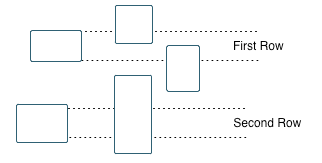
By layout (top to bottom): Sorts blocks by their location in the model layout, by columns. The block appearing the furthest toward the left top corner of the model is the anchor for the column. The column contains all other blocks that overlap the vertical area defined by the left and right edges of the anchor block. The other columns use the same algorithm, using as the anchor the next unreported block nearest the left top of the model.By traversal order: Sorts blocks by traversal order.By simulation order: Sorts blocks by execution order.%<VariableName>: Inserts the value of a variable from the MATLAB® workspace. The%<>notation can denote a string or cell array. For more information, see%<VariableName> Notationon theTextcomponent reference page.
Search for Simulink property name/property value pairs: Reports only on the Simulink blocks with the specified property name-value arguments. To enable searching, click the check box. In the first row of the property name and property value table, click inside the edit box, delete the existing text, and type the property name and value.
To find property names for blocks, use the
get_paramfunction or select a block in the model and enter this code at the MATLAB command line:get(gcbh)
Section Options
Create section for each object in loop: Inserts a section in the generated report for each object found in the loop.
Display the object type in the section title: Automatically inserts the object type into the section title in the generated report. This is only available when Create section for each object in loop is selected.
Create link anchor for each object in loop: Create a link target on each object in the loop so that other parts of the report can link to it.
Insert Anything into Report?
Yes, inserts a section if you select Create section for each object in loop and a link target if you select Create link anchor for each object in loop.
Class
rptgen_fp.cfp_blk_loop