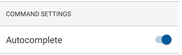Use Autocomplete
Autocomplete in MATLAB® Mobile™ makes typing easier by suggesting names of functions, methods, keywords, properties, MATLAB objects, files, folders, variables, and structures.
To use autocomplete, enter two or more characters of a term and select an option from the displayed suggestions.
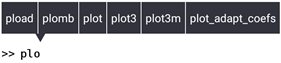
You can:
Swipe left or right to scroll through the list.
Tap outside of the list (iOS) or use the Back button (Android) to clear the list.
Add additional characters to narrow a long list before making a selection.
Complete parts of a name that uses dot notation by adding a dot.
For MATLAB Mobile to complete a file or folder name, it must be on the search path or in the current folder. Variables and properties must be in the current workspace.
Case Sensitivity
The autocomplete suggestions that MATLAB Mobile displays are case-sensitive, and depend on whether a term contains upper- or lower-case characters.
Examples
Entering
Peat the command prompt displays multiple suggestions:
Entering
pedisplays a different set of suggestions: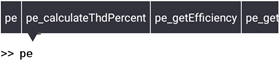
Turn Autocomplete On or Off
Autocomplete is turned on by default. Use the following steps to control this setting.
On iPad or iPhone
Use the Show Suggestions setting to turn it off, or to turn it back on again.
Tap the menu bar
 , and then tap
Settings.
, and then tap
Settings.Under Autocomplete, tap the toggle switch to turn Show Suggestions on or off.
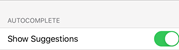
On Android
Use the Autocomplete setting to turn it off, or to turn it back on again.
Tap the menu bar and then tap Settings.
Under Command Settings, tap the toggle switch to turn Autocomplete on or off.