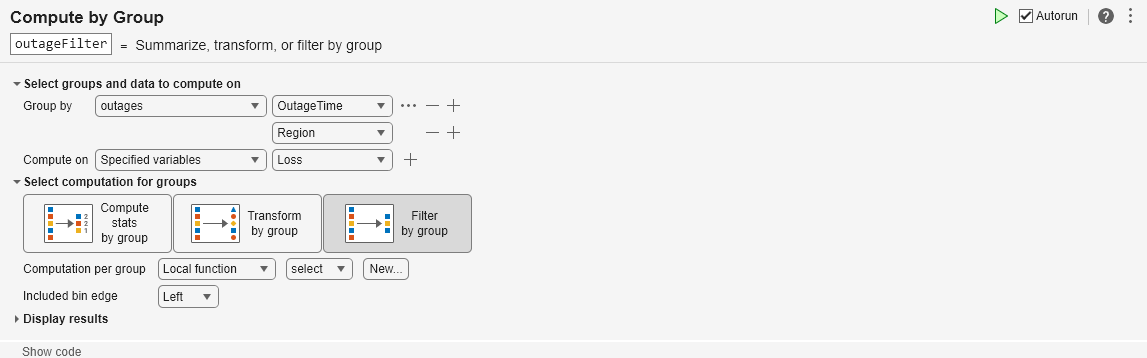Compute by Group
Description
The Compute by Group task lets you interactively group data and compute summary statistics, perform transformations, or apply filters for each group. The task automatically generates MATLAB® code for your live script.
Using this task, you can:
Define groups of data in an array, table, or timetable.
Summarize, transform, or filter the data based on each grouping.
Output a new table or timetable with the results of the computation.
Related Functions
Compute by Group generates code that uses the groupsummary,
grouptransform,
and groupfilter
functions.
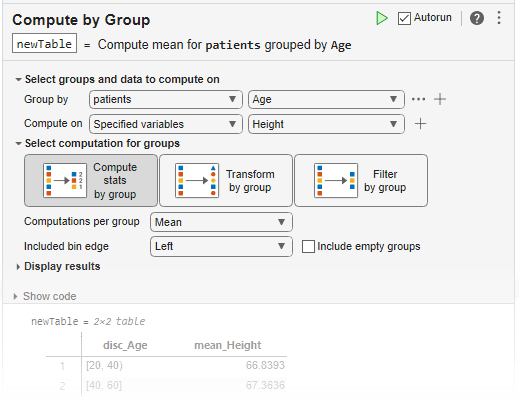
Open the Task
To add the Compute by Group task to a live script in the MATLAB Editor:
On the Live Editor tab, select Task > Compute by Group.
In a code block in the script, type a relevant keyword, such as
group. SelectCompute by Groupfrom the suggested command completions.
Examples
Summarize data by interactively grouping the data, specifying variables to operate on, and computing statistics using the Compute by Group task in the Live Editor.
Create a timetable using the sample file outages.csv. The file contains six columns of data representing electric utility outages. Convert the Region and Cause column-oriented variables to categorical arrays and display the timetable.
outages = readtimetable("outages.csv");
outages.Region = categorical(outages.Region);
outages.Cause = categorical(outages.Cause)outages=1468×5 timetable
OutageTime Region Loss Customers RestorationTime Cause
________________ _________ ______ __________ ________________ _______________
2002-02-01 12:18 SouthWest 458.98 1.8202e+06 2002-02-07 16:50 winter storm
2003-01-23 00:49 SouthEast 530.14 2.1204e+05 NaT winter storm
2003-02-07 21:15 SouthEast 289.4 1.4294e+05 2003-02-17 08:14 winter storm
2004-04-06 05:44 West 434.81 3.4037e+05 2004-04-06 06:10 equipment fault
2002-03-16 06:18 MidWest 186.44 2.1275e+05 2002-03-18 23:23 severe storm
2003-06-18 02:49 West 0 0 2003-06-18 10:54 attack
2004-06-20 14:39 West 231.29 NaN 2004-06-20 19:16 equipment fault
2002-06-06 19:28 West 311.86 NaN 2002-06-07 00:51 equipment fault
2003-07-16 16:23 NorthEast 239.93 49434 2003-07-17 01:12 fire
2004-09-27 11:09 MidWest 286.72 66104 2004-09-27 16:37 equipment fault
2004-09-05 17:48 SouthEast 73.387 36073 2004-09-05 20:46 equipment fault
2004-05-21 21:45 West 159.99 NaN 2004-05-22 04:23 equipment fault
2002-09-01 18:22 SouthEast 95.917 36759 2002-09-01 19:12 severe storm
2003-09-27 07:32 SouthEast NaN 3.5517e+05 2003-10-04 07:02 severe storm
2003-11-12 06:12 West 254.09 9.2429e+05 2003-11-17 02:04 winter storm
2004-09-18 05:54 NorthEast 0 0 NaT equipment fault
⋮
Open the Compute by Group task in the Live Editor. To group the data by the five regions where the outages occurred, select outages as the input data and group by unique values of the Region variable. Then, compute on the Loss and Customers variables by selecting All numeric variables in the Compute on field.
The Compute by Group task can perform three different types of computations for groups. To summarize the outage data, set the computation type to Compute stats by group. Then, to compute the mean and maximum values for the numeric variables Loss and Customers, use the Computations per group field to select the Mean and Maximum methods.
The resulting timetable contains the group observation count, mean power loss, maximum power loss, mean number of affected customers, and maximum number of affected customers for the outages in each region.
outageStats=5×6 table
Region GroupCount mean_Loss max_Loss mean_Customers max_Customers
_________ __________ _________ ________ ______________ _____________
MidWest 142 1137.7 23141 2.4015e+05 3.972e+06
NorthEast 557 551.65 23418 1.4917e+05 5.9689e+06
SouthEast 389 495.35 8767.3 1.6776e+05 2.2249e+06
SouthWest 26 493.88 2796 2.6975e+05 1.8202e+06
West 354 433.37 16659 1.5201e+05 4.26e+06
Improve the interpretability or appearance of data by interactively grouping data, specifying variables to operate on, and applying a transformation operation using the Compute by Group task in the Live Editor.
Create a timetable using the sample file outages.csv. The file contains six columns of data representing electric utility outages. Convert the Region and Cause column-oriented variables to categorical arrays and display the timetable.
outages = readtimetable("outages.csv");
outages.Region = categorical(outages.Region);
outages.Cause = categorical(outages.Cause)outages=1468×5 timetable
OutageTime Region Loss Customers RestorationTime Cause
________________ _________ ______ __________ ________________ _______________
2002-02-01 12:18 SouthWest 458.98 1.8202e+06 2002-02-07 16:50 winter storm
2003-01-23 00:49 SouthEast 530.14 2.1204e+05 NaT winter storm
2003-02-07 21:15 SouthEast 289.4 1.4294e+05 2003-02-17 08:14 winter storm
2004-04-06 05:44 West 434.81 3.4037e+05 2004-04-06 06:10 equipment fault
2002-03-16 06:18 MidWest 186.44 2.1275e+05 2002-03-18 23:23 severe storm
2003-06-18 02:49 West 0 0 2003-06-18 10:54 attack
2004-06-20 14:39 West 231.29 NaN 2004-06-20 19:16 equipment fault
2002-06-06 19:28 West 311.86 NaN 2002-06-07 00:51 equipment fault
2003-07-16 16:23 NorthEast 239.93 49434 2003-07-17 01:12 fire
2004-09-27 11:09 MidWest 286.72 66104 2004-09-27 16:37 equipment fault
2004-09-05 17:48 SouthEast 73.387 36073 2004-09-05 20:46 equipment fault
2004-05-21 21:45 West 159.99 NaN 2004-05-22 04:23 equipment fault
2002-09-01 18:22 SouthEast 95.917 36759 2002-09-01 19:12 severe storm
2003-09-27 07:32 SouthEast NaN 3.5517e+05 2003-10-04 07:02 severe storm
2003-11-12 06:12 West 254.09 9.2429e+05 2003-11-17 02:04 winter storm
2004-09-18 05:54 NorthEast 0 0 NaT equipment fault
⋮
Open the Compute by Group task in the Live Editor. To group the data by the ten causes by which the outages occurred, select outages as the input data and group by unique values of the Cause variable. Then, set Compute on as the Loss variable.
The Compute by Group task can perform three different types of computations for groups. To transform the outage data, set the computation type to Transform by group. Then, to fill missing power loss values, set Computation per group as the Fill missing with group mean method.
The resulting timetable contains the outage data with missing power loss replaced with the mean power loss for outages with the same cause.
outageTransform=1468×5 timetable
OutageTime Region Loss Customers RestorationTime Cause
________________ _________ ______ __________ ________________ _______________
2002-02-01 12:18 SouthWest 458.98 1.8202e+06 2002-02-07 16:50 winter storm
2003-01-23 00:49 SouthEast 530.14 2.1204e+05 NaT winter storm
2003-02-07 21:15 SouthEast 289.4 1.4294e+05 2003-02-17 08:14 winter storm
2004-04-06 05:44 West 434.81 3.4037e+05 2004-04-06 06:10 equipment fault
2002-03-16 06:18 MidWest 186.44 2.1275e+05 2002-03-18 23:23 severe storm
2003-06-18 02:49 West 0 0 2003-06-18 10:54 attack
2004-06-20 14:39 West 231.29 NaN 2004-06-20 19:16 equipment fault
2002-06-06 19:28 West 311.86 NaN 2002-06-07 00:51 equipment fault
2003-07-16 16:23 NorthEast 239.93 49434 2003-07-17 01:12 fire
2004-09-27 11:09 MidWest 286.72 66104 2004-09-27 16:37 equipment fault
2004-09-05 17:48 SouthEast 73.387 36073 2004-09-05 20:46 equipment fault
2004-05-21 21:45 West 159.99 NaN 2004-05-22 04:23 equipment fault
2002-09-01 18:22 SouthEast 95.917 36759 2002-09-01 19:12 severe storm
2003-09-27 07:32 SouthEast 697.41 3.5517e+05 2003-10-04 07:02 severe storm
2003-11-12 06:12 West 254.09 9.2429e+05 2003-11-17 02:04 winter storm
2004-09-18 05:54 NorthEast 0 0 NaT equipment fault
⋮
Focus on specific information in a data set by interactively grouping data, specifying variables to operate on, and applying a group filter with Compute by Group.
Create a timetable using the sample file outages.csv. The file contains six columns of data representing electric utility outages. Convert the Region and Cause column-oriented variables to categorical arrays and display the timetable.
outages = readtimetable("outages.csv");
outages.Region = categorical(outages.Region);
outages.Cause = categorical(outages.Cause)outages=1468×5 timetable
OutageTime Region Loss Customers RestorationTime Cause
________________ _________ ______ __________ ________________ _______________
2002-02-01 12:18 SouthWest 458.98 1.8202e+06 2002-02-07 16:50 winter storm
2003-01-23 00:49 SouthEast 530.14 2.1204e+05 NaT winter storm
2003-02-07 21:15 SouthEast 289.4 1.4294e+05 2003-02-17 08:14 winter storm
2004-04-06 05:44 West 434.81 3.4037e+05 2004-04-06 06:10 equipment fault
2002-03-16 06:18 MidWest 186.44 2.1275e+05 2002-03-18 23:23 severe storm
2003-06-18 02:49 West 0 0 2003-06-18 10:54 attack
2004-06-20 14:39 West 231.29 NaN 2004-06-20 19:16 equipment fault
2002-06-06 19:28 West 311.86 NaN 2002-06-07 00:51 equipment fault
2003-07-16 16:23 NorthEast 239.93 49434 2003-07-17 01:12 fire
2004-09-27 11:09 MidWest 286.72 66104 2004-09-27 16:37 equipment fault
2004-09-05 17:48 SouthEast 73.387 36073 2004-09-05 20:46 equipment fault
2004-05-21 21:45 West 159.99 NaN 2004-05-22 04:23 equipment fault
2002-09-01 18:22 SouthEast 95.917 36759 2002-09-01 19:12 severe storm
2003-09-27 07:32 SouthEast NaN 3.5517e+05 2003-10-04 07:02 severe storm
2003-11-12 06:12 West 254.09 9.2429e+05 2003-11-17 02:04 winter storm
2004-09-18 05:54 NorthEast 0 0 NaT equipment fault
⋮
Open the Compute by Group task in the Live Editor. To group the data by the year and region in which the outages occurred, use Group by to bin the OutageTime variable by year and group the Region variable by unique values. Then, compute on the power loss by selecting the Loss variable in the Compute on field.
The Compute by Group task can perform three different types of computations for groups. To filter the outage data, set the computation type to Filter by group. Then, set Computation per group as a new local function and customize the filter by writing a function which gives a true result for the outlier data to keep and a false result for non-outlier data to be filtered out.
The resulting timetable contains only outlier outage data, where the power loss is outside of three standard deviations from the mean of the losses for the year and region.
outageFilter=159×6 timetable
OutageTime Region Loss Customers RestorationTime Cause year_OutageTime
________________ _________ ______ __________ ________________ _______________ _______________
2004-04-06 05:44 West 434.81 3.4037e+05 2004-04-06 06:10 equipment fault 2004
2002-06-06 19:28 West 311.86 NaN 2002-06-07 00:51 equipment fault 2002
2005-03-08 16:37 SouthEast 1339.2 4.3003e+05 2005-03-10 20:42 winter storm 2005
2004-07-02 09:16 MidWest 15128 2.0104e+05 2004-07-06 14:11 thunder storm 2004
2002-04-20 16:46 MidWest 23141 NaN NaT unknown 2002
2002-12-10 10:45 MidWest 14493 3.0879e+06 2002-12-11 18:06 unknown 2002
2002-05-18 11:04 MidWest 1389.1 1.3447e+05 2002-05-21 01:22 unknown 2002
2003-09-22 00:53 MidWest 3995.8 6.7808e+05 2003-09-23 03:45 unknown 2003
2005-11-05 12:46 NorthEast 2966.1 NaN 2005-11-06 21:40 unknown 2005
2002-08-17 09:05 NorthEast 21673 NaN 2002-08-19 21:45 unknown 2002
2004-09-16 19:42 NorthEast 4718 NaN NaT unknown 2004
2002-05-20 10:57 NorthEast 9116.6 2.4983e+06 2002-05-21 15:22 unknown 2002
2003-09-05 20:15 SouthEast 1700.1 1.6393e+05 2003-09-10 19:59 thunder storm 2003
2004-09-20 12:37 SouthEast 8767.3 2.2249e+06 2004-10-02 06:00 severe storm 2004
2005-09-14 15:45 SouthEast 1839.2 3.4144e+05 NaT severe storm 2005
2003-09-14 16:09 NorthEast 2011.3 6.9368e+05 2003-09-24 07:44 severe storm 2003
⋮
function tf = myFilterFcn(x) % x is the data in a group from one computation variable % tf is true, false, or a logical column vector with the same height as x tf = isoutlier(x); end
Related Examples
Parameters
Specify groups by selecting valid workspace grouping variables from the Group by drop-down list. When the data is contained in a table or timetable, additionally select the table variables to group by. You can group by unique values or specify how to bin the data.
From the Compute on drop-down list, select the workspace data to compute on. When the data is contained in a table or timetable, select the table variables to compute on.
Select one of these computation options:
| Computation Type | Description |
|---|---|
Compute stats by group | A summary (or aggregate) of data, such as a mean or maximum. You can also
supply a custom function by providing a local function name or a function
handle. The function must return one entity per group whose first dimension
has length 1. For more information, see groupsummary. |
Transform by group | Transform the data, for example, scale the data by the 2-norm or fill
missing data. You can also supply a custom function by providing a local
function name or a function handle. The function must return one entity whose
first dimension has length 1 or has the same number of rows as the input data.
For more information, see grouptransform. |
Filter by group | Filter members from each group by providing a local function or function
handle that defines the filtering computation. The function must return a
logical scalar or a logical column vector with the same number of rows as the
data indicating which group members to select. If the function returns a
logical scalar, then either all members of the group are filtered (when the
value is false) or none are (when the value is
true). If the function returns a logical vector, then
members of groups are filtered when the corresponding element is
false. Members are kept when the corresponding element is
true. For more information, see groupfilter. |
For all computation types, you can click New to create a new function in the Live Script that defines the computation. Clicking New automatically inserts an example function into the Live Script that uses the appropriate syntax for the selected computation type. If you change the name of the example function, to use the new function name, reselect the method from the drop-down list in the live task.
Version History
Introduced in R2021bCompute the number of distinct nonmissing elements in each group of data. Select Compute stats by group, and then specify the Number of unique values or Select all computation method.
This Live Editor task does not run automatically if the inputs have more than 1 million rows. In previous releases, the task always ran automatically for inputs of any size. If the inputs have a large number of rows, then the code generated by this task can take a noticeable amount of time to run (more than a few seconds).
When a task does not run automatically, the Autorun indicator is disabled. You can either run the task manually when needed or choose to enable the task to run automatically.
See Also
Functions
Live Editor Tasks
MATLAB Command
You clicked a link that corresponds to this MATLAB command:
Run the command by entering it in the MATLAB Command Window. Web browsers do not support MATLAB commands.
Select a Web Site
Choose a web site to get translated content where available and see local events and offers. Based on your location, we recommend that you select: .
You can also select a web site from the following list
How to Get Best Site Performance
Select the China site (in Chinese or English) for best site performance. Other MathWorks country sites are not optimized for visits from your location.
Americas
- América Latina (Español)
- Canada (English)
- United States (English)
Europe
- Belgium (English)
- Denmark (English)
- Deutschland (Deutsch)
- España (Español)
- Finland (English)
- France (Français)
- Ireland (English)
- Italia (Italiano)
- Luxembourg (English)
- Netherlands (English)
- Norway (English)
- Österreich (Deutsch)
- Portugal (English)
- Sweden (English)
- Switzerland
- United Kingdom (English)