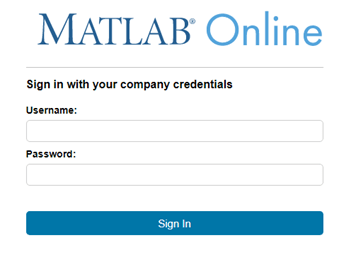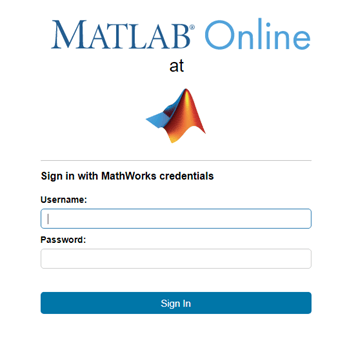Customize MATLAB Online Login Screen
You can customize the MATLAB® Online Server™ login screen that users see when they access MATLAB Online™ from a browser. You can customize the organization name and logo.
Customize Organization Name
To customize the organization name on the login screen, first open the
all.yaml file.
<server-root>/overrides/<cluster-name>/<namespace-name>/all.yaml<server-root>is the MATLAB Online Server installation folder.<cluster-name>is the name of the Kubernetes® cluster.<namespace-name>is the namespace of the MATLAB Online Server deployment.
For example:
~/matlab_online_server/overrides/matlab-online-server/mathworks/all.yamlIn the global section of all.yaml, add the
organizationName field and specify your organization name as the field
value. For example:
global: organizationName: "MathWorks" ... |
Customize Logo
To specify your organization logo, copy the logo file into your MATLAB Online Server installation.
Rename the logo file to
loginPage.logo.file.Copy the logo file to this location. If the
core-ui/binaryfolders do not exist, create them.<server-root>/overrides/<cluster-name>/<namespace-name>/core-ui/binary/loginPage.logo.file
Your <server-root>/overrides/<cluster-name>/<namespace-name>
folder should now have a structure similar to the following:
v core-ui
v binary
loginPage.logo.file
all.yaml
authnz.yaml
core-ui.yaml
... |
Deploy Customized Login Screen
To apply the changes, redeploy MATLAB Online Server.
./mosadm upgradeIf you updated the logo only, then you need to redeploy only the
core-ui service.
./mosadm upgrade core-uiIf the server is not deployed, run this command instead.
./mosadm deployThe next time you start MATLAB Online from MATLAB Online Server, the login screen shows your organization name and logo. To view the updated changes, you might need to clear your browser cache.
This table shows the default login screen and a customized login screen. In the customized
screen, the word "at" appears below the MATLAB
Online logo, followed by the customized logo. In the sign-in prompt, "your
company" is replaced by the customized organization name.
| Default Login Screen | Sample Customized Login Screen |
|---|---|
|
|