Set Spreadsheet Link Preferences
To control how Spreadsheet Link™ and MATLAB® behave when Spreadsheet Link starts MATLAB in Microsoft® Excel®, you can set preferences with the Preferences dialog box or within individual worksheet cells.
Preferences Dialog Box
Click Preferences in the MATLAB group. The MATLAB group appears to the top right of the Home tab in your Excel worksheet.
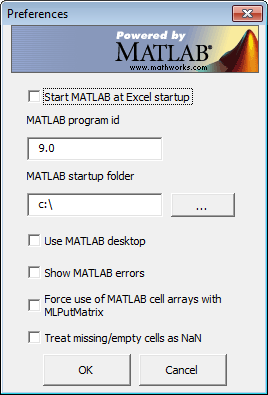
Set your preferences by selecting check boxes and filling in the text boxes. For the MATLAB program id, enter the MATLAB version as shown in the Windows® registry. For the MATLAB startup folder, enter the full path of the startup folder. Select Use MATLAB desktop to start MATLAB in full desktop mode (only the Command Window opens by default).
Preferences in Worksheet Cells
To set a preference in a worksheet cell in Microsoft Excel, enter text that runs the corresponding Spreadsheet Link function in the worksheet cell. For example, to set the MATLAB version in a worksheet cell:
Set the MATLAB version to 9.0, which corresponds to MATLAB R2016a, by entering this text.
=MLProgramId("9.0")
To run the function, press enter.
For details, see MLProgramId.