Configure Simulink Environment for Communications Models
Communications Toolbox Simulink Model Template
The Communications Toolbox™ Simulink® model template lets you automatically configure the Simulink environment with the recommended settings for communications modeling. Communications Toolbox Simulink model templates enable reuse of settings, including configuration parameters. The model you create from the template uses best practices and takes advantage of previous solutions to common problems which helps you get started more quickly.
For more information on Simulink model templates, see Create Template from Model (Simulink).
Create Model Using the Communications Toolbox Simulink Model Template
To create a new blank model and open the library browser:
On the MATLAB® Home tab, click Simulink, and choose the Communications model template.
Click Create Model to create an empty model with settings suitable for use with Communications Toolbox. The new model opens. To access the library browser, click the Library Browser button on the model toolbar.

The new model using the template settings and contents appears in the Simulink Editor. The model is only in memory until you save it.
Communications Toolbox Simulink Model Template
When you create a model by choosing the Communications Toolbox Simulink model template, the model is configured to use the settings recommended for communications modeling. Some of these settings are:
| Configuration Parameter | Setting |
|---|---|
'SingleTaskRateTransMsg' | 'error' |
'Solver' | 'VariableStepDiscrete' |
'EnableMultiTasking' | 'Off' |
'MaxStep' | 'auto' |
'StartTime' | '0.0' |
'StopTime' | 'inf' |
'FixedStep' | 'auto' |
'SaveTime' | 'off' |
'SaveOutput' | 'off' |
'AlgebraicLoopMsg' | 'error' |
'DefaultParameterBehavior' | 'Inlined' |
'BooleanDataType' | 'off' |
'UnnecessaryDatatypeConvMsg' | 'none' |
'LocalBlockOutputs' | 'off' |
Block Characteristics
You can type showcommblockdatatypetable at the MATLAB command line to generate a table showing characteristics of
Simulink blocks in Communications Toolbox.
Access Communications Toolbox Block Library
You can access the main Communications Toolbox block library by entering commlib at the
MATLAB command line.
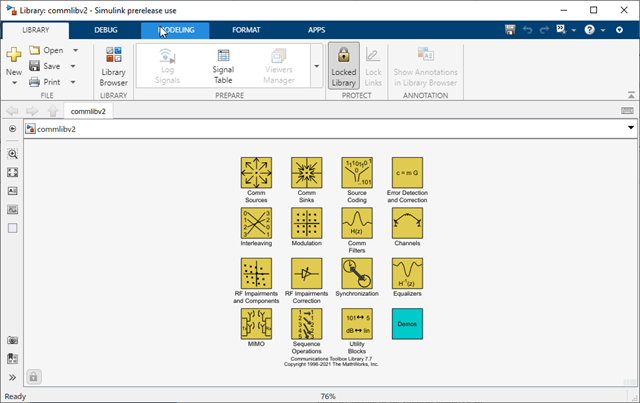
Alternatively, to view the block libraries for the products you have installed,
you can select ![]() from the Library section of
the Simulation tab in a model window.
from the Library section of
the Simulation tab in a model window.
.
The left pane displays the installed products, each of which has its own library of blocks. To view the contents of a library in the right pane, select a product library in the left pane.
To Workspace Block Configuration for Communications System Simulations
When simulating a communications system and saving signals to the MATLAB workspace, configure the To Workspace (Simulink) block to save sample
values as a 2-D array. To load the block preconfigured with the Save
format set to Array and Save 2-D
signals set to 2-D array, select the
version in the DSP System Toolbox™ / Sinks sublibrary.
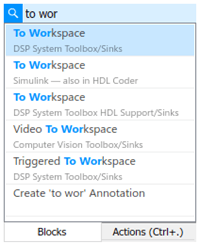
With these settings the output at each time step is concatenated along the first
dimension. The first dimension of the array aligns with time such that
simout(1,:) returns the first logged signal value. The output
array contains only signal values and does not contain time data.
See Also
Functions
Blocks
- To Workspace (Simulink)
Topics
- Why Simulink for Wireless System Design
- Create Template from Model (Simulink)
- Create a Simple Model (Simulink)