Send Code Prover Analysis from Desktop to Locally Hosted Server
You can perform a Polyspace® analysis locally on your desktop or offload the analysis to one or more dedicated servers. This topic shows a simple server-client configuration for offloading the Polyspace analysis. In this configuration, the same computer acts as a client that submits a Polyspace analysis and a server that runs the analysis.
You can extend this tutorial to more complex configurations. For full setup and workflow instructions, see related links below.
Note
The versions of Polyspace on the client and server machines must match.
Client-Server Workflow for Running Bug Finder Analysis
After the initial setup, you can submit a Polyspace analysis from a client desktop to a server. The client-server workflow happens in three steps. All three steps can be performed on the same computer or three different computers. This tutorial uses the same computer for the entire workflow.
Client node: You specify Polyspace analysis options and start the analysis on the client desktop. The initial phase of analysis till compilation runs on the desktop. After compilation, the analysis job is submitted to the server.
You require the Polyspace desktop product, Polyspace Bug Finder™ on the computer that acts as the client node.
Head node: The server consists of a head node and several worker nodes. The head node uses a job scheduler to manage submissions from multiple client desktops. The jobs are then distributed to the worker nodes as they become available.
You require the product MATLAB® Parallel Server™ on the computer that acts as the head node.
Worker nodes: When a worker becomes available, the job scheduler assigns the analysis to the worker. The Polyspace analysis runs on the worker and the results are downloaded back to the client desktop for review.
You require the product MATLAB Parallel Server on the computers that act as worker nodes. You also require the Polyspace server products, Polyspace Bug Finder Server™ and Polyspace Code Prover™ Server, to run the analysis.
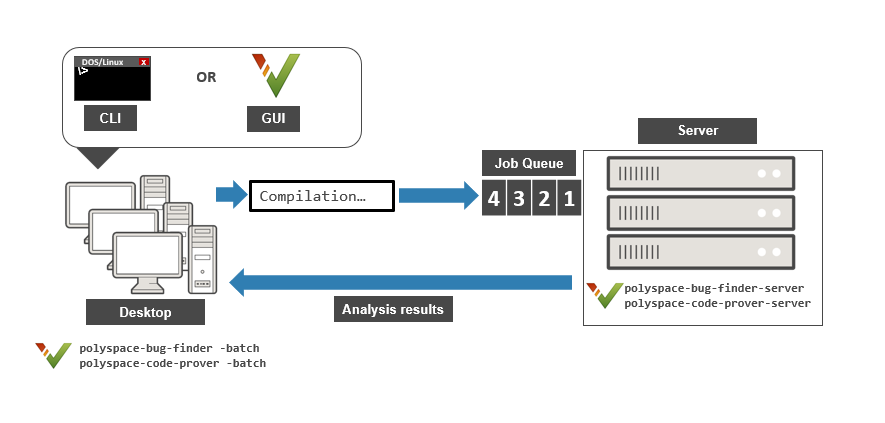
See also Install Products for Submitting Polyspace Analysis from Desktops to Remote Server.
Prerequisites
This tutorial uses the same computer as client and server. You must install the following on the computer:
Client-side product: Polyspace Bug Finder
Server-side products: MATLAB Parallel Server, Polyspace Bug Finder Server and Polyspace Code Prover Server.
For more information, see Install Products for Submitting Polyspace Analysis from Desktops to Remote Server.
You must know the host name of your computer. For instance, in Windows®, open a command-line terminal and enter:
hostnameConfigure and Start Server
Stop Previous Services
If you started the services of MATLAB Parallel Server previously, make sure that you have stopped all services. In particular, you might have to:
Check your temporary folder, for instance,
C:\Windows\Tempin Windows, and remove theMDCEfolder if it exists.Stop all services explicitly. You do not require this step in Linux®.
Open a command-line terminal. Navigate to
matlabroot\toolbox\parallel\bincd) and enter the following:Here,mjs uninstall -cleanmatlabrootC:\Program Files\MATLAB\R2025b.
If this is the first time you are starting the services, you do not have to do these steps.
Configure mjs Service Settings
Before starting services, you have to configure the mjs service
settings. Navigate to
matlabroot\toolbox\parallel\binmatlabrootC:\Program
Files\MATLAB\R2025b. Modify these two files. To edit and save these files, you have
to open your editor in administrator mode.
mjs_def.bat(Windows) ormjs_def.sh(Linux)Read the instructions in the file and uncomment the lines as needed. At a minimum, you might have to uncomment these lines:
Hostname:
in Windows orREM set HOSTNAME=myHostNamein Linux. Remove the#HOSTNAME=`hostname -f`REMor#and explicitly specify your computer host name.Security level:
in Windows orREM set SECURITY_LEVEL=in Linux. Remove the#SECURITY_LEVEL=""REMor#and explicitly specify a security level.
Otherwise, you might see an error later when starting the job scheduler.
mjs_polyspace.confModify and uncomment the line that refers to a Polyspace server product root. The line should refer to the release number and root folder of your Polyspace server product installation. For instance, if the R2025b release of Polyspace Code Prover Server is installed in the root folder
C:\Program Files\Polyspace Server\R2025b, modify the line to:POLYSPACE_SERVER_ROOT=C:\Program Files\Polyspace Server\R2025bOtherwise, the MATLAB Parallel Server installation cannot locate the Polyspace Code Prover Server installation to run the analysis.
Start Services
Start the mjs services and assign the current computer as both the
head node and a worker node.
Navigate to
matlabroot\toolbox\parallel\binmatlabrootC:\Program
Files\MATLAB\R2025b. Run these commands (directly at the command line or using
scripts):
mjs install
mjs start
startjobmanager -name JobScheduler -remotehost hostname -v
startworker -jobmanagerhost hostname -jobmanager JobScheduler -remotehost hostname -vhostnamemjs_def.bat (Windows) or mjs_def.sh (Linux). Note that in Linux, you do not require the command mjs install.Instead of the command line, you can also start the services from the Admin Center interface. See Install Products for Submitting Polyspace Analysis from Desktops to Remote Server.
For more information on the commands, see Configure Advanced Options for MATLAB Job Scheduler Integration (MATLAB Parallel Server).
Configure Client
Open the user interface of the desktop product, Polyspace
Bug Finder (or Polyspace
Code Prover). Navigate to
polyspaceroot\polyspace\binpolyspacerootC:\Program Files\Polyspace\R2025b and double-click the polyspace
executable.
Select Tools > Preferences. On the Server configuration tab, enter the host name of your computer for Job scheduler host name.

You are now set up for the server-client workflow.
Send Analysis from Client to Server
Run Code Prover on the file example.c provided with your
installation.
Before running these steps, to avoid entering full paths to the Polyspace executables, add the path
polyspaceroot\polyspace\binPATH environment variable on your operating system. Here
polyspacerootC:\Program Files\Polyspace\R2025b. To check if the path is already added, open a command line
terminal and
enter:
polyspace-code-prover -hCopy the file
example.cand all header files frompolyspaceroot\polyspace\examples\cxx\Code_Prover_Example\sourcesOpen a command terminal. Navigate to the folder where you saved
example.cand enter the following:Here,polyspace-code-prover -sources example.c -I . -main-generator -results-dir resultsFolder -batch -scheduler hostnamehostnamepolyspace-bug-finderinstead ofpolyspace-code-prover. Note that you can run thepolyspace-code-provercommand with a Polyspace Bug Finder license only, provided you use the-batchoption.After compilation, the analysis is submitted to a server and returns a job ID.
See the status of the current job.
You can locate the current job using the job ID.polyspace-jobs-manager listjobs -scheduler hostnameOnce the job is completed, you can explicitly download the results.
polyspace-jobs-manager download -job jobID -results-folder . -scheduler hostnameHere,
jobID
The results folder contains the downloaded results file (with extension
.pscp). Open the results in the user interface of the desktop product,
Polyspace
Bug Finder.